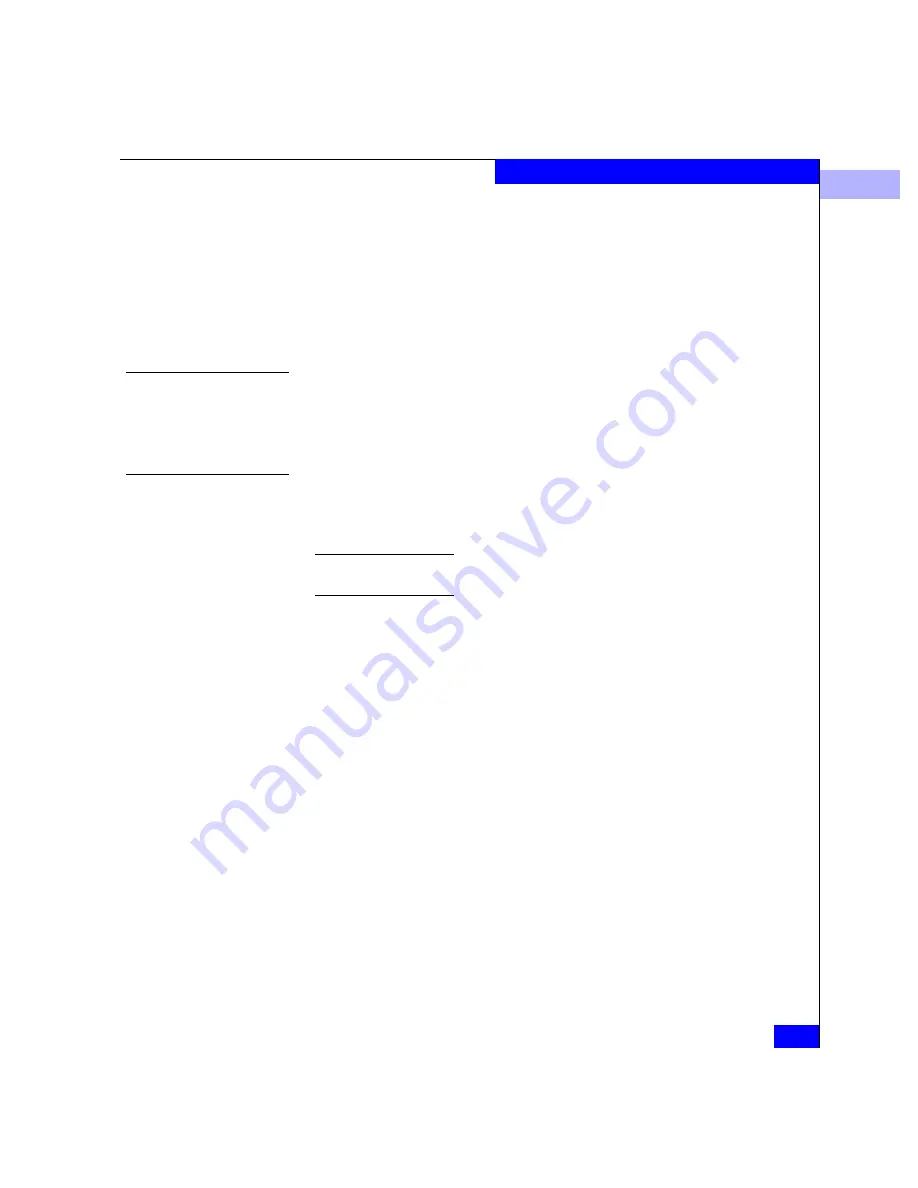
3
Using the Zoning View
3-13
Fabric Manager
•
World Wide Names —
Unique 16-digit decimal number
identifying the device attached to a port (10:00:0206:77:43:B0:1C,
for example). If nicknames have been configured, they will
display instead.
•
Domain ID, Port numbers
— Unique domain identification of a
connectivity product (1 to 31) followed by the port number (0 to
31
). For example, Domain 1, Port 7.
Expand or Collapse
Zone Members
To display a list of members in a zone, click the magnifying glass
symbol by a zone name. To close a zone list, click the magnifying
glass symbol by the zone name that displays before an expanded list
of zone members.
Default Zone Status
A default zone consists of all devices that have not been configured as
members of a zone in a currently enabled (active) zone set. You can
enable or disable the default zone separately from the active zone set.
EMC device drivers and device installation procedures are designed and
tested with Default Zoning disabled at all times.
The state of the default zone (enabled or disabled) displays at the top
left corner of the view.
•
When no zone set is active and the default zone is enabled, then
all devices are considered to be in the default zone.
•
If a zone set is active, then all connected devices that are not
included in at least one of the zones in the active zone set are
included in the default zone.
•
If no zone set is active and the default zone is disabled, then no
device can access or communicate with any other device in the
fabric.
•
When a zone set is active and the default zone is disabled, all
devices that are not in the active zone set cannot access or
communicate with any other device in the fabric. This is used to
hide devices from one another until they have been properly
zoned. It is an important part of a safe installation procedure.
Enabling default zoning is strongly discouraged.
Summary of Contents for Connectrix EC-1100 System
Page 4: ...Connectrix EC 1100 System User Guide iv...
Page 8: ...Connectrix EC 1100 System User Guide viii Contents...
Page 12: ...xii Connectrix EC 1100 System User Guide Figures...
Page 14: ...xiv Connectrix EC 1100 System User Guide Tables...
Page 22: ...xxii Connectrix EC 1100 System User Guide Warnings and Cautions...
Page 78: ...2 2 46 Connectrix EC 1100 System User Guide Connectrix Manager Administration...
Page 83: ...3 Fabric Manager Views 3 5 Fabric Manager Figure 3 3 Zoning View Showing Active Zone Set...
Page 92: ...3 3 14 Connectrix EC 1100 System User Guide Fabric Manager...
Page 128: ...4 4 36 Connectrix EC 1100 System User Guide Fabric Zoning...
Page 140: ...5 5 12 Connectrix EC 1100 System User Guide Connectrix Manager Logs...
Page 196: ...F F 6 Connectrix EC 1100 System User Guide Power on and Power off Procedures...
Page 212: ...s 4 Connectrix EC 1100 System User Guide Sales and Service Locations...






























