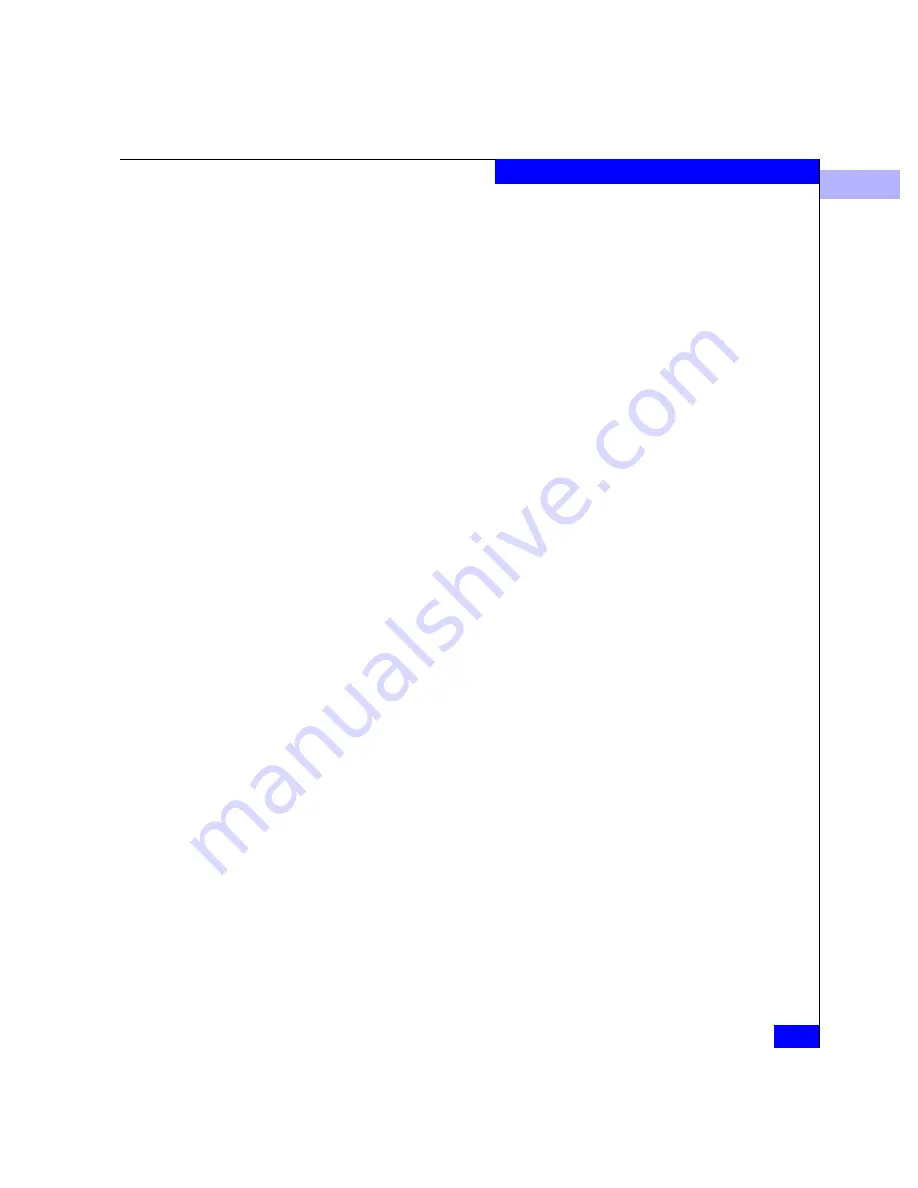
3
Opening the Fabric Manager
3-3
Fabric Manager
Displaying the Entire
Name
If you move the cursor directly over an icon, a blue rectangle appears
around the icon, and the label below the icon is expanded to display
the complete WWN (or nickname) of the principal switch in the
outlined fabric. (The WWN of the principal switch in the fabric is the
default name of the fabric.)
Opening the Fabric
Manager
There are two ways to open the Fabric Manager from the Fabric View:
•
Click a fabric icon on the Fabric View. This opens the Fabric
Manager for the fabric selected. The Topology View is the default
view to which the Fabric Manager opens.
•
Right-click on a fabric icon on the Fabric View. This displays a
pop-up menu with the options Open and Properties. Select the
Open
option to open the Fabric Manager.
Summary of Contents for Connectrix EC-1100 System
Page 4: ...Connectrix EC 1100 System User Guide iv...
Page 8: ...Connectrix EC 1100 System User Guide viii Contents...
Page 12: ...xii Connectrix EC 1100 System User Guide Figures...
Page 14: ...xiv Connectrix EC 1100 System User Guide Tables...
Page 22: ...xxii Connectrix EC 1100 System User Guide Warnings and Cautions...
Page 78: ...2 2 46 Connectrix EC 1100 System User Guide Connectrix Manager Administration...
Page 83: ...3 Fabric Manager Views 3 5 Fabric Manager Figure 3 3 Zoning View Showing Active Zone Set...
Page 92: ...3 3 14 Connectrix EC 1100 System User Guide Fabric Manager...
Page 128: ...4 4 36 Connectrix EC 1100 System User Guide Fabric Zoning...
Page 140: ...5 5 12 Connectrix EC 1100 System User Guide Connectrix Manager Logs...
Page 196: ...F F 6 Connectrix EC 1100 System User Guide Power on and Power off Procedures...
Page 212: ...s 4 Connectrix EC 1100 System User Guide Sales and Service Locations...






























