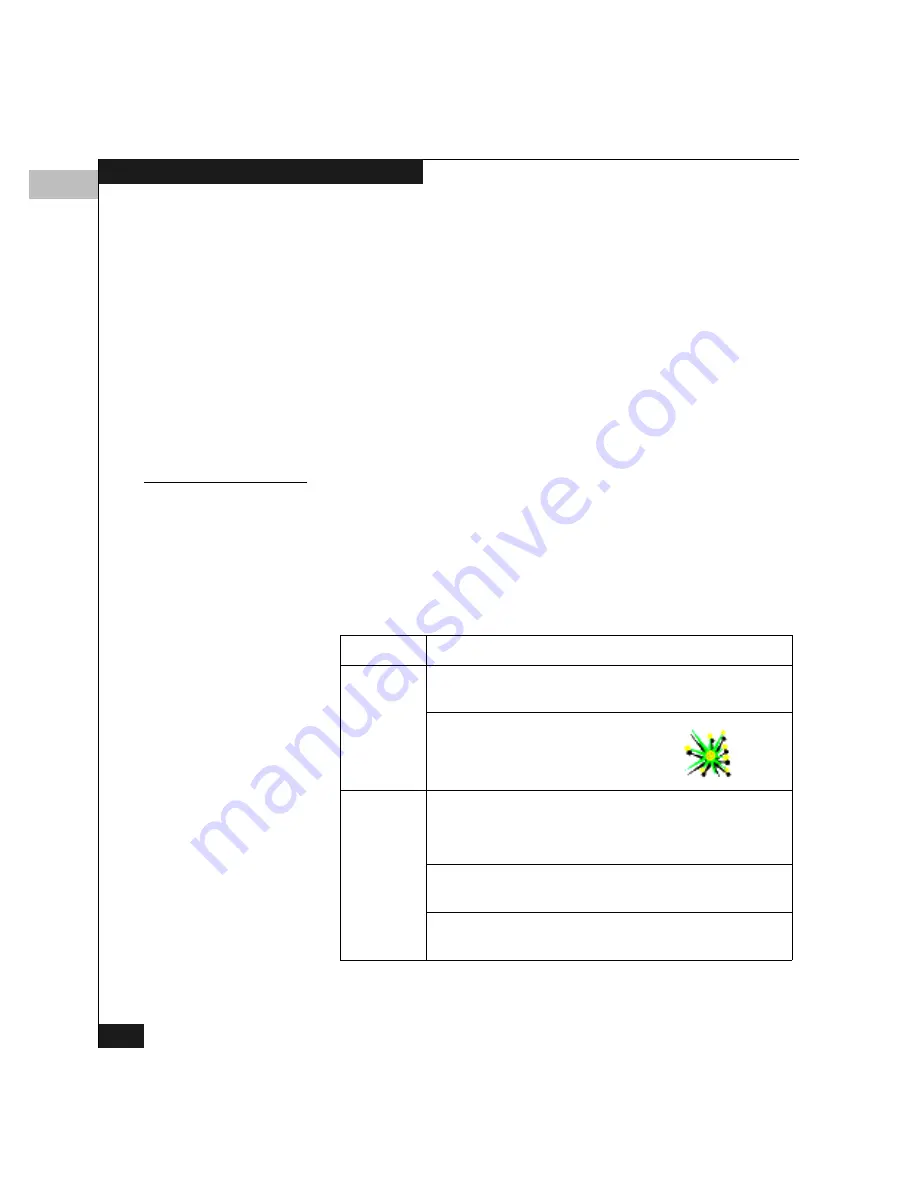
3
3-6
Product Manager Overview
Clicking one of these buttons in a dialog box initiates the described
function (not all buttons appear in all dialog boxes):
◆
OK
— Saves the data you entered and closes the dialog box.
◆
Activate
— Saves the data you entered and closes the dialog box,
unless there is a Close button, in which case Activate saves the
information without closing the box.
◆
Close
— Closes the dialog box and saves the data you entered.
◆
Cancel
— Cancels the operation and closes the dialog box
without saving the information you entered.
Keyboard Navigation
Keyboard navigation is an alternative to mouse navigation. Use the
methods described in this section to navigate using your keyboard.
Logging Into the
Connectrix
Manager
To open the Product Manager, you must first log into the Connectrix
Manager:
1.
The Connectrix Manager starts automatically when the
Connectrix service processor is powered on or rebooted.
If you need to start the Client application on a remote
workstation, follow the appropriate steps:
OS
Steps
a. If necessary, switch the Connectrix service
processor on.
b. On the Windows desktop,
double-click the
Connectrix Manager
icon:
Solaris or
Linux
a. In the Terminal window, type the following and
press
ENTER
:
[root@evtcom2 /root]# cd /home
b. Type
[root@evtcom2 /root]# cd EFCM
and
press
ENTER
.
c. Type
[root@evtcom2 /root]# ./EFC_Manager
and press
ENTER
.
Summary of Contents for Connectrix DS-32M2
Page 4: ...Connectrix DS 32M2 User Guide iv ...
Page 14: ...xiv Connectrix DS 32M2 User Guide Figures ...
Page 16: ...Connectrix DS 32M2 User Guide Tables xvi ...
Page 24: ...xxiv Connectrix DS 32M2 User Guide Warnings and Cautions ...
Page 42: ...1 1 18 Connectrix DS 32M2 User Guide Switch Operating Features ...
Page 72: ...3 3 24 Connectrix DS 32M2 User Guide Product Manager Overview ...
Page 226: ...B B 8 Connectrix DS 32M2 User Guide Configuring Network Addresses ...
Page 248: ...C C 22 Connectrix DS 32M2 User Guide Configuring the Switch from a Web Server ...
Page 332: ...F F 8 Connectrix DS 32M2 User Guide Customer Support ...
Page 351: ...Connectrix DS 32M2 User Guide g 19 Glossary ...
Page 352: ...g 20 Connectrix DS 32M2 User Guide Glossary ...






























