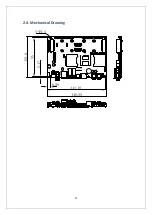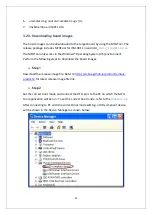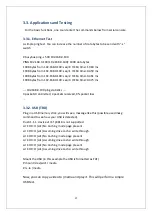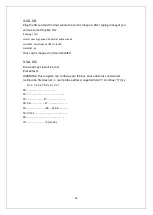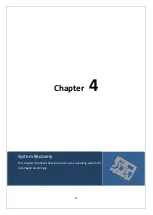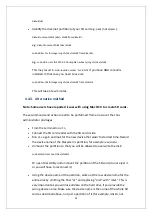33
diskutil list
Identify the disk (not partition) of your SD card e.g.
disk4
(not
disk4s1
):
diskutil unmountDisk /dev/<disk# from diskutil>
e.g.
diskutil unmountDisk /dev/disk4
sudo dd bs=1m if=image.img of=/dev/<disk# from diskutil>
e.g.
sudo dd bs=1m if=2015-02-16-raspbian-wheezy.img of=/dev/disk4
This may result in a
dd: invalid number '1m'
error if you have GNU coreutils
installed. In that case you need to use
1M
:
sudo dd bs=1M if=image.img of=/dev/<disk# from diskutil>
This will take a few minutes.
4.4.3.
Alternative method
Note: Some users have reported issues with using Mac OS X to create SD cards.
These commands and actions need to be performed from an account that has
administrator privileges.
From the terminal run
df -h
.
Connect the SD card reader with the SD card inside.
Run
df -h
again and look for the new device that wasn't listed last time. Record
the device name of the filesystem's partition, for example
/dev/disk3s1
.
Unmount the partition so that you will be allowed to overwrite the disk:
sudo diskutil unmount /dev/disk3s1
Or open Disk Utility and unmount the partition of the SD card (do not eject it,
or you will have to reconnect it)
Using the device name of the partition, work out the raw device name for the
entire disk by omitting the final "s1" and replacing "disk" with "rdisk". This is
very important as you will lose all data on the hard drive if you provide the
wrong device name. Make sure the device name is the name of the whole SD
card as described above, not just a partition of it (for example, rdisk3, not