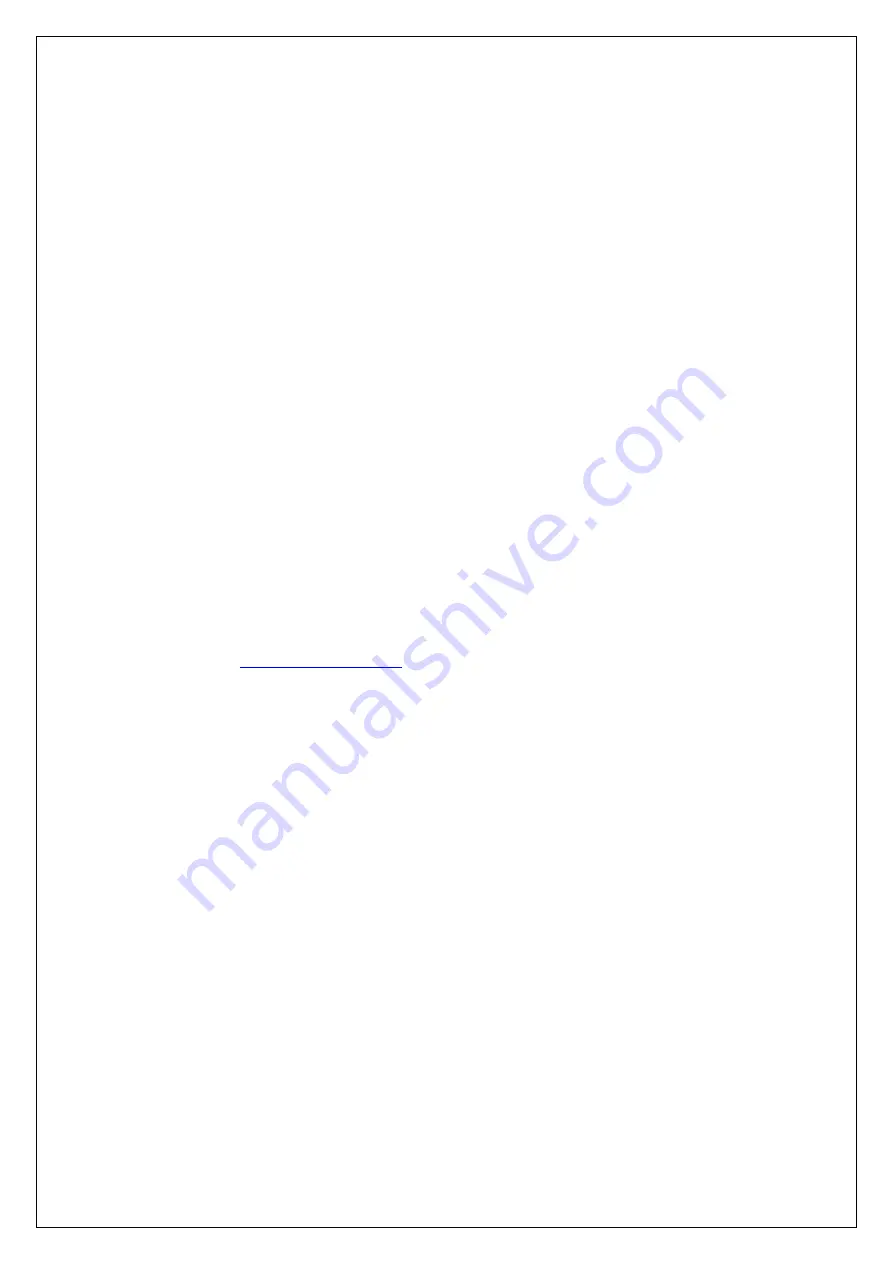
30
$ xz
–d
ubuntu12-full.img.xz
In the terminal, write the image to the card with this command, using the disk
device name from above. Read the above step carefully to be sure you use the
correct disk number here: (This will take a few minutes)
$ sudo dd if=<image_path>/ubuntu12-full.img of=/dev/sdc bs=8M conv=fsync
4.3.
Write an SD/MMC Card using Windows
4.3.1.
Introduction
This guide describes the process of writing these images to a SD-Card on a
Windows PC (under Linux you would use the
dd
command).
4.3.2.
Preparations
Download the SD-Card image which described in Chap 4.1.
The downloaded file is in the xz file format and needs to be uncompressed. xz
utility (
) can be used if no suitable application is
installed on your computer
Make sure that your target SD-Card is big enough to contain this file (8G
recommend )
Download and unzip Image Writer for Windows
(http://sourceforge.net/projects/win32diskimager/files/)
4.3.3.
Create SD-Card
Insert the SD-Card into your computer and check which drive letter it got
assigned
Open Win32DiskImager.exe
o
Click the
FileOpen
Icon and select the unzipped .bin file
o
Select the letter of your SD-Card in the device drop-down menu
o
Double check if you have chosen the right drive!
You may damage
your PC or data otherwise.
Summary of Contents for EBC2A0
Page 1: ...1 EBC2A0 2 5 SBC with Freescale i MX6 Processor ARM Cortex A9 Architecture User Manual Ver 1st...
Page 7: ...7 Chapter 1 Product Overview This chapter provides background Information of SBC...
Page 10: ...10 1 3 Block Diagram...
Page 18: ...18 Chapter 3 Software User Guide This chapter details the Linux operation on ICM 2010...



















