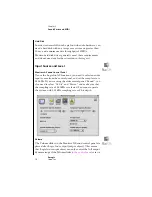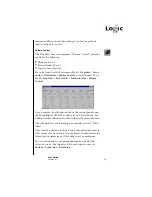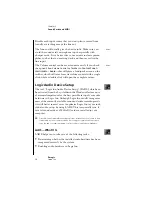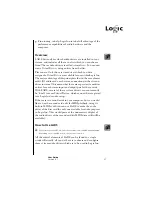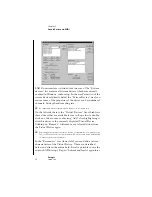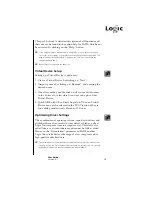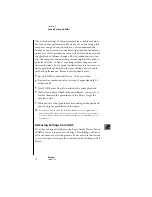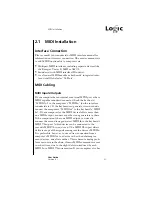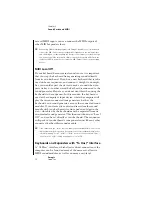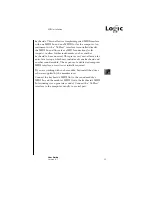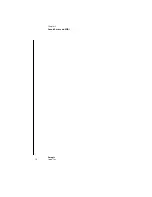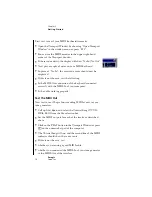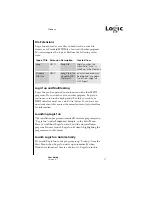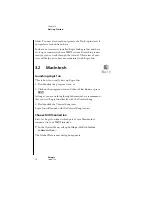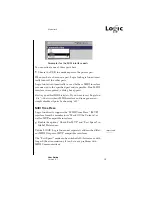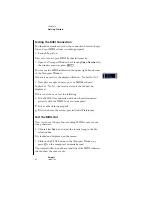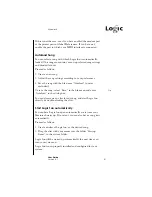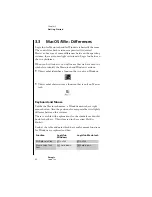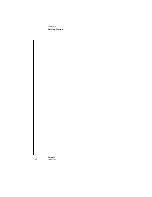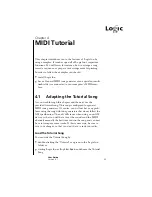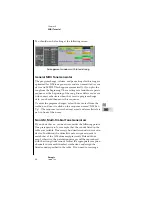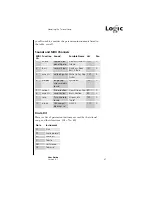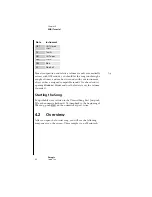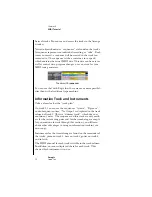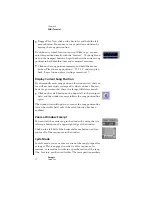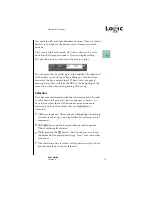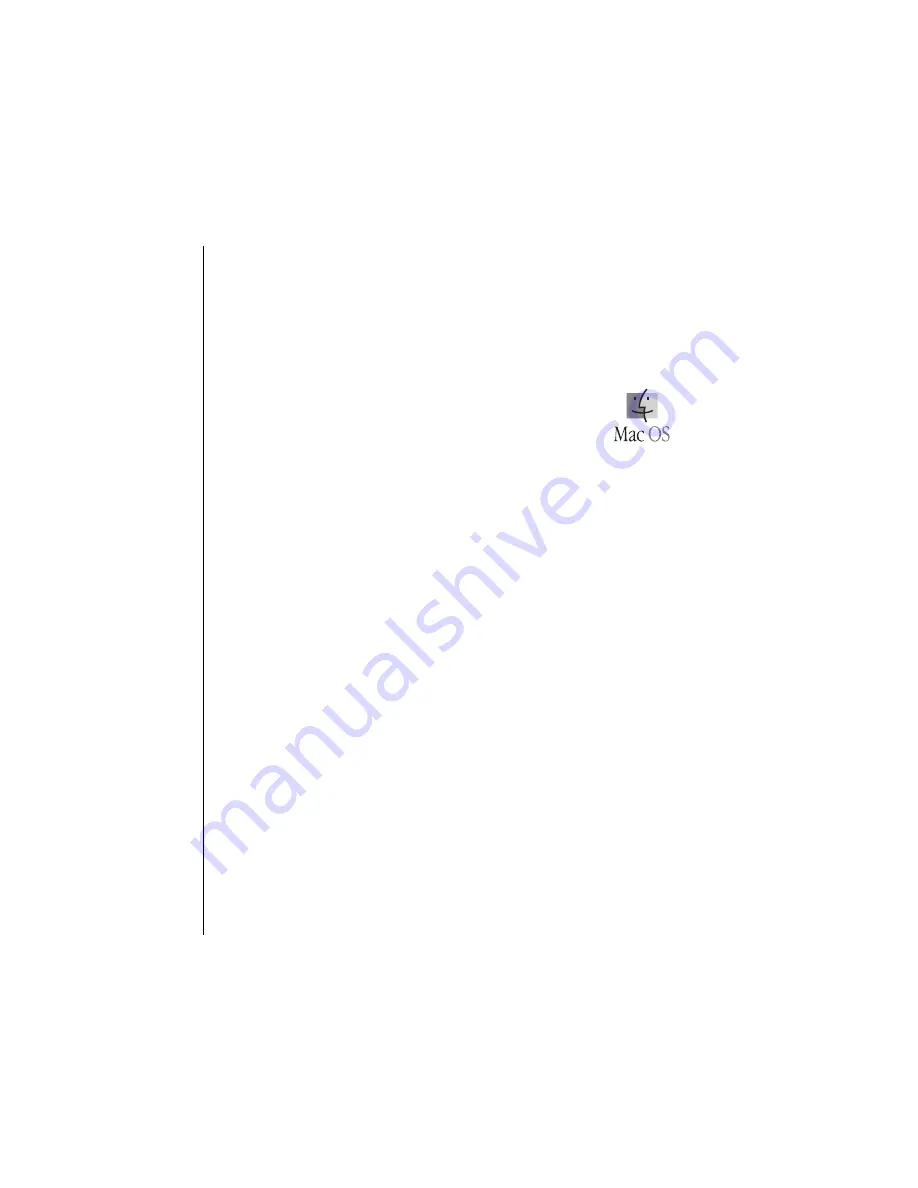
38
Chapter 3
Getting Started
Emagic
Logic fun
folder. You may also drag the prgram to the Desktop instead, if
you prefer to launch from there.
You have now correctly installed Logic funLogic fun, and have
set it up to connect with your MIDI system. Everything is now
ready for you to work through the tutorial. This series of exer-
cises will help you to become acquainted with Logic fun.
3.2
Macintosh
Launching Logic fun
This is how you usually start up Logic fun:
1. Double-click the program’s icon, or
2. Click on the program’s icon and choose
File> Open
, or press
Co
.
As long as you are working through the manual, we recommend
that you start Logic fun directly with the Tutorial Song.
3. Double-click the Tutorial Song icon.
Logic fun will launch with the Tutorial Song loaded.
Choose MIDI Connection
First, let Logic fun know which port of your Macintosh is
connected to your MIDI interface.
•
In the Option Menu, call up
Settings > MIDI Interface
Communication…
The Global Preferences dialog box appears.
TM
Summary of Contents for Logic fun
Page 1: ...E Sof t und Hard wa re Gmb H l User Guide for Logic fun Version 4 1 March 2000 English ...
Page 2: ......
Page 6: ......
Page 8: ...Emagic Logic fun 8 ...
Page 26: ...22 Chapter 1 Features Emagic Logic fun ...
Page 38: ...34 Chapter 2 Sound Cards and MIDI Emagic Logic fun ...
Page 48: ...44 Chapter 3 Getting Started Emagic Logic fun ...
Page 72: ...68 Chapter 4 MIDI Tutorial Emagic Logic fun ...
Page 96: ...92 Chapter 5 Using Logic fun Emagic Logic fun ...
Page 110: ...106 Chapter 6 Transport Functions Emagic Logic fun ...
Page 140: ...136 Chapter 8 Audio Basics Emagic Logic fun ...
Page 162: ...158 Chapter 10 Mixer and Effects Emagic Logic fun ...
Page 174: ...170 Chapter 11 The Event List Emagic Logic fun ...
Page 206: ...202 Chapter 13 The Score Editor Emagic Logic fun ...
Page 224: ...220 Chapter 15 Video and MIDI Files Emagic Logic fun ...
Page 240: ...236 Glossary Emagic Logic fun ...
Page 256: ...252 Index Emagic Logic fun ...