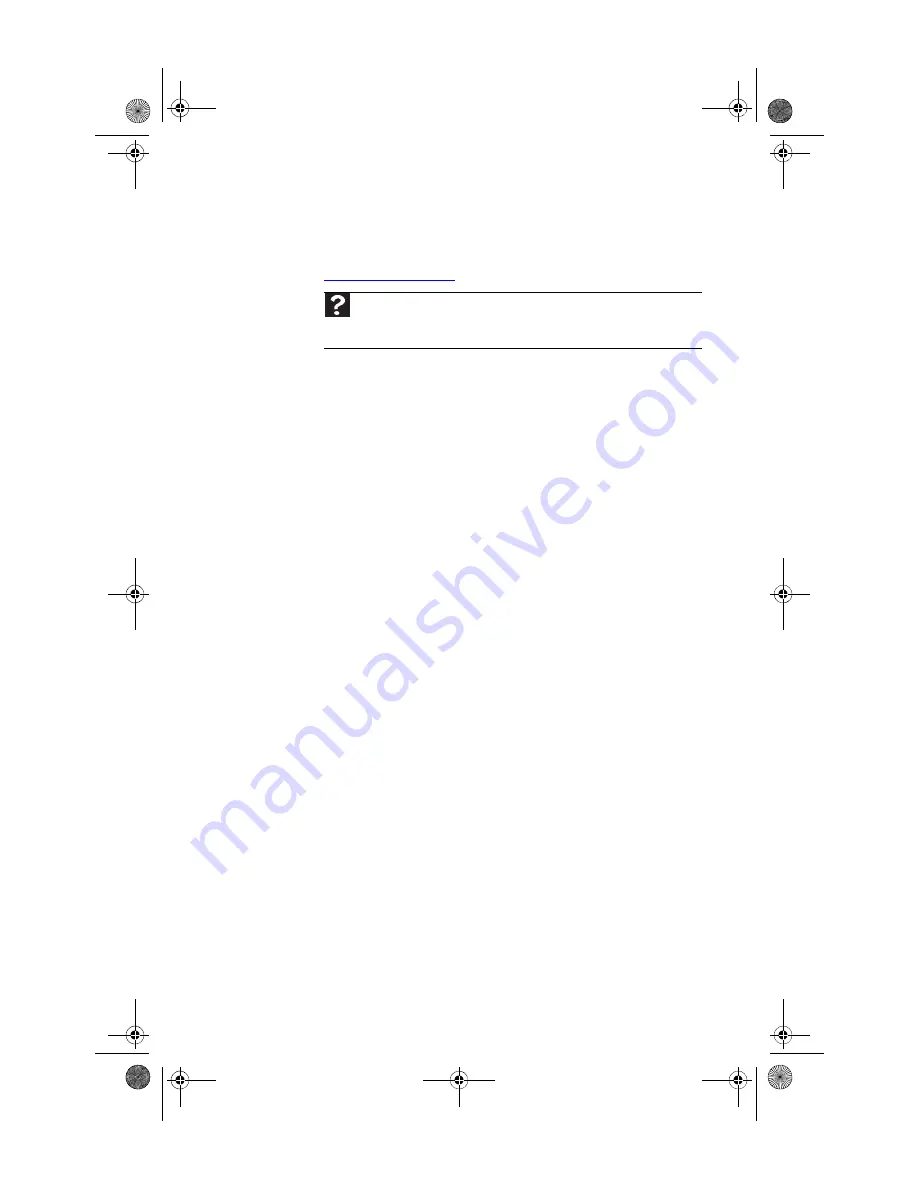
www.emachines.com
75
Media Center
To view Media Center troubleshooting information that is not
covered in this section, go to the support Web Site at
www.emachines.com
.
The Media Center video display looks bad on your TV
Many factors, such as the display type, quality of the video
source, type of connection used, quality of video cables, display
device screen resolution, size of TV, age of the TV, or the type
of TV (interlaced or progressive scan), can affect the video
quality significantly:
•
Display type—The Media Center is best viewed on
display devices that were offered with the Media Center
computer when you purchased it from eMachines. Other
types of display devices, including retail TVs, may
provide lower quality video. If you did not order a display
device when you purchased your Media Center
computer, a progressive scan display device with a VGA
input is the best choice.
•
Quality of video source—The quality of the video
signal coming into the Media Center computer has an
affect on the video quality. The video displayed from the
Media Center is only as good as the source video signal.
Cable, digital cable, and satellite usually provide better
quality than an antenna.
•
Type of connection used—You can connect the Media
Center computer video output to a TV. However, the
connection type has an affect on the video quality. The
Media Center has two video outputs:
•
VGA—If your TV includes a VGA port, connect the VGA
cable from the Media Center computer’s VGA
(monitor) port to the TV’s VGA In port for the best
quality. Many TVs do not have a VGA port.
•
S-Video—If your TV does not have a VGA port, but
includes an S-Video port, connect the S-Video cable
from the Media Center computer’s S-Video Out port
to the TV’s S-Video In port. S-Video display quality is
usually good for TV images. The display quality for
the Media Center computer functions, however, is
not as good as VGA output. S-Video display output
is not optimized for computer video display.
Help
For more information about Windows Media Center, click
Start
, then click
Help and Support
. Type
Windows Media Center
in the
Search
box, then
press
E
NTER
.
8512635.book Page 75 Friday, July 27, 2007 11:21 AM
Summary of Contents for W3650
Page 1: ...Computer Reference Guide 8512635 book Page a Friday July 27 2007 11 21 AM...
Page 2: ...8512635 book Page b Friday July 27 2007 11 21 AM...
Page 10: ...Chapter 1 About This Reference 4 8512635 book Page 4 Friday July 27 2007 11 21 AM...
Page 34: ...Chapter 3 Setting Up and Getting Started 28 8512635 book Page 28 Friday July 27 2007 11 21 AM...
Page 54: ...Chapter 4 Upgrading Your Computer 48 8512635 book Page 48 Friday July 27 2007 11 21 AM...
Page 102: ...Chapter 6 Troubleshooting 96 8512635 book Page 96 Friday July 27 2007 11 21 AM...
Page 112: ...Appendix A Legal Notices 106 8512635 book Page 106 Friday July 27 2007 11 21 AM...
Page 120: ...114 Index 8512635 book Page 114 Friday July 27 2007 11 21 AM...
Page 121: ...8512635 book Page 115 Friday July 27 2007 11 21 AM...
Page 122: ...MAN ECOOPER XP HW REF R0 7 07 8512635 book Page 116 Friday July 27 2007 11 21 AM...
















































