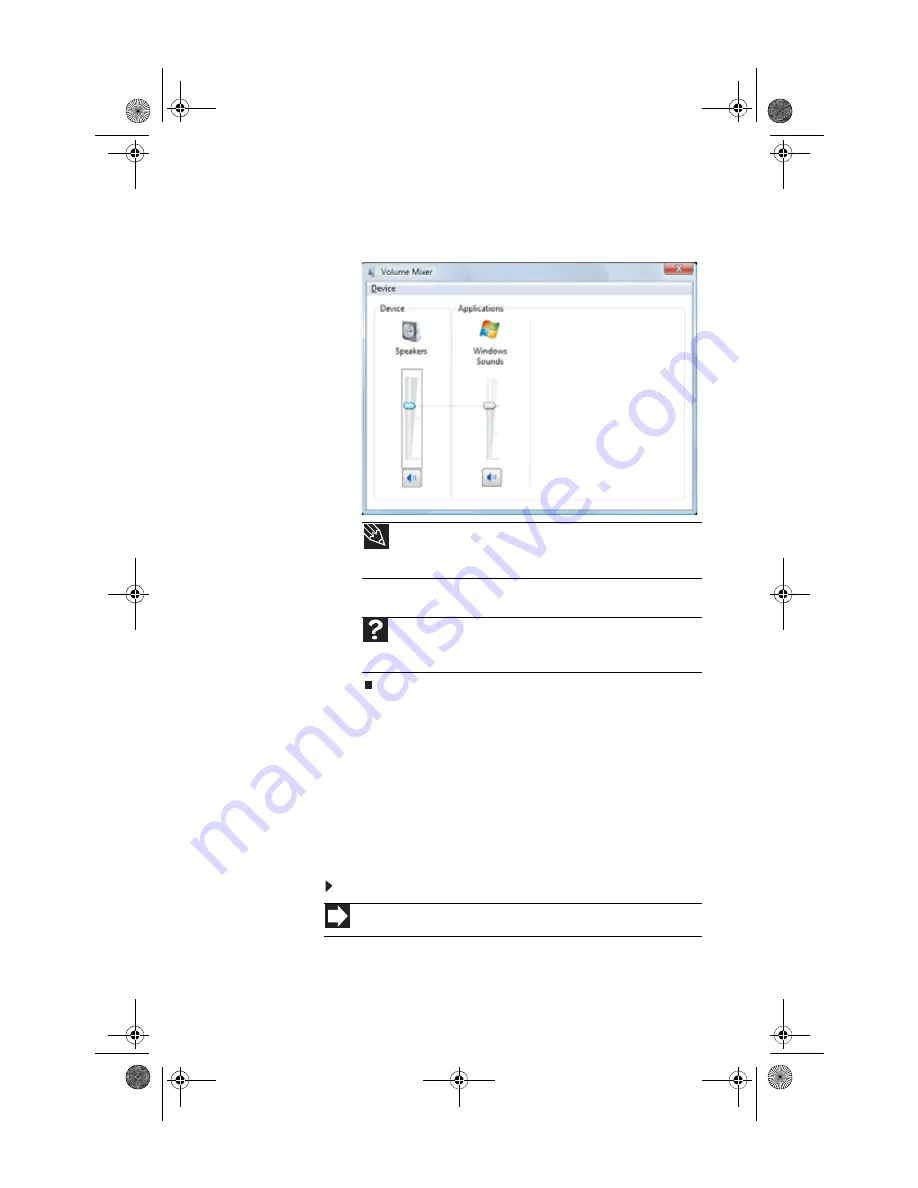
www.emachines.com
29
4
To adjust device volume levels, click
Mixer
. The
Volume
Mixer
dialog box opens, where you can click and drag
sliders for individual devices.
5
Click
X
in the top-right corner of the window to close it.
Configuring the audio jacks
If the back of your computer has five audio jacks, they are
universal jacks. This means that they can be used for more than
one purpose. For example, the blue jack on the computer can
be a stereo in jack or a stereo out jack. To use the audio jacks
for something other than the default audio device, you need
to configure the audio jacks.
To configure the audio jacks:
1
Connect your audio device(s) to the computer audio
jack(s).
Tip
Adjust the Windows Sounds slider to change system sounds
volume independently of general volume (such as the volume used for
music and game sounds).
Help
For more information about adjusting the volume, click
Start
, then
click
Help and Support
. Type
adjusting volume
in the
Search Help
box, then press E
NTER
.
Shortcut
Start
Ö
Control Panel
Ö
Hardware and Sound
Ö
Advanced
8513152.book Page 29 Wednesday, May 14, 2008 4:57 PM
Summary of Contents for 8513152
Page 1: ...Computer Reference Guide 8513152 book Page a Wednesday May 14 2008 4 57 PM...
Page 2: ...8513152 book Page b Wednesday May 14 2008 4 57 PM...
Page 10: ...Chapter 1 About This Reference 4 8513152 book Page 4 Wednesday May 14 2008 4 57 PM...
Page 16: ...Chapter 2 Checking Out Your Computer 10 8513152 book Page 10 Wednesday May 14 2008 4 57 PM...
Page 76: ...Chapter 5 Maintaining Your Computer 70 8513152 book Page 70 Wednesday May 14 2008 4 57 PM...
Page 114: ...Appendix A Legal Notices 108 8513152 book Page 108 Wednesday May 14 2008 4 57 PM...
Page 123: ...8513152 book Page 117 Wednesday May 14 2008 4 57 PM...
Page 124: ...MAN ECOOPER EREC REF GDE R0 5 08 8513152 book Page 118 Wednesday May 14 2008 4 57 PM...






























