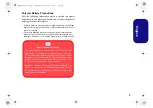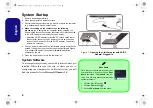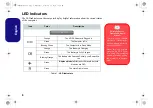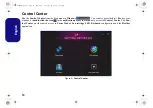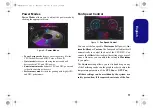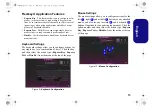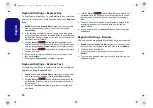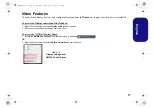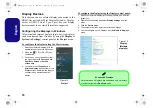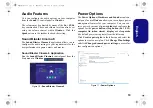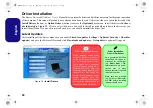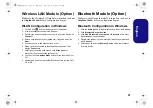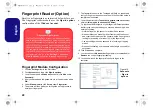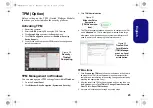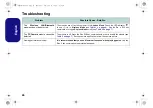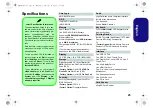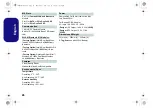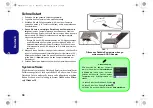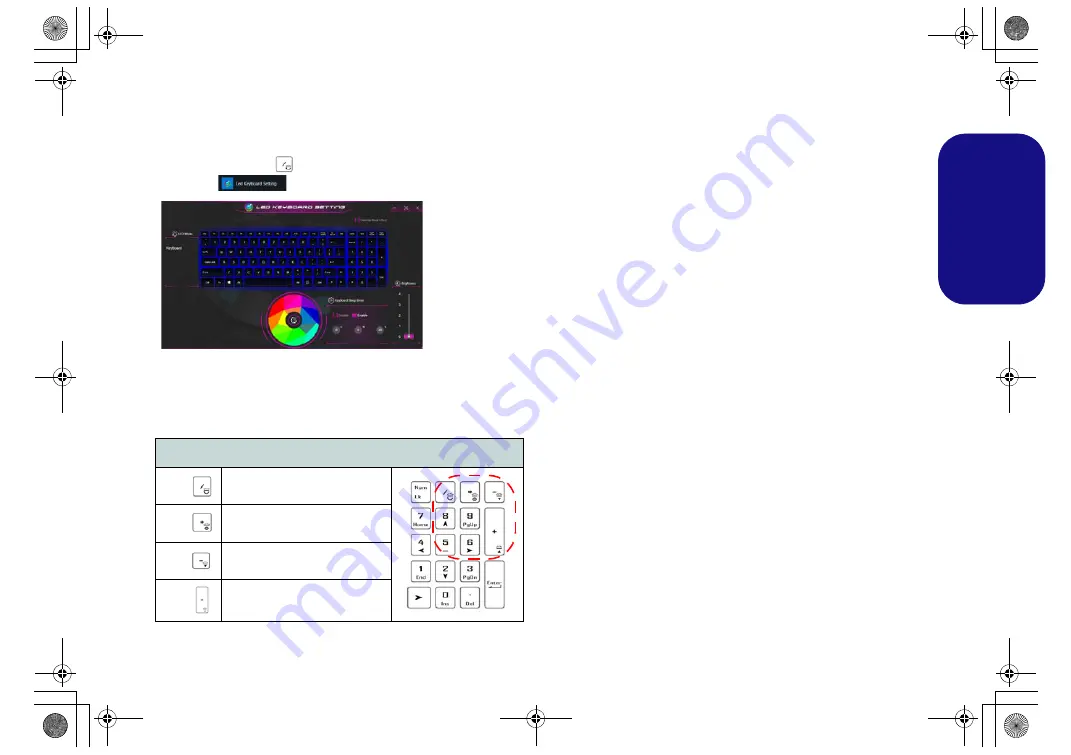
15
Engl
ish
Multi-Color LED Keyboard
The
LED Keyboard
application can be accessed by click-
ing
LED Keyboard
in the
Control Center
(or by press-
ing the
Fn
plus
key) or from the Start menu in
Windows
.
Figure 11
- LED Keyboard Application
The keyboard LED may be configured using the
Fn + key
combination
outlined in the table below.
Table 3
- Keyboard LEDs
Color Swatch
The color swatch in the middle of the screen allows you to
select a range of colors for your keyboard backlight by
clicking on the color required. Click to select any color
from the swatch to apply to the keyboard.
KB Sleep Timer
Enable and then select the amount of time for which the
system is idle before the keyboard LED enters sleep mode
(i.e. the LED keyboard illumination will turn off to save
power).
KB Brightness
You can adjust the keyboard brightness using the
Bright-
ness
slider.
Keyboard LED Function key Combinations
Fn +
Launch the LED Keyboard
Application
Fn +
Toggle the Keyboard LED
On/Off
Fn +
Keyboard LED Illumination
Decrease
Fn +
Keyboard LED Illumination
Increase
On boot the key-
board will mo-
mentarily flash.
You can click in
the
Override
Boot Effect
check box to
disable the key-
board flashing
effect as the
system boots.
NH50ACAF.book Page 15 Wednesday, February 26, 2020 10:28 AM