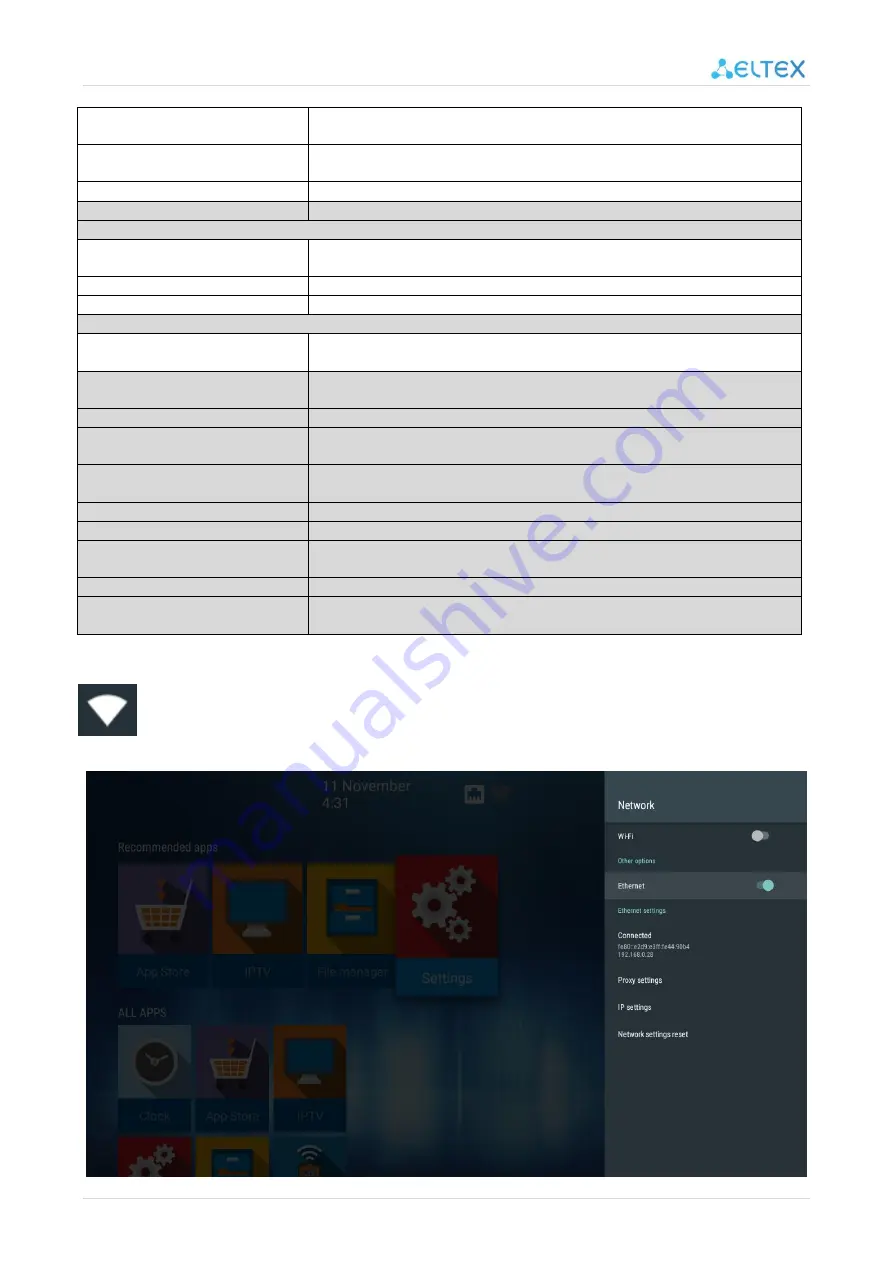
User manual for NV-711, NV-711-Wac 34
Reaction to turning off TV
Select the response of the set-top box when the TV is turned off, in case of
HDMI connection
Action before sleep
The section allows you to select the action of the console before switching to
Standby mode.
Display density
Allows you to set the dpi value
HDMI CEC
Configure HDMI CEC settings enabling
Playback settings
Adaptation of HDMI frequency to
frequency of content
Changes HDMI frequency before playback to a content frequency
Start HLS bitrate
Allows you to select the initial bitrate when playing HLS
UDP-to-HTTP proxy Configuration
Enable and set Udpxy server
Sound — configure system sound notifications and select the audio output mode.
Additional
sound settings
Allows you to select the RAW or LPCM audio output mode
Apps
View information on the applications, install, uninstall applications and other
actions.
Screen saver
Screen saver settings
Storage & reset
- Information on device memory and external storages;
- Return to the initial settings and delete all data from the device memory.
About
View information on the model, firmware version, kernel version, and build
number.
Date & time
Set time zone and date and time format.
Language
Select interface language.
Keyboard
Configuration of additional functions of typing, choice of keyboard and input
method.
Country
-
Security and restrictions
Configuration of "Unknown sources" feature enabling.
Allows installing of apps not only from Play Market but from other sources.
8.1.1
Section "Network"
Settings → Network
In the "Network" section, you may set parameters for the Ethernet interface, or Wi-Fi connec-
tion. You may also configure proxy settings.






























