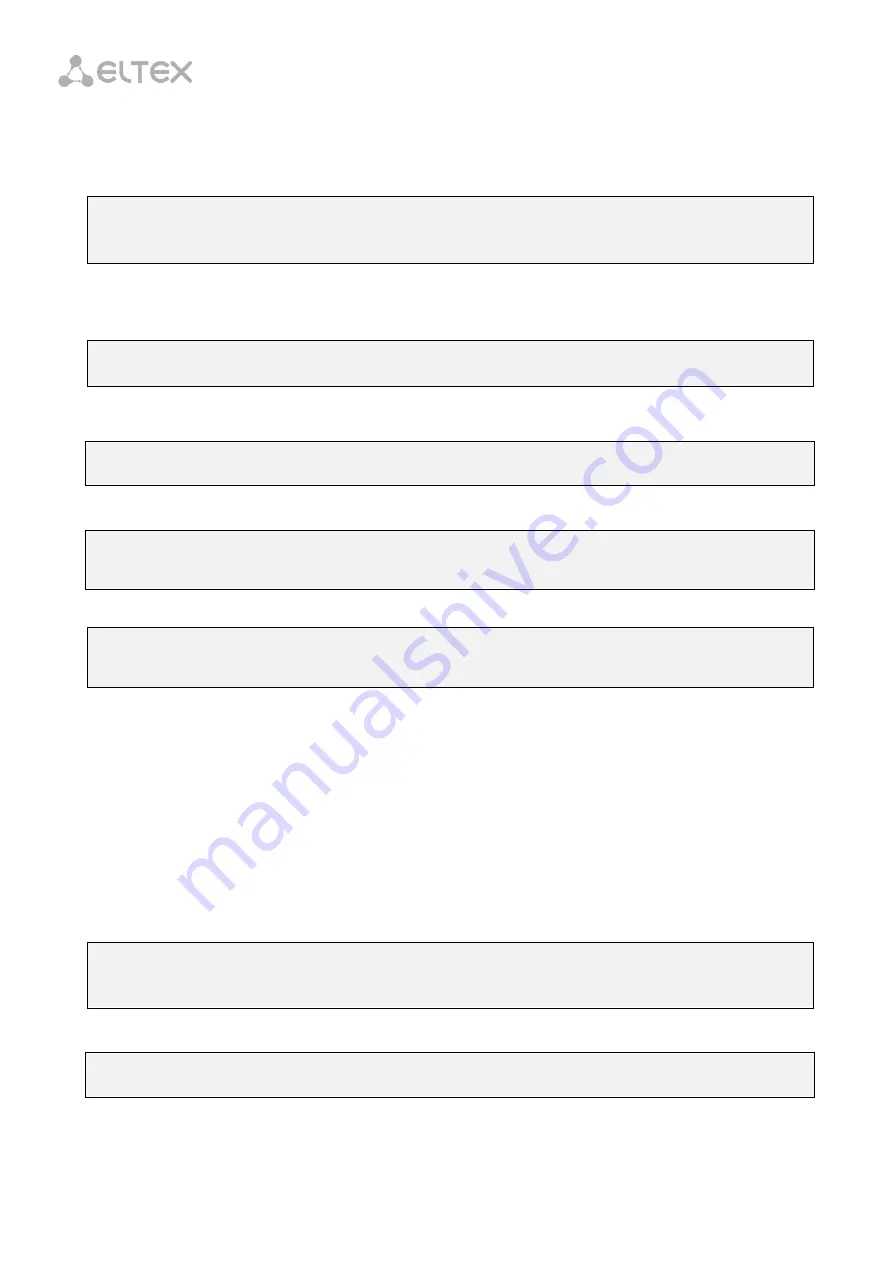
75
Step 9.
If needed, set band limits for Broadcast, Multicast, Unknown Unicast and the whole traffic by
using the
rate-limit bc/mc/uu,
and
shaper
commands correspondingly. As parameters, pass the maximum
band width in kbps and the maximum length of uninterrupted transmission of packet batches in bytes.
LTP-8X(switch)(config-if)# rate-limit bc 1000 2048
LTP-8X(switch)(config-if)# rate-limit mc 1000 2048
LTP-8X(switch)(config-if)# shaper 100000 4000
Step 10.
Set automatic determination of speed and duplex of the interface either by using the
speed auto
command or manually.
LTP-8X(switch)(config-if)# speed auto
Step 11.
Set the interface description by the
description
command.
LTP-8X(switch)(config-if)# description org-uplink
Step 12.
If necessary, enable
mac notification trap
LTP-8X(switch)(config-if)# snmp trap mac-notification added
LTP-8X(switch)(config-if)# snmp trap mac-notification removed
Step 13.
Apply the configuration by using the
commit
command.
LTP-8X(switch)(config-if)# exit
LTP-8X(switch)(config)# commit
18.2
Configuring Storm Control
A storm appears due to excessive number of broadcast or/and multicast messages transmitted on the
network via a single port simultaneously. It leads to an overload of the network resources and appearing of
delays. A storm also can be caused by loopback segments of an Ethernet network. The switch evaluates the
rate of incoming broadcast, multicast and unknown unicast traffic for port with enabled Storm Control and
drops packets if the rate exceeds the set maximum value.
There is an opportunity to record a storm event to the log and disable the port for a specified time (in
seconds).
LTP-8X(switch)(config-if)# rate-limit uu 1000 2048
LTP-8X(switch)(config-if)# rate-limit bmc 1000 2048 logging
LTP-8X(switch)(config-if)# rate-limit bc 1000 2048 logging shutdown 30
For manual enabling of the port after blocking by Storm Control, use the following command:
LTP-8X(switch)# clear storm front-port 0
Summary of Contents for LTP-4X
Page 11: ...11 Part I General ...
Page 29: ...29 Part II Getting Started with the Terminal ...
Page 37: ...37 Part III Configuring the Terminal ...
Page 98: ...98 Part IV ONT Configuration ...
Page 174: ...174 Part V Terminal Monitoring ...
Page 189: ...189 Part VI Terminal Maintenance ...
Page 191: ...191 Step 2 Remove the module from the slot Fig 43 4 Removing SFP Transceivers ...






























