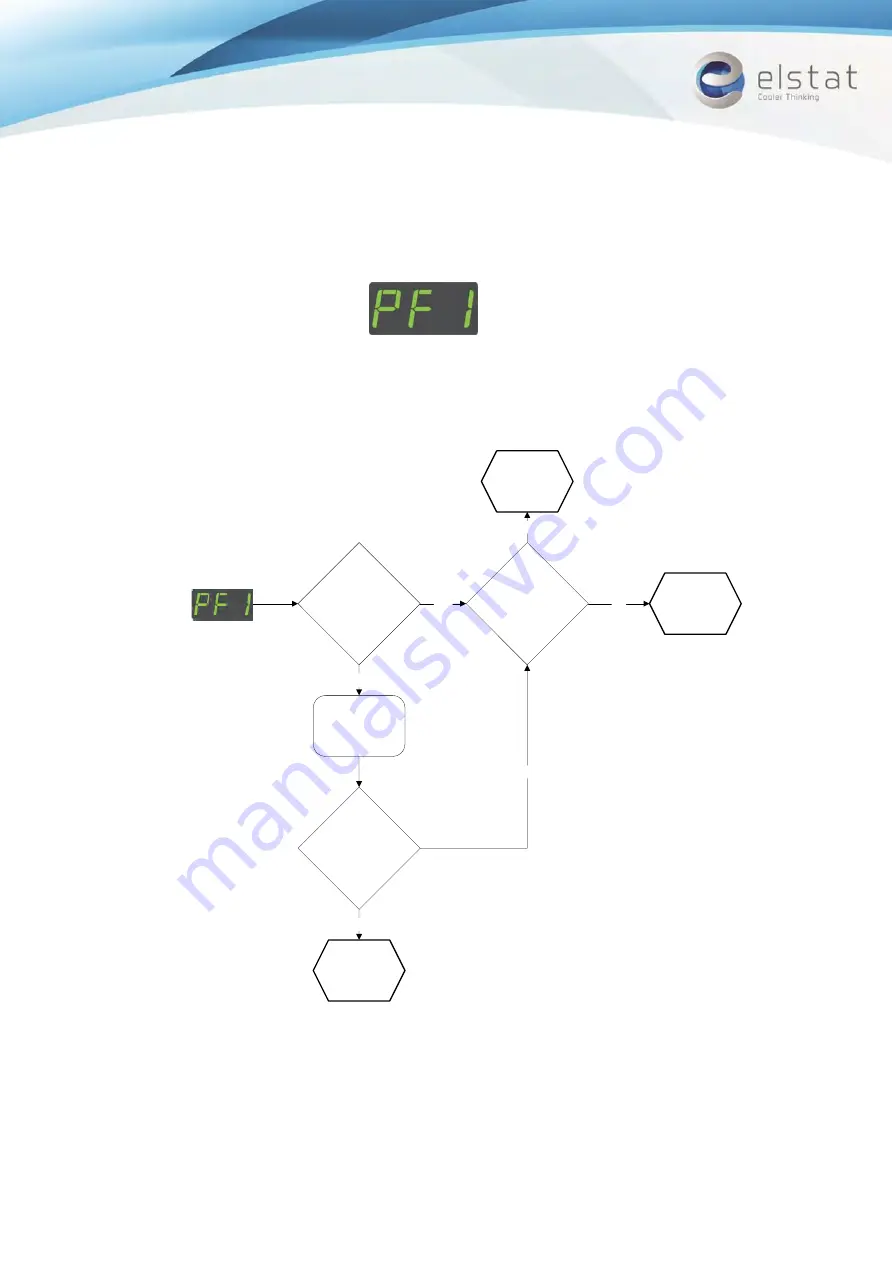
THURSDAY, 27 FEBRUARY 2014
PAGE 23 OF 31
EMS75VR-ROYAL-VENDING-INSTALLATION AND USER GUIDE-ISS3
7.2
How to troubleshoot appliance sensor (PF1) alarms
The ems controller displays PF1 to indicate a failure with the appliance sensor as show below.
Follow the chart below to troubleshoot problems with the appliance sensor.
Are sensors
securely fitted?
Secure loose
sensor
Is either sensor
open circuit?
Yes
No
Fault
cleared
No
Replace
faulty
sensor
Replace
controller
Alarm cleared?
Yes
Yes
No























