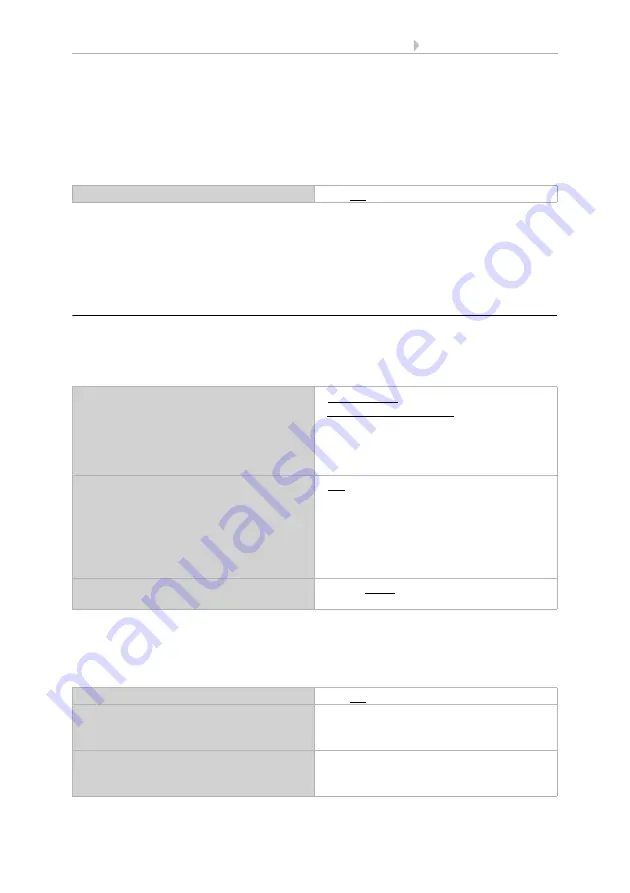
44
System settings via ETS
Display Corlo Touch KNX
• Status: 09.03.2017 • Technical changes and errors reserved.
Periods must be pre-set in the ETC menu "weekly timer: period". Periods configured as
outputs may also be modified on the display.
ETS: Weekly timer
First, activate the periods to be set in the ETS
. Sub menus for the activated
periods will appear.
The settings
on the display
are modified via the menu.
Settings > system > timer
The menu may be secured with an access code (set up in the ETS).
System settings via touch display >
2.9.1. Periods 1 ... 16
Now select whether the period is an input or an output for the activated periods of the
weekly timer (see above). Define the transmission behaviour for outputs.
ETS: Weekly timer > periods 1...16
Select "Transmit the following parameters: Yes" to render the modifications valid.
Previous settings are then overwritten - including modifications done on the display!
The timer menu on the display can be secured with an access code that is determined
(or deleted) in the ETS.
Use periods 1 ... 16
Yes • No
Period
• is adjustable
(period object is output)
(period may also be set on the display)
• can be switched (time period object is
input)
(external time control)
Period output transmits
only if adjustable/output
• not
• on change
• on change to 1
• on change to 0
• on change and periodically
• on change to 1 and periodically
• on change to 0 and periodically
cycle
only if output transmits periodically
5 s • ... • 1 min • ... • 2 h
Transfer the following parameters
Yes • No
Access code
(8 digits from 0 to 9)
[free text]
An empty field means that no code query is
done
Name
Languages 1...6
[free text]
An individual text may be entered for each
language
Summary of Contents for Corlo Touch KNX 70258
Page 2: ......
















































