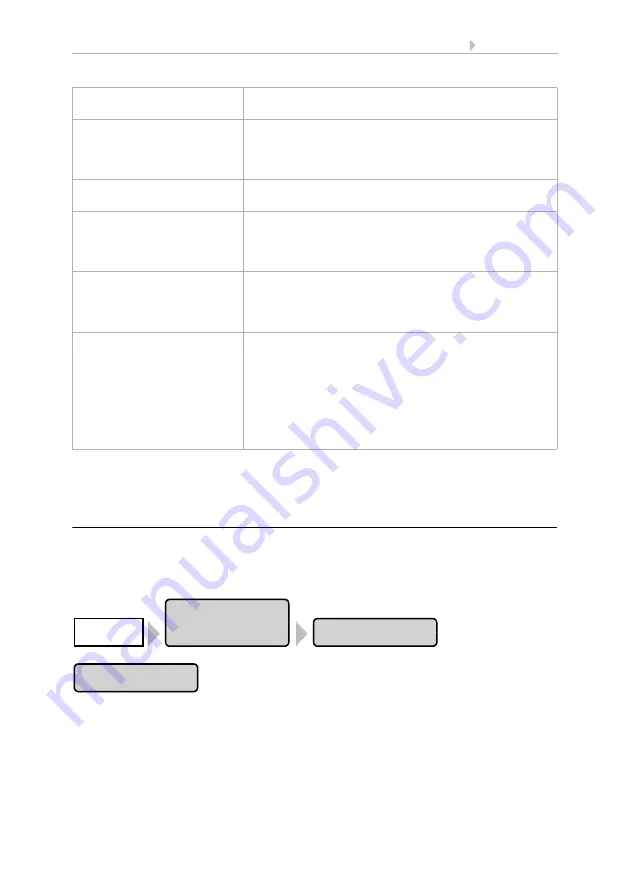
118
Basic Setting
Control System WS1 Color / WS1000 Color
• Version: 14.12.2016 • Technical changes and errors excepted.
The KNX drives and devices appear in the menu for Automatic Setting. The setting op-
tions for automatic functions are the same as for directly connected drives and devices.
6.1.9. Setting Camera Inputs
This menu point only appears if the control is equipped with a camera inter-
face!
In order to set up camera interface and inputs, press the buttons:
If you want to set both camera inputs, press the button with the name of the camera.
In the pre-settings, the cameras are called "Camera 1" and "Camera 2". You can change
the names in this menu.
You can perform the following settings on each camera:
Function
Display of the block with number and type of input or
output
Name
Press the button with the device's designation in order
to change the name. Enter the desired name via the
keypad that appears. Confirm your selection using
OK
.
2.4. Input keyboard for names and codes
Status of KNX Block
(only for inputs)
Display of communication status
Correction factor
(for 2/4 byte floating point
inputs only)
Press the button in order to enter the correction factor
for the value received by the bus. Enter the factor via
the keypad that appears. Confirm your selection using
OK
.
Measuring unit
(for 2/4 byte floating point
inputs only)
Press the button in order to input the measuring unit.
Enter the desired name via the keypad that appears.
Confirm your selection using
OK.
2.4. Input keyboard for names and code
Settings
(varies depending on type of
input/output)
Press
Manual Direction
in order to adjust the assign-
ment of the arrow keys (up/down, on/off). A selection
menu appears. Select whether the drive shall
retract
(or open) or
extend
(or close) when the button is
pushed. Confirm your selection using
OK
.
Press
Manual Menu
in order to set whether the drive/
sensor shall be displayed in the manual menu or not.
Confirm your selection using
OK.
Installation
Camera
System
Camera 1/2
Summary of Contents for 60121
Page 7: ...6 Clarification of signs ...






























