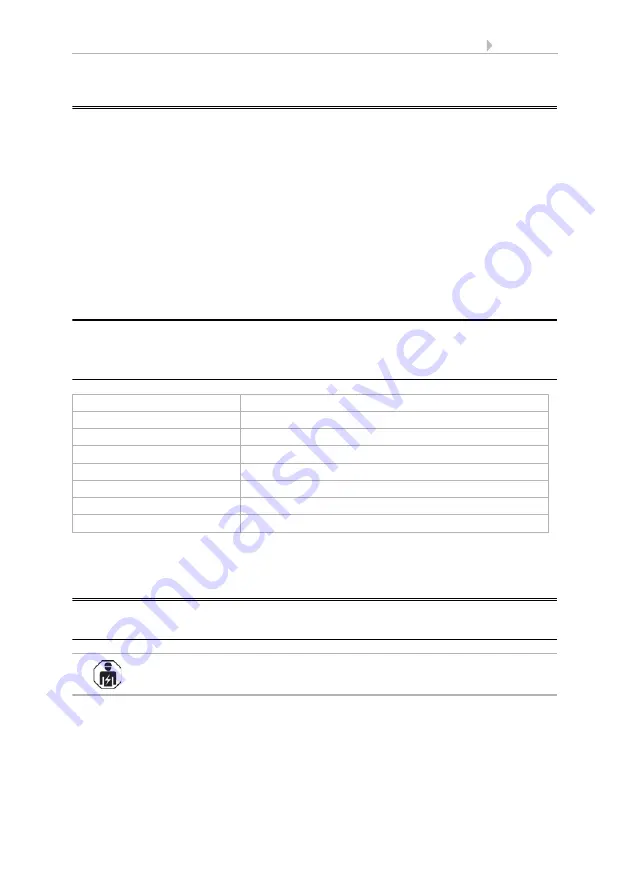
2
Description
SOL interface
• Version: 24.11.2017 • Technical changes and errors excepted.
1.
Description
The
SOL interface
WLAN connects the Solexa II building control system with the Sol-
exa II mobile app. With the app installed on the mobile device, meteorological data can
be called up and devices and drives operated manually. Readings from the indoor sen-
sor installed in the system can also be viewed over the WLAN.
The SOL interface receives the data from the app via the on-site Wi-Fi and the mobile
internet (VPN). These are then forwarded from the interface to the Solexa II by radio.
Data from the Solexa II weather station is transferred to the app in the same way.
The app can be installed on up to 6 mobile devices that can access the interface SOL
simultaneously. Commands that are typed in (e.g. blinds up/down) are executed in suc-
cession in the order of their arrival.
1.1. Deliverables
•
Interface in the housing for CEE 7/4 socket.
1.2. Technical specifications
The product is compliant with the provisions of EC guidelines.
2.
Instructions for first commissioning
2.1. Installation notes
Installation, testing, operational start-up and troubleshooting should
only be performed by an electrician.
The device is only to be used for its intended purpose. Any improper modification or
failure to follow the operating instructions voids any and all warranty and guarantee
claims.
After unpacking the device, check it immediately for possible mechanical damage. If it
has been damaged in transport, inform the supplier immediately.
Interface dimensions
approx. 67 x 110 x 91 (W x H x D, mm)
Weight of interface
approx. 260 g
Housing material
Plastic, black
Protection category
IP20
Ambient temperature
Operation -20…+50 °C, storage -55…+70°C
Ambient humidity
max. 95% RH, avoid condensation
Power supply
230 V AC (earthed CEE 7/4 plug)
Wireless frequency
868.2 MHz and 2.4 GHz



























