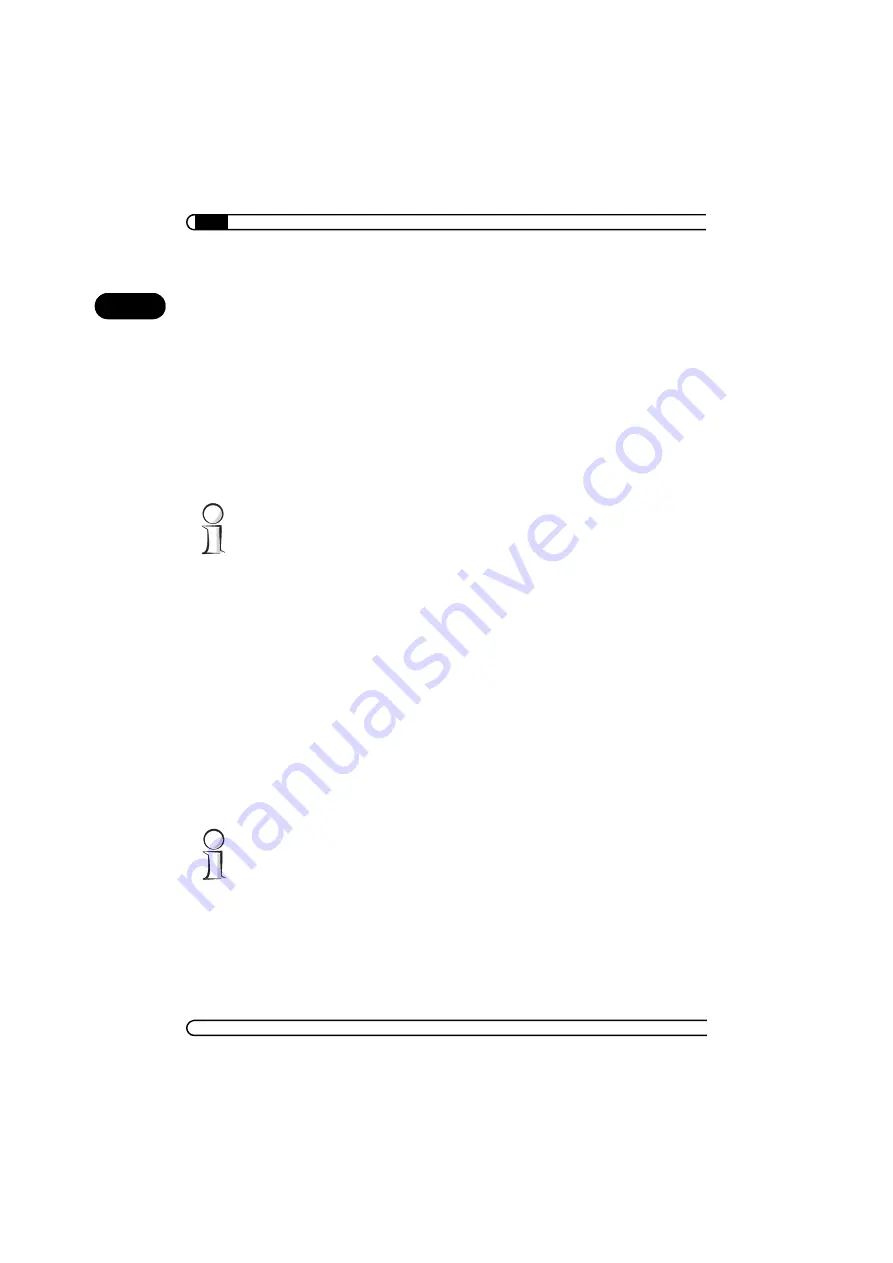
After installing the drivers
|
|
ELSA GLADIAC 5II
|
12
EN
햳
Click
Advanced...
in the 'Settings' dialog.
햴
Select the 'Graphics Board' tab in the dialog that opens.
햵
A button labeled
Display mode...
is located in the lower part of the
window. Click it to view a list of all configurable combinations of
resolution, color depth and refresh rate. The values in the list depend on
the capabilities of the monitor and graphics board. Select the desired
combination and confirm by pressing
OK
.
햶
When finished, click
Apply...
to check the new settings. You are then
given the option of selecting or canceling the chosen settings. If you are
satisfied with the new combination, confirm your selection by pressing
OK
.
You will find further information on how to customize your graphics settings
under Windows 2000 in your system manual.
2.3.3
Windows NT 4.0
The settings for the graphics driver are included in the Control Panel under
Windows NT 4.0. Use the command sequence
Start
왘
Settings
왘
Control Panel
to call the dialog window where you should find the icon for
Display
. Double
click on this symbol to open the window with its various tabs. Click on the
'Settings' tab.
You can select the possible settings for 'Color palette', 'Font size',
'Resolution' and 'Display frequency' from this dialog box. The available
selection is determined by the ELSA driver you have installed. You should
always check the configuration you have selected by clicking on the
Test
button.
You will find further information on how to customize your graphics settings
under Windows NT 4.0 in your system manual.



























