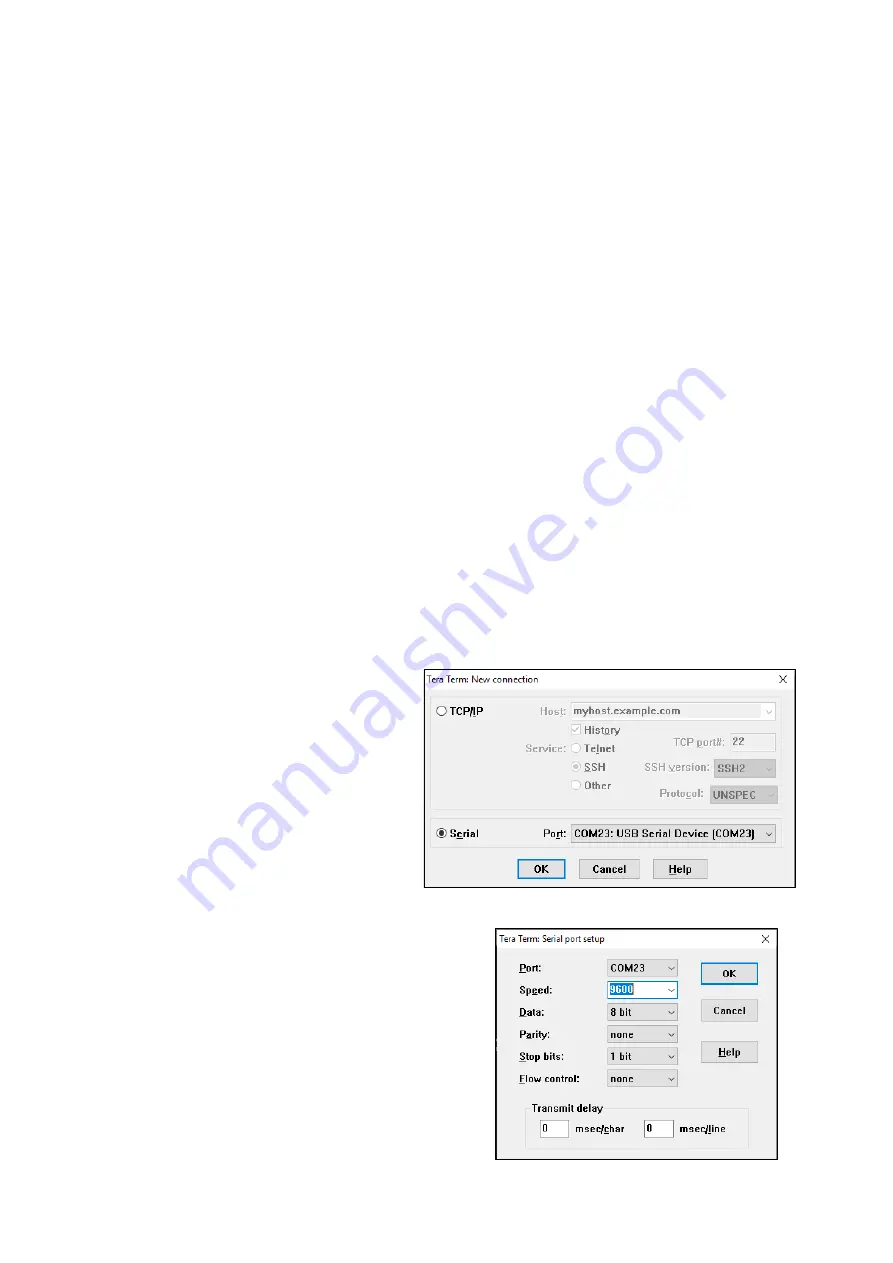
User Manual
Condor 415U-1-Cx Battery Powered Wireless IO
Version 1.4
14
Connections (Other)
RS232 Port
The 9 pin DB connector is the RS232 Port and used for connection to the module for diagnostics and
configurations.
USB A
This port is a USB host (master port) that can interface with USB storage devices for upgrading the
module firmware and for removing logged data files.
USB B
The module also provides a USB device (USB-B) connector. This connector provides configuration and
diagnostic of the device.
Configuration
Connecting to Menu
The 415U-1-Cx unit configuration can be performed through several different ports such as USB,
Bluetooth (future) and RS232 serial.
It’s
recommended that for initial provisioning of the unit to use
the USB port.
You will need a USB type A to type B cable to connect your laptop/computer to the 415U-1-Cx unit.
This is commonly used for peripheral devices such as printers/scanners and is available from ELPRO,
part number CBLUSB-ATOB.
To access the text-based configuration menu through USB or RS-232 you will need a serial terminal
emulator. You can use programs such as Putty, Tera Term or Realterm. Tera Term is quite a simple
application to install and setup.
To setup a connection to the 415U-1-Cx using Tera Term, follow the basic steps below:
Google Tera Term, download and install.
With the 415U-1-Cx connected and
powered, connect the USB type A power to
the PC and wait a minute or two for the
driver to install (will happen only the first
time). Then run Tera Term and you will see
the dialog box below. Select Serial
connection.
If you do not see a Port detected, check your USB
connections. When the USB is connected to the PC the
415U-1-Cx should power PWR/OK should light
continuously indicating the unit is awake and ready.
Tera Term will default its serial settings to 9600, n, 8, 1
as below, which is the default requirement for
connecting to the 415U-1-Cx. But if you need to
change then do so through the Setup-Serial Port menu.





























