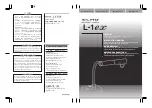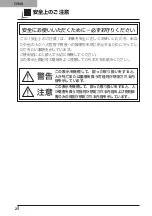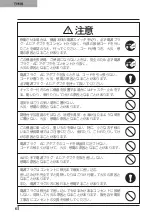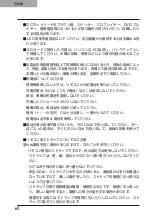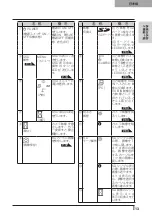取扱説明書
ご使用に先だち取扱説明書をよくお読みいただき、
大切に保存してください。
INSTRUCTION MANUAL
Please read this instruction manual carefully before using
this product and keep it for future reference.
MODE D'EMPLOI
Lire attentvement ce mode d'emploi avant de mettre le Présentateur
Visuel en service. Le conserver á titre de référence permanente.
BEDIENUNGSANLEITUNG
Bitte lesen Sie diese Bedienungsanleitung sorgfältig, bevor Sie das
Gerät benutzen. Bewahren Sie die Anleitung als Referenz auf.
Deutsch P209~279
Français P137~207
English P69~136
日本語 P1
~
68
ご 注 意
●
スライド・書籍・写真等は個人で楽しむほかは、著作
権法上、権利者に無断で録画できませんのでご注意く
ださい。
●
この装置は、商工業地域で使用されるべき情報装置で
す。住宅地、またはその隣接した地域で使用すると、
ラジオテレビジョン受信機等に、受信障害を与えるこ
とがあります。
●
補修用性能部品について
当社ではこの製品の補修用性能部品(製品の機能を維
持するために必要な部品)を、製造打ち切り後 8 年間
保有しています。この部品保有期間を修理可能の期間
とさせていただきます。
●
カメラシステムを使用して撮影する人物・その他の映
像で、個人を特定できるものは個人情報となります。
その映像の開示・公開等の取扱いは、システムを運用
する方の責務となりますので、ご注意ください。
〒 467-8567
名古屋市瑞穂区明前町 6 番 14 号
Web: http://www.elmo.co.jp/
WARNING
Unauthorized recording of copyrighted slide films,
materials, photographs, etc. may infringe on the
rights of copyright owners and be contrary to
copyright laws.
WARNUNG
Nicht genehmigte Aufnahmen von rechtlich
geschützten Diafilmen, Fotografien und ähnlichen
Dokumenten können Urheberrechte verletzen und
werden ggf. rechtlich verfolgt.
OVERSEAS SUBSIDIARY COMPANIES
U.S.A.
ELMO USA CORP.
Headquarters
1478 Old Country Road
Plainview, NY 11803-5034, U.S.A
Tel:(516) 501-1400 Fax:(516) 501-0429
E-mail: [email protected]
Web: http://www.elmousa.com
West Coast Branch
Cypress Pointe Business Park
5676 Corporate Avenue
Cypress, CA 90630, U.S.A
Tel:(714) 828-8457 Fax:(714) 828-8429
Germany
ELMO (Europe) G.m.b.H
Neanderstr. 18
40233 Düsseldorf, Germany
Tel:(0211) 386470 Fax:(0211) 376620
E-mail: [email protected]
Web: http://www.elmoeurope.com/
6-14, Meizen-cho, Mizuho-ku, Nagoya,
467-8567, Japan
AVERTISSEMENT
La copie de film / document / photographie
protégé est interdite sans autorisation expresse
des détenteurs des droits de reproduction (Loi sur
le Copyright). Ce Présentateur Visuel est conçu
pour son emploi dans l'environnement industriel et
commercial. Son emploi dans une zone résidentielle
est susceptible de provoquer des interférences
radioélectriques nuisibles pour le voisinage
(récepteurs radio et téléviseurs).
Printed in Thailand
6X1VHSA04 R3-Gb
Summary of Contents for L-1EX
Page 2: ......
Page 3: ......
Page 4: ......
Page 5: ...AC AC...
Page 6: ...AC AC AC AC AC AC...
Page 7: ...AC AC AC AC AC...
Page 8: ...AC AC AC AC AC AC...
Page 9: ...AC AC AC100V 50Hz 60Hz 0 40 30 85 CMOS CMOS AC FD MO MD...
Page 10: ...CD DVD LED SD Ni Cd 4...
Page 12: ...10 Manual 55 56 56 57 58 60 61 PinP 62 63 6 64 64 7 66 66 67 67 68 68...
Page 13: ...11 P 15 P 35 P 49 P 35 AF P 50 P 35 P 16 P 12 P 45 P 35 Image Mate CD ROM P 14 1...
Page 14: ...12...
Page 18: ...16 4 2 4...
Page 20: ...18 7 30 7m 30 3 0 3 0 3 0 3 0 3 0 3 0 3 0 3 0...
Page 21: ...19 OSD On Screen Display OSD OSD OSD OSD OSD 1 MENU OSD 2 MENU...
Page 22: ...20 1 2...
Page 23: ...21 Image Setting Function Setting Back OSD MENU OSD P 54 Camera OSD...
Page 30: ...28 1 2 90 180 2...
Page 31: ...29 3 AC DC IN 12V AC P 30 POWER 4 POWER ON POWER ON...
Page 32: ...30 AC RGB RGB OUT RGB PC RGB RGB IN RGB RGB OUT DC IN 12V VIDEO OUT TV RGB IN USB PC PC PC PC...
Page 34: ...32 1 POWER OFF POWER 2 OFF 2 AC AC 3 90 3 OFF...
Page 35: ...33 4 180 AC OFF...
Page 37: ...35 PC ON P 49 AF P 50 BRIGHTNESS BRIGHTNESS P 53 ON OFF ON OFF...
Page 45: ...43 P 45 PC ON OSD Microscope Set AF Image Mode 1 Graphics1...
Page 47: ...45 1 2 3...
Page 48: ...46 4 5 20mm 28mm...
Page 49: ...47 PC ON AF OSD Focus Manual P 50 BRIGHTNESS BRIGHTNESS P 53 ON OFF ON OFF 50mm...
Page 50: ...48 OSD Image Rotation On 180 110 110 50mm OFF...
Page 51: ...49 ZOOM OUT ZOOM IN 5 2 8 SD SD 5 L 1ex...
Page 52: ...50 AF 50mm SD SD...
Page 53: ...51 OSD Focus OSD AF AF Mode Zoom Sync...
Page 54: ...52 ON OFF ON OFF OFF LED LED ON OFF ON OFF...
Page 56: ...54 RGB RGB IN SD RGB RGB IN RGB VIDEO VIDEO PC PC RGB OUT PC VIDEO CAMERA...
Page 58: ...56 OSD Preset 1 3 USB OSD Preset ON Power On USB 4 1 3 ON AF E x i t O N 3 2 1 ZOOM IN...
Page 59: ...57 OSD Call 1 3 OSD Call ON Power On OSD Call Default USB E x i t O N 3 2 1...
Page 60: ...58 OSD Function Setting Highlight Darkness Size...
Page 61: ...59 SD PC OSD...
Page 62: ...60 OSD Function Setting Mask Darkness SD PC...
Page 63: ...61 OSD Function Setting Scroll 2 3 4 SD PC...
Page 64: ...62 PinP 1 4 PinP 1 4 PinP PinP SD PC PinP 1 4...
Page 65: ...63 RGB 1 OFF 2 3 ON 1 2 MENU ENTER...
Page 67: ...65 SD SD SD SD SD 2 1 2 LED...
Page 82: ...80 PART NAMES AND FUNCTIONS English Functions 1 2 6 7 8 11 13 3 9 4 5 14 10 12 Operating Panel...
Page 210: ......
Page 247: ...245 INBETRIEBNAHME Deutsch Pr sentation mit einer SD Karte im Handel erh ltlich...
Page 282: ......
Page 283: ......