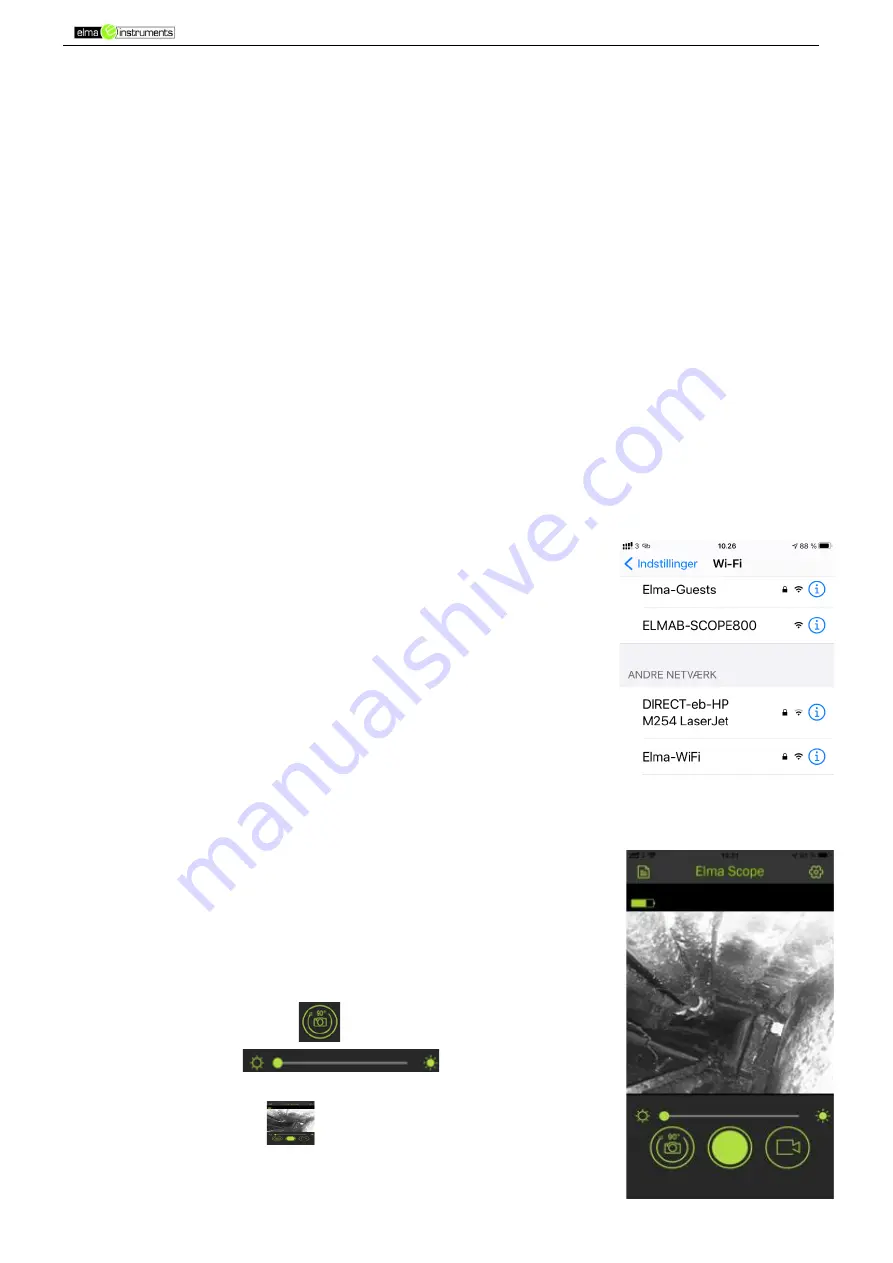
Elma B-Scope 800
21
5 Operation
5.1 Turning Elma B-Scope On/Off
1. To turn the device
On
, press the
Power Button [8]
The light for
Battery Indicator [5
] starts flashing and turn green after app. 0,5 sec.
2. Turn
Off
the device press the
Power Button [8]
for app. 0,5 sec.
5.2 Switch between front and side camera
In some cases, it is convenient to be able to switch from front camera to side camera to
observe at a different angle.
Press the
Camera Selection button [7]
to switch between the two cameras.
5.2.1 Camera brightness
To be able to use the endoscope even in completely dark environments, an adjustable LED
lamp is integrated in the camera head.
1. Press the
brightness adjust button [6]
or use the
Elma-Scope App
to decrease or
increase the brightness.
2. Adjust the brightness so that the image is not overexposed or underexposed.
5.3 Connecting the endoscope with your SmartPhone
1. Turn the device
On
, press the
Power Button [8],
Wi-Fi Status [4]
flashes green
2. Activate the wireless network on the SmartDevice and see
the wireless connections.
3. Select
ELMAB-SCOPE800
. There is no password.
4. Open the
Elma-Scope
App
5. The SmartPhone indicates that it is connected to the
network, when
Wi-Fi Status [4]
is solid green.
6. Video image should be displayed on the screen within
seconds
Note:
The
SmartPhone may not have internet access while it is connected to the
ELMAB-
SCOPE800
network.
5.4 Taking a Picture
1. Move the endoscope to the area to be examined.
2. The image is displayed on the screen.
3. Adjusts, if necessary, the camera angle by turning it 90
0
with
each press of the icon
adjusts if necessary, also the
brightness with
until the image is
absolutely perfect.
Each time you tap
icon, a photo is taken.
Note:
Camera resolution can be set under settings.
Photos are automatically saved for subsequent processing.

















