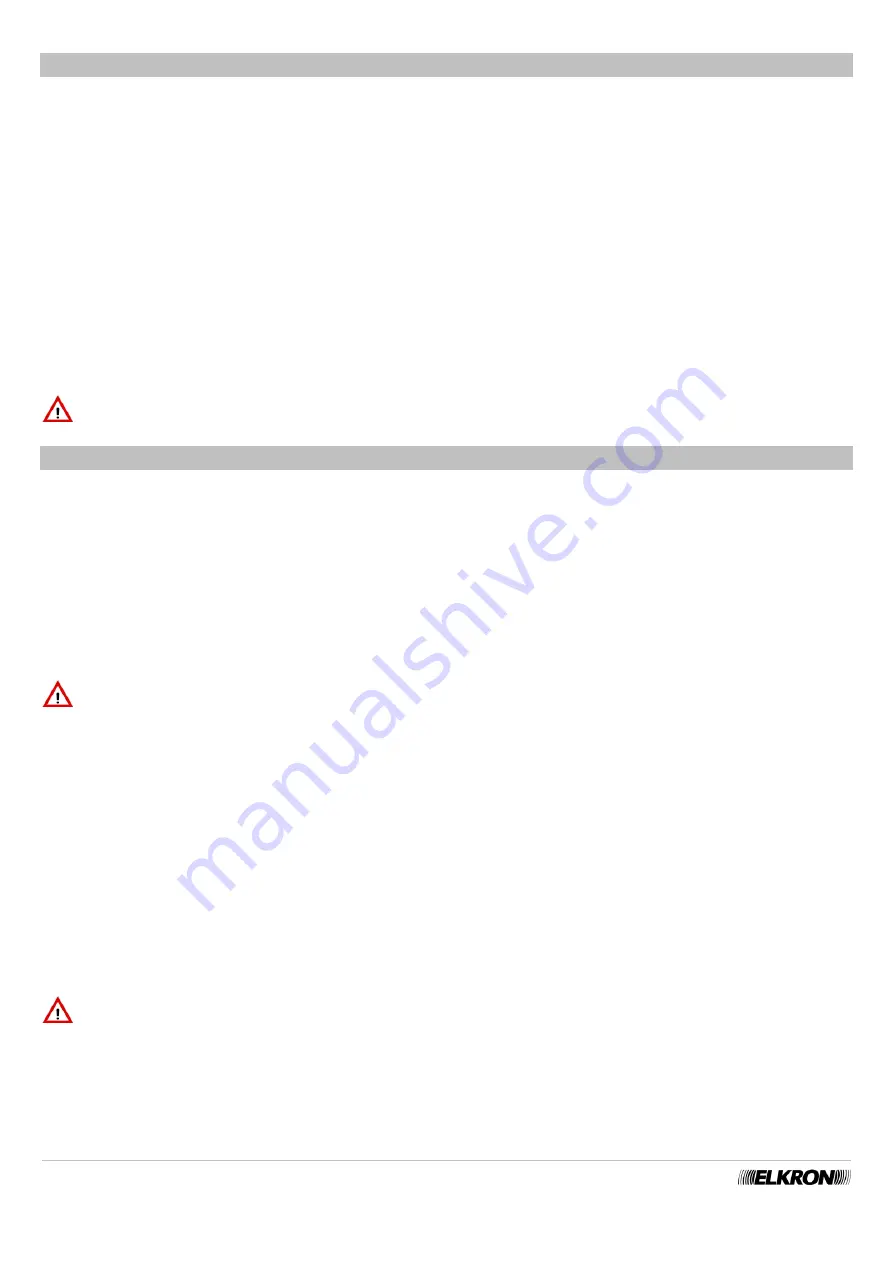
98
MP500/4N-8-16 Installation
7.4
IDENTIFYING A BUS DEVICE
7.4.1 Interrogating a bus device
In order to find the address of a device already acquired on the bus, following the instructions below:
1. Activate the maintenance mode (see paragraph
) to avoid generating tamper events.
2. Press and release the programming button of the device whose address you want to know.
3. The yellow LED of the device will emit a series of flashes equal to the number of its address.
7.4.2 Searching for a device
To identify a specific device on the bus, follow the instructions below:
1. Activate the maintenance mode (see paragraph
) to avoid generating tamper events.
2. Select «MAINTENANCE» / «SHOW ADDRESSES» from the Installer menu.
3. Then select the type of device to be identified in the submenu and select its address from inside the list it proposes; confirm by pressing
OK
. The message “IN PROGRESS…” appears.
4. Then look at all the devices installed: the one with the address requested will have the yellow acquisition LED flashing quickly and
is valid for wired, radio, and AS500/RPT supplementary power supply expansions, while on the readers, the LEDs presents will
flash quickly and, in the device address and relative software version will appear in the keypad display.
5. Press
ESC
to conclude the search.
IMPORTANT!
It is possible to interrogate and/or search exclusively devices connected to the data Bus.
7.5
DELETING A BUS DEVICE
To remove an existing device from the bus, for example a keypad or reader, simply delete its address by following the instructions
below:
1. Activate the Maintenance mode (see paragraph
).
2. Select «MAINTENANCE» / «DELETE» from the Installer menu.
3. Select the type of device to be deleted and select its number from within the list proposed. The device is no longer considered connected to
the control panel and its memory will be restored to default values.
4. Turn off the entire system (see paragraph
5. Physically disconnect the device from the bus.
6. Then power up the system again.
To restore the device removed to default parameters in order to reacquire it again, it is necessary to reset it as described in paragraph
Resetting hardware to factory settings.
IMPORTANT!
The control panel automatically saves at least one keypad.
If a device must be replaced, use a keypad to delete the device, proceed with the removal and the connection of the new devic e, and
finally proceed with the acquisition procedure.
Otherwise, the new device can be pre-acquired with the same address as the one to be replaced by using another control panel and
positioning it directly in the system.
7.5.1 Deleting an radio expansion
The procedure to delete a radio expansion is the same as the one to remove any bus device, as described in the previous paragraph.
However, as it takes a longer time, it is useful to highlight some differences:
1. Select «MAINTENANCE» / «DELETE» from the Installer menu.
2. Select the «RADIO EXP.» submenu and select the radio expansion from among those available.
The yellow LED “
B
” (see dedicated manual) of the device flashes quickly for 40 seconds; the delete operation is concluded only when the
LED stops flashing and remains on steadily.
3. Turn the system off (see paragraph
4. Physically disconnect the device from the Bus.
5. Then power up the system again.
IMPORTANT!
When deleting a radio expansion, all the radio devices associated with it are automatically deleted. At the same
time, the “Radio Devices” menu will no longer be displayed on the system keypads.
















































