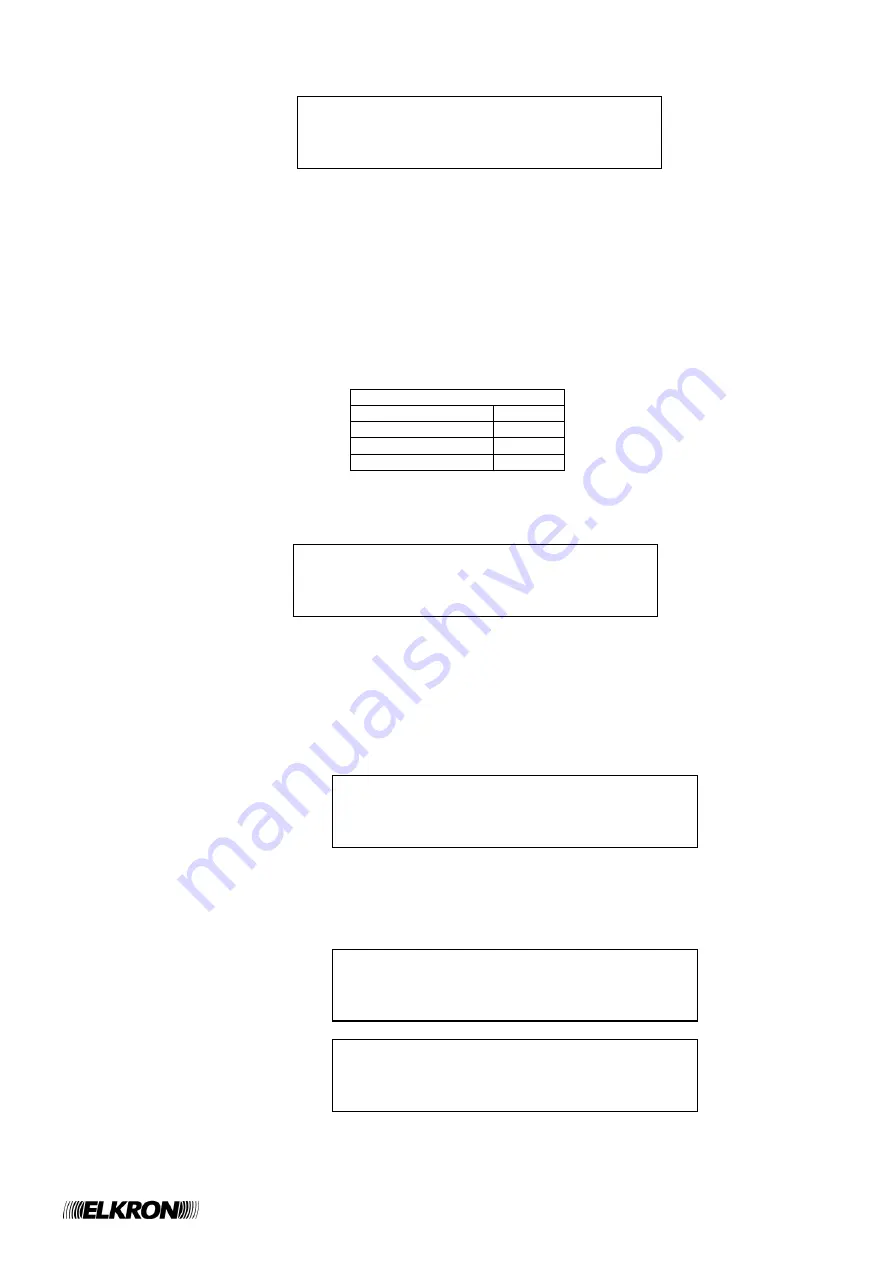
C420 Programming Manual
11
By selecting
‹‹
SET
››
, the following menu is displayed:
When the menu is entered, the cursor selects the 1
st
digit of password 1; by using the UP/DOWN keys, the digits 0-9 are scrolled.
By pressing RIGHT, the cursor moves to the next digit; by pressing LEFT; the cursor moves back to the previous digit.
After inserting the 4
th
digit of the generic password, by pressing RIGHT the 1
st
digit of the next password is selected.
The cursor always blinks on the currently selected digit.
To quit the menu and discard the entered modifications, press ESC.
By pressing ACK, the passwords are all confirmed at the same time.
Please, note that the passwords 1 and 2 are the level 2 ones, whereas the passwords 3 and 4 are the level 3 ones.
The factory default passwords are reported in the following table:
Factory default passwords
Password 1
2222
Password 2
2222
Password 3
3333
Password 4
3333
3.2.2 System name
By selecting
‹‹
SYSTEM NAME
››
from the programming menu, the following screen is displayed:
The name currently assigned to the system (
XXXXXXXXXXXXXXX
), with the cursor placed beyond the last character, is shown.
The system name is entered according to the rules described in the section relevant to string input at the beginning of the chapter.
3.2.3 Zones
After selecting
‹‹
ZONES
››
from the programming menu, the user is required to enter the zone number:
The number to be inserted is composed of 2 digits (the control panel can handle up to 20 zones) and it must be entered by
following the rules described in the section relevant to number input at the beginning of the chapter.
After entering and confirming the number, if it is valid (i.e., it is relevant to a configured zone) the following menu is shown:
PASSWORD
1: XXXX 2: XXXX
3: XXXX 4: XXXX
SYSTEM NAME:
XXXXXXXXXXXXXXXXXX_
ZONE: __
> NAME
MODE
RELAY
INCLUDE/EXCLUDE
VERIFY
Summary of Contents for C420
Page 23: ...C420 Programming Manual 23 ...
























