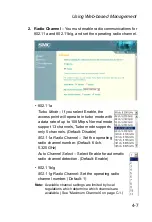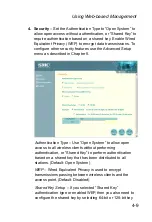Initial Configuration
4-2
2. Connect the other end of the cable to the RS-232 serial port
on the access point.
3. Make sure the terminal emulation software is set as follows:
•
Select the appropriate serial port (COM port 1 or 2).
•
Set the data rate to 9600 baud.
•
Set the data format to 8 data bits, 1 stop bit, and no parity.
•
Set flow control to none.
•
Set the emulation mode to VT100.
•
When using HyperTerminal, select Terminal keys, not
Windows keys.
Note:
When using HyperTerminal with Microsoft
®
Windows
®
2000, make
sure that you have Windows 2000 Service Pack 2 or later installed.
Windows 2000 Service Pack 2 fixes the problem of arrow keys not
functioning in HyperTerminal’s VT100 emulation. See
www.microsoft.com for information on Windows 2000 service packs.
4. Once you have set up the terminal correctly, press the [Enter]
key to initiate the console connection. The console login
screen will be displayed.
For a description of how to use the CLI, see “Using the Command
Line Interface” on page 6-1. For a list of all the CLI commands
and detailed information on using the CLI, refer to “Command
Groups” on page 6-10.
Initial Configuration Steps
Logging In – Enter “admin” for the user name. The default
password is null, so just press [Enter] at the password prompt.
The CLI prompt appears displaying the access point’s model
number.
Username: admin
Password:
SMC Enterprise AP#
Summary of Contents for SMC2555W-AG
Page 1: ...SMC2555W AG ...
Page 2: ......
Page 16: ...TABLE OF CONTENTS xii ...
Page 28: ...Hardware Installation 2 4 ...
Page 194: ...Cables and Pinouts B 6 ...
Page 200: ...Specifications C 6 ...
Page 208: ...Glossary Glossary 8 ...
Page 213: ......