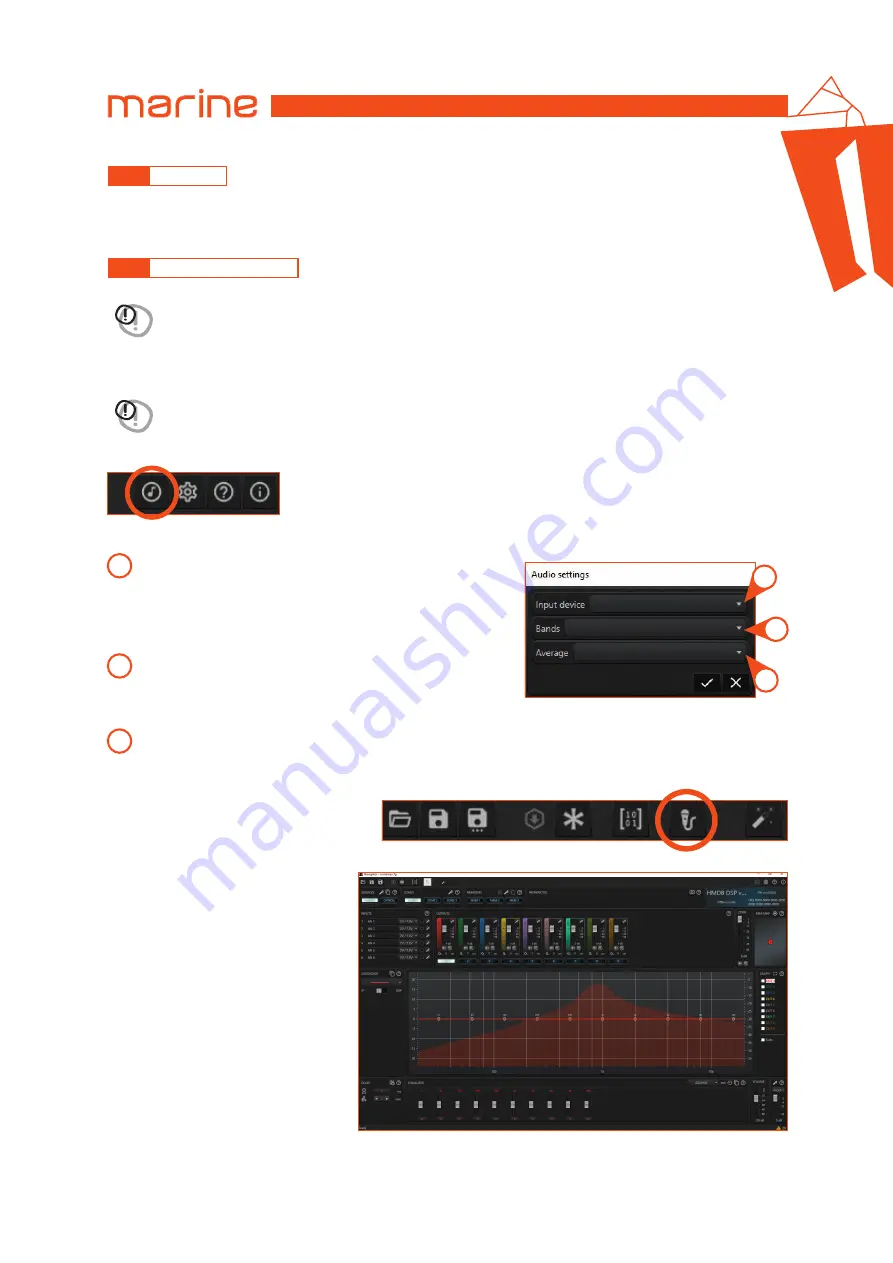
43
HMD8 DSP/
USER’S MANUAL
6.5.2
FEATURES
6.5.3
REAL TIME ANALYSIS
Remark:
HMD8 DSP does not implement any features.
Remark:
when the RTA function is activated, the audio settings icon is disabled. To change the audio settings it is
necessary to turn the RTA off.
Within this group are instead all the extensions that can be activated or deactivated by the user during system operation.
To access the audio settings panel, there is a button on the right side toolbar:
Finally, to activate or deactivate the real
time analysis, there is a toggle button on
the top command bar:
The frequency spectrum of the detected
audio signal will appear in the graph
background. The decibel scale related to
the amplitude of the RTA is shown on
the right side of the graph.
The images below show the audio settings panel.
The Real time analysis allows you to observe the frequency spectrum of an audio signal on the graph. It works in real time
and needs a microphone connected to the PC to detect the audio signal.
WARNING:
the Real time analysis functionality (RTA) is not a measuring instrument! It is an aid for setting up the
audio system.
WARNING:
before using the RTA function, you must select the audio input device connected to the PC.
3
1
2
Input device:
allows you to select the audio input device
connected to the PC.
Remark:
it is highly recommended to use a good quality
microphone that has a USB connector, and not the integrated
microphone of the PC.
Bands:
allows you to choose the number of audio spectrum
frequency bands between octave (10 frequency bands),
3rd octave (30 frequency bands), 6th octave (60 frequency bands),
12th octave (120 frequency bands).
Average:
allows you to choose the time window length in which the average is calculated
(short; normal; long). This setting modifies the responsiveness of the bar graph.
1
2
3
6



















