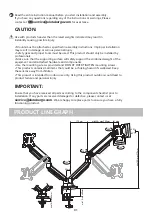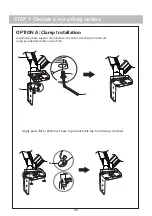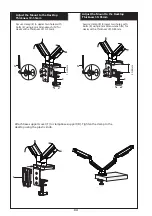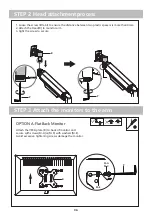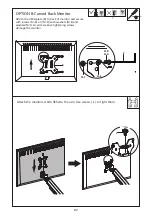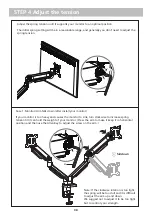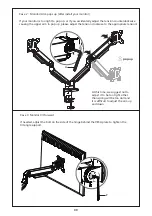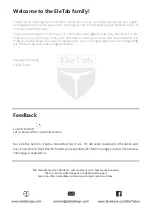Reviews:
No comments
Related manuals for ELTGM01-2

PDS-LFT
Brand: VMP Pages: 3

LAF-W30
Brand: VEAB Pages: 6

LCT620AD
Brand: peerless-AV Pages: 20

FSA-1015
Brand: CHIEF Pages: 8

AMAB-0221-S
Brand: Bauhn Pages: 2

SCENHVCB-WM
Brand: CONEN Pages: 5
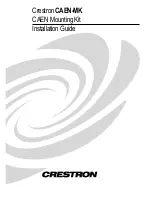
CAEN-MK
Brand: Crestron Pages: 8

Versatrack
Brand: Craftsman Pages: 4

320.22335
Brand: Craftsman Pages: 24

320.19730
Brand: Craftsman Pages: 20

CMXMSAJ094788
Brand: Craftsman Pages: 16

320.16488
Brand: Craftsman Pages: 56

CMXMSAJ94773
Brand: Craftsman Pages: 32

320.22305
Brand: Craftsman Pages: 64

320.16491
Brand: Craftsman Pages: 70

320.16492
Brand: Craftsman Pages: 64

320.16490
Brand: Craftsman Pages: 92

MI-792
Brand: Mount-It! Pages: 5