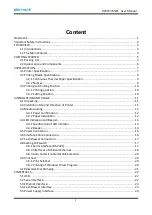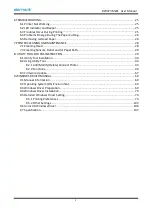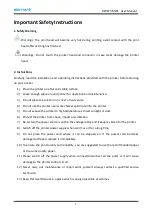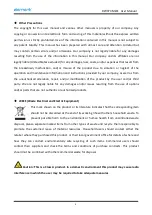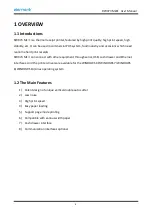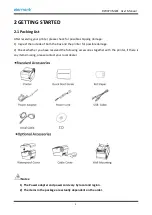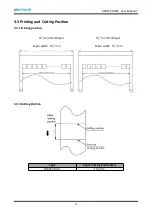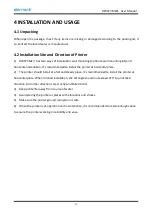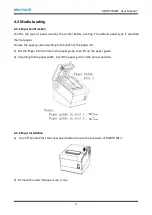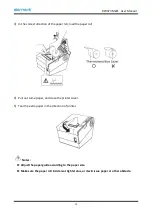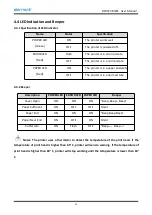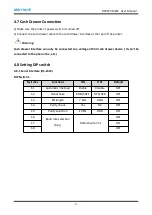RW973 MkⅡ
User Manual
11
4 INSTALLATION AND USAGE
4.1 Unpacking
When open the package, check if any items are missing or damaged according to the packing list, if
so, contact the local dealer or manufacturer.
4.2 Installation Site and Direction of Printer
1) RW973 Mk
Ⅱ
has two ways of installation: wall mounting (optional: wall mounting kit) and
horizontal installation. It’s recommended to install the printer at horizontal place.
2) The printer should install at a flat and steady place. It’s recommended to install the printer at
horizontal place. When inclined installation, the tilt angle should not exceed ±10° to print feed
direction. And other directions are strictly prohibited to tilt.
3) Keep printer far away from source of water.
4) Avoid placing the printer at places with vibrations and shocks.
5) Make sure the printer ground connection is safe.
6) When the printer is at operation and maintenance, it is recommended to retain enough space
to ensure the printer working in reliability and ease.
Summary of Contents for RW973 Mk2
Page 1: ...Desktop POS Printer RW973 MkⅡ User Manual ...
Page 9: ...RW973 MkⅡ User Manual 6 2 2 Appearance and Components ...
Page 34: ...RW973 MkⅡ User Manual 31 3 Click Next 4 Click Install ...
Page 35: ...RW973 MkⅡ User Manual 32 5 Click Finish Utility is installed successfully ...
Page 57: ...RW973 MkⅡ User Manual 54 Function Setting Choose the item and click Setting ...
Page 70: ...RW973 MkⅡ User Manual 67 8 3 Firmware Update 1 Click FW Update ...
Page 78: ...RW973 MkⅡ User Manual 75 Cut Paper ...
Page 79: ...RW973 MkⅡ User Manual 76 Feed paper Cash drawer ...
Page 80: ...RW973 MkⅡ User Manual 77 Custom command ...
Page 82: ...RW973 MkⅡ User Manual 79 Click Download Click Add to add a logo BMP format is recommended ...
Page 85: ...RW973 MkⅡ User Manual 82 Click the Advanced then click Logo ...
Page 87: ...RW973 MkⅡ User Manual 84 Then click OK ...
Page 88: ...RW973 MkⅡ User Manual 85 Click Print Test Page to view the printing effect ...
Page 89: ...RW973 MkⅡ User Manual 86 Buzzer Note this setting need to be set in utility Code Page ...
Page 93: ...RW973 MkⅡ User Manual 90 1 Add Barcode firstly ...
Page 94: ...RW973 MkⅡ User Manual 91 2 Set the Font Name and the Barcode Option ...
Page 97: ...RW973 MkⅡ User Manual 94 1 ...
Page 98: ...RW973 MkⅡ User Manual 95 2 3 ...
Page 99: ...RW973 MkⅡ User Manual 96 ...
Page 102: ...RW973 MkⅡ User Manual 99 5 Select the System Font for example Arial ...
Page 103: ...RW973 MkⅡ User Manual 100 6 Select the font to that you went to replace ...
Page 104: ...RW973 MkⅡ User Manual 101 7 Click Set ...
Page 105: ...RW973 MkⅡ User Manual 102 ...
Page 107: ...RW973 MkⅡ User Manual 104 3 Click Port to change the other connecting port ...
Page 108: ...RW973 MkⅡ User Manual 105 4 Click Advanced to set the available time for using ...