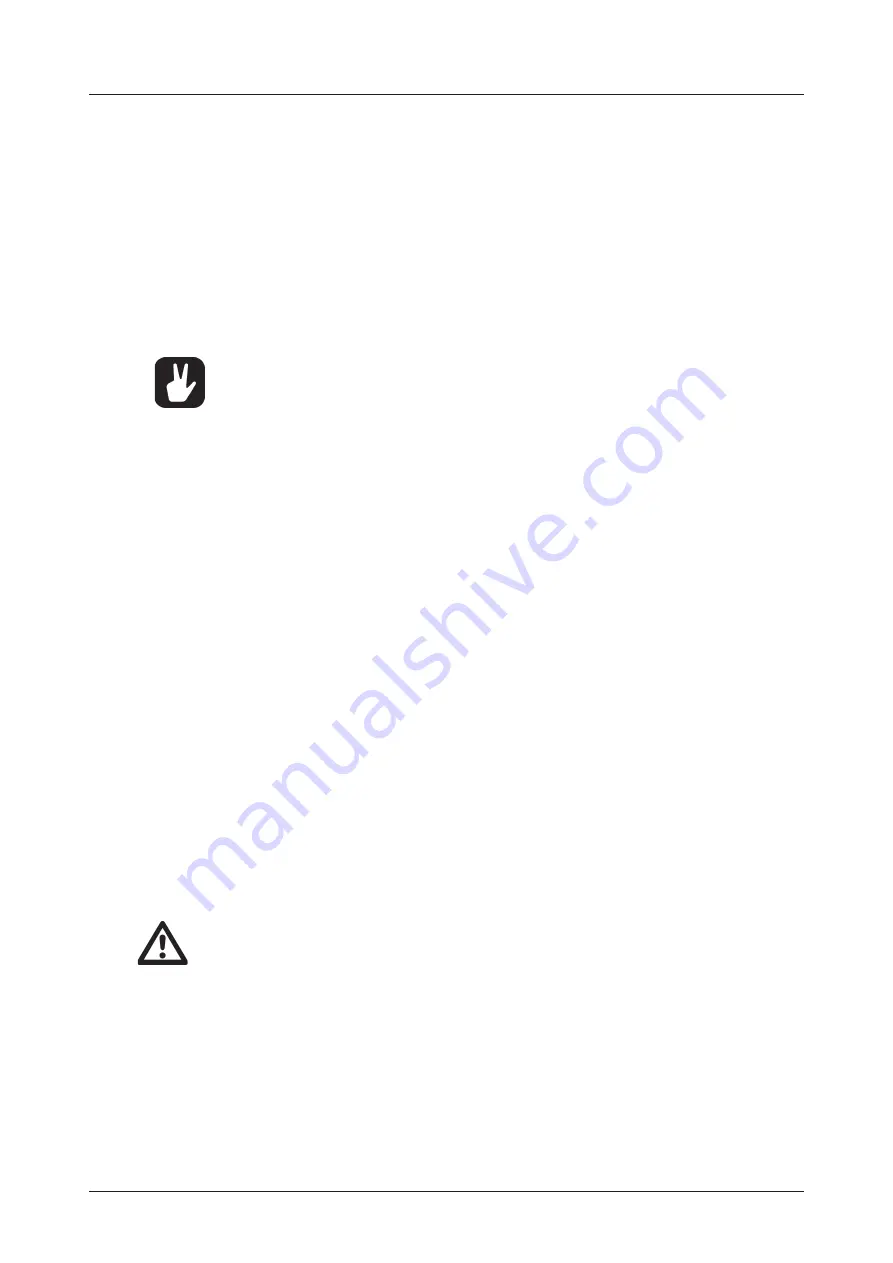
7. INTERACTING WITH THE SYNTAKT
22
7.5 PARAMETER EDITING
The
DATA ENTRY
knobs are used to change the values of the track parameters. The positions of the pa-
rameters on the screen correspond to the physical locations of the knobs on the front panel. Some of the
parameters on the screen tell you what
DATA ENTRY
knob controls that particular parameter.
For example “(E)”.
7.5.1 EDITING THE TRACK PARAMETERS
First select a track for editing, press and hold
[TRK]
key and then press one of the
[TRIG 1–12]
keys.
Then use the
[PARAMETER]
keys to open the parameter pages tor the selected track.
Use the DATA ENTRY knobs A-H to edit the corresponding parameters. Press and turn a knob to adjust
its parameter in larger increments. Press and hold a
[PARAMETER]
key to see the values for all param-
eters on that page. For more information, please see “10. AUDIO TRACK PARAMETERS” on page 48,
and “11. MIDI TRACK PARAMETERS” on page 56.
•
The parameters are adjusted in larger increments if you press down the DATA ENTRY
knob while turning it. This makes it quicker to sweep through the whole parameter
range.
•
Press DATA ENTRY knob + [NO] to reset the parameter to the default value.
•
Press [PARAMETER] key + [PLAY] to reset all the parameters in the selected parame-
ter page to default values.
•
Press and hold a [PARAMETER] key to see the values for all parameters on that page.
7.5.2 PARAMETER VALUE JUMP
Pressing
[FUNC]
while editing certain parameters will make the parameter values jump to appropriate
positions. The
TUNE
parameter, for example, jumps full octaves (12 semitones).
7.5.3 CONTROL ALL
If you press and hold
[TRK]
and change a parameter setting, this change will affect this parameter in all
the audio tracks in the pattern. Press
[NO]
before you release
[TRK]
to revert the parameter changes.
The control all functionality is not available for the MIDI tracks or the FX track.
7.5.4 [FUNC] KEY PRESS COMBINATIONS
The standard way to use the
[FUNC]
key in combination with other keys, is to press and hold
[FUNC]
and then make a short press on the second key in the combination. For some key combinations, it is also
possible to access a sub-menu by pressing and holding
[FUNC]
+ second key for a second.
7.6 QUICK SCROLLING
Scroll through menus using the
LEVEL/DATA
knob. Quick scrolling is possible on many menus. Press
[FUNC]
+ the
[UP]
or
[DOWN]
keys to move the cursor one menu page.
7.7 COPY, CLEAR, AND PASTE
Copy, clear and paste commands are available in a lot of contexts. Pressing
[FUNC]
+
[RECORD]
to copy.
Press
[FUNC]
+
[STOP]
to paste. Press
[FUNC]
+
[PLAY]
to clear. Paste and clear operations is undone by
repeating the key press combination. Please see the different sections in the manual for more information
on when these commands are available.
The copy clipboard can only hold one item at a time. When you perform a copy command,
the item copied replaces any earlier copied items. For example, you can not have both a
trig and a pattern copied at the same time.
7.8 THE NAMING SCREEN
The naming method is identical for the various naming situations that appear when you save sounds and
projects et cetera.






























