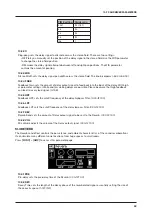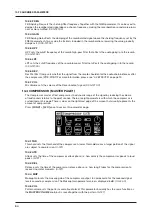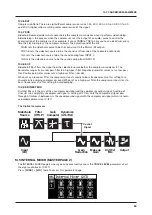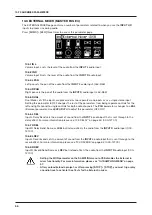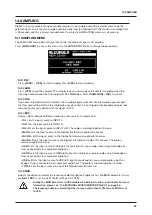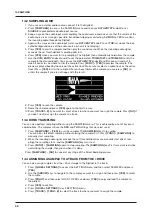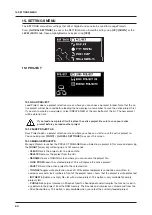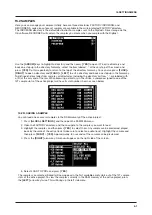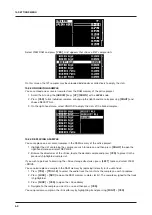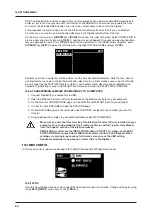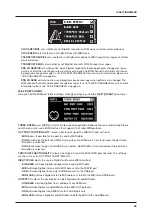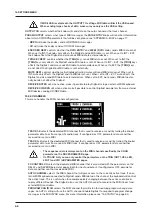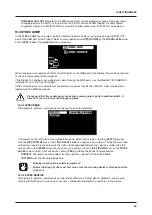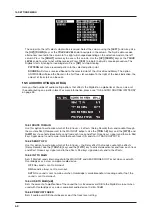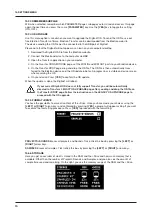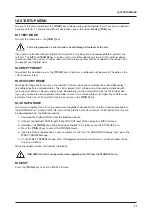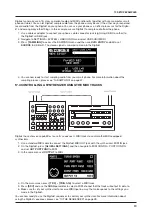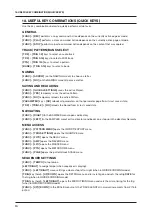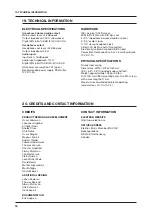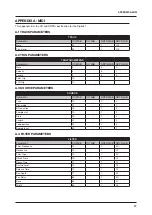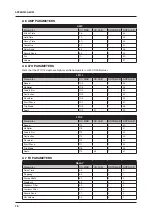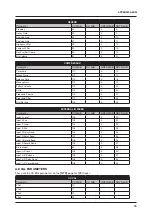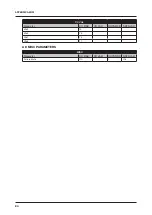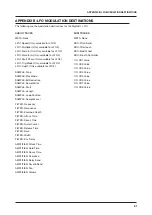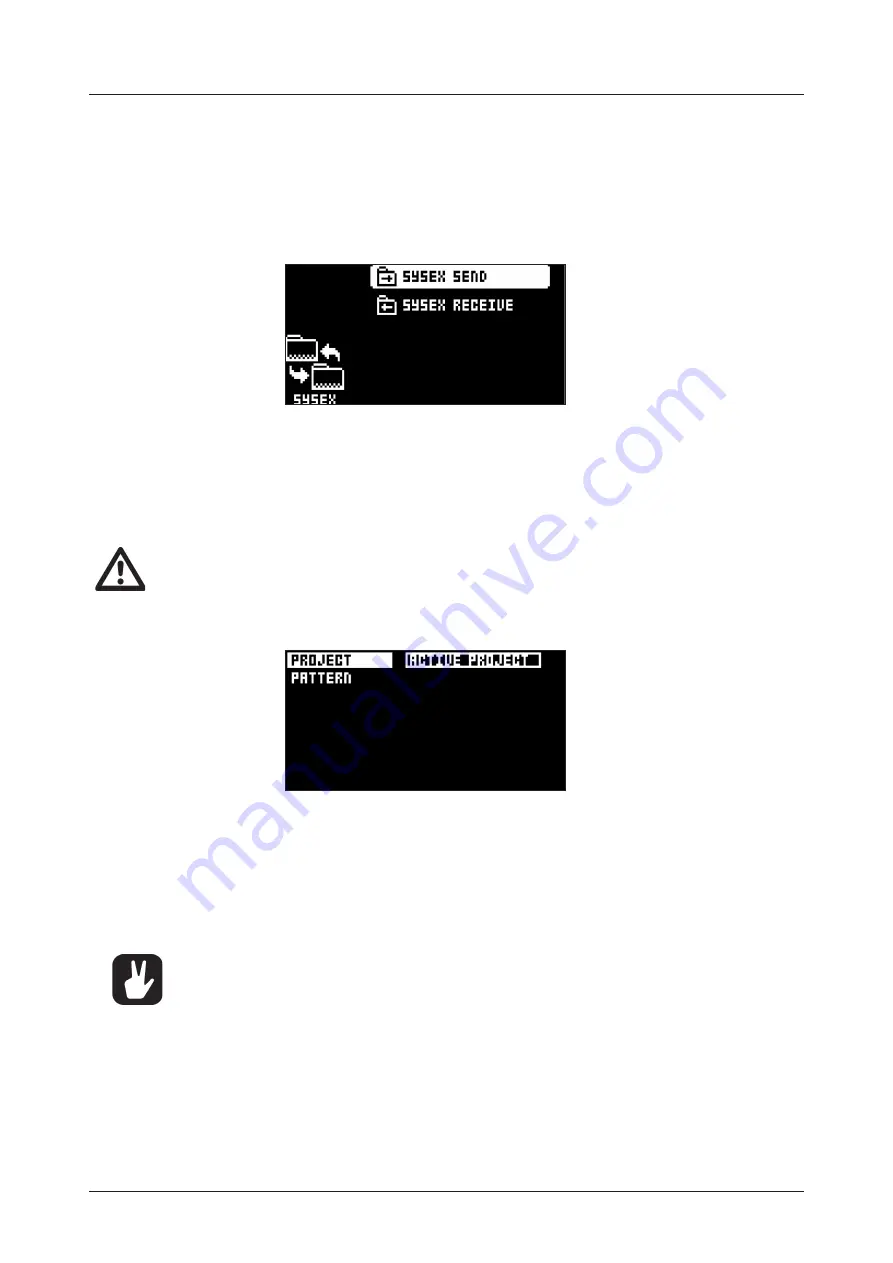
15. SETTINGS MENU
67
PROGRAM CHG OUT CH
selects the MIDI channel that will send program change messages when
changing patterns. An AUTO setting will use the AUTO channel. Enable Digitakt to send program
change messages in the MIDI SYNC. For more information, please see “15.3.1 SYNC” on page 64.
15.4 SYSEX DUMP
In the SYSEX DUMP menu, project, pattern, and Sound data can be sent and received via the MIDI OUT
port or the USB port of the Digitakt. Select a menu option using
[UP]
/
[DOWN]
or the
TRACK LEVEL
knob.
Press
[YES]
to open the highlighted menu selection.
When receiving or sending SysEx data, the MIDI ports or the USB port of the Digitakt should be connected
to the external sending/receiving device.
If the Digitakt is sending or receiving SysEx data through the MIDI ports, use the Elektron TM-1 USB MIDI
interface for up to 10x transfer speeds.
If the external device is a computer, we recommend using our free SysEx utility C6, which can be down-
loaded from the Elektron website.
Please note that Sysex dump only sends and receives project, pattern and Sound data. It
does NOT send or receive the Sounds samples.
15.4.1 SYSEX SEND
Here projects, patterns, and Sounds can be sent to an external device.
The column to the left selects what will be backed up. Select the column using the
[LEFT]
arrow key.
Use the
[UP]
/
[DOWN]
keys or the
TRACK LEVEL
knob to navigate in the column. The SysEx data send
alternatives located in the column to the right will change depending on the selection made in the left
column. Press the
[RIGHT]
arrow key to access this column. Use the
[UP]
/
[DOWN]
keys or the
TRACK
LEVEL
knob to select what will be sent. Press
[YES]
to initiate the SysEx send procedure.
PROJECT
will send the active project (settings, patterns, Sounds in the Sound Pool).
PATTERN
will send the selected pattern.
•
Backing up your data regularly is important!
•
Before initiating a SysEx send, first, make sure the receiving device is listening for data
to be sent.
15.4.2 SYSEX RECEIVE
Here projects, patterns, and Sounds can be received from an external device. Digitakt is continuously
listening for SysEx data so you can at any time send backed up projects or patterns to the device.
Summary of Contents for Digitakt
Page 1: ...Digitakt User Manual...
Page 84: ...4116ENG O...