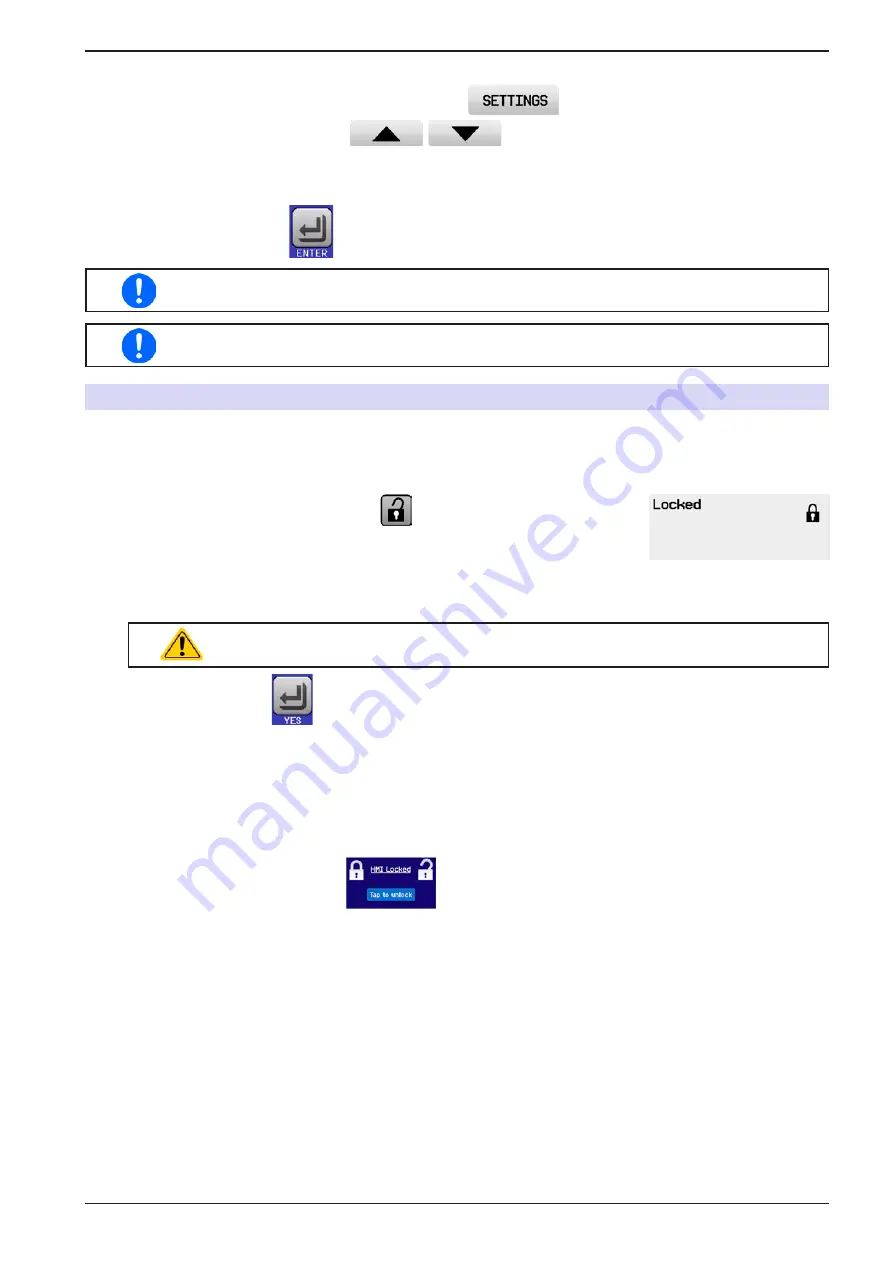
Page 59
EA Elektro-Automatik GmbH
Helmholtzstr. 31-37 • 41747 Viersen
Germany
Fon: +49 2162 / 3785-0
Fax: +49 2162 / 16230
www.elektroautomatik.de
PSI 9000 DT Series
► How to configure user defined events
1.
While the DC output is switched off tap touch area
on the main screen.
2.
On the right side tap the arrows
to select “
4.1 Event U
” or “
4.2 Event I
” or “
4.3
Event P
”.
3.
Set the monitoring limits with the left hand rotary knob and the triggered action with the right hand knob
relevant to the application (also see
).
4.
Accept the settings with
.
User events are an integral part of the actual user profile. Thus, if another user profile, or the
default profile, is selected and used, the events will be either differently or not configured.
The set values can be entered using the ten-key tab. This will appear by tapping the touch area
“Direct input”.
3.7
Control panel (HMI) lock
In order to avoid the accidental alteration of a value during manual operation, the rotary knobs or the touchscreen
can be locked so that no alteration of values will be accepted without prior unlocking.
►
How to lock the HMI
1.
In the main page, tap the lock symbol
.
2.
In the settings page “
HMI Lock Setup
” you are then asked to chose between
a complete HMI (“
Lock all
”) lock or one where the On/Off button is still usable
(“
ON/OFF possible
”), resp. chose to activate the additional PIN (“
Enable PIN
”).
The device would later request to enter this PIN every time you want to unlock
the HMI, until the PIN is deactivated again.
Be careful with the “
Enable PIN
” option if you are unsure what PIN is currently set. If you
are unsure, use “
Change PIN
” to define a new one.
4.
Activate the lock with
. The status “
Locked
” as then shown in the figure to the right.
If an attempt is made to alter something whilst the HMI is locked, a requester appears in the display asking if the
lock should be disabled.
►
How to unlock the HMI
1.
Tap any part of the touchscreen of the locked HMI, or turn one of the rotary knobs or press the button “On/
Off” (only in “Lock all” situation).
2.
This request pop-up will appear:
.
3.
Unlock the HMI by tapping on “Tap to unlock” within 5 seconds, otherwise the pop-up will disappear and
the HMI remains locked. In case the additional
PIN code lock
has been activated in the menu “
HMI Lock
”,
another requester will pop up, asking you to enter the
PIN
before it finally unlocks the HMI.
Summary of Contents for PSI 9000 DT Series
Page 2: ......






























