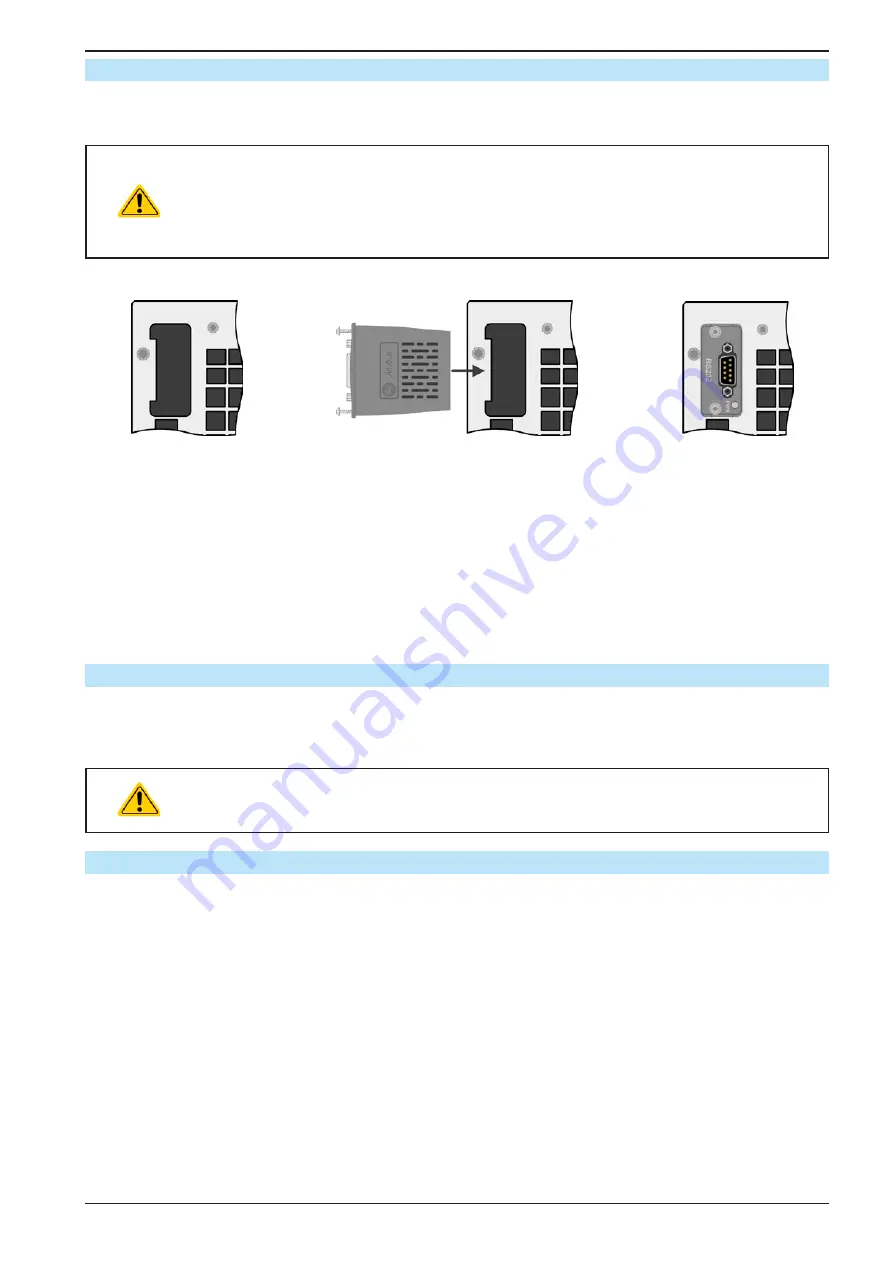
Page 31
EA Elektro-Automatik GmbH
Helmholtzstr. 31-37 • 41747 Viersen
Germany
Fon: +49 2162 / 3785-0
Fax: +49 2162 / 16230
www.elektroautomatik.de
EL 9000 B 15U/24U Series
2.3.9
Installation of an interface module
The optionally obtainable interface modules can be retrofitted by the user and are exchangeable with each other.
The settings for the currently installed module vary and need to be checked and, if necessary, corrected on initial
installation and after module exchange.
•
Common ESD protection procedures apply when inserting or exchanging a module.
•
The device must be switched off before insertion or removal of a module
•
Never insert any other hardware other than an IF-AB series module into the slot
•
If no module is in use it’s recommended that the slot cover is mounted in order to avoid internal
dirtying of the device and changes in the air flow.
Installation steps:
1.
2.
3.
Remove the slot cover.
If needed use a screw
driver.
Check that the fixing
screws of an already
installed module are fully
retracted. If not, unscrew
them (Torx 8) and re-
move module.
Insert the interface module into the slot. The
shape ensures correct alignment.
When inserting take care that it’s held as close
as possible to a 90° angle to the rear wall of
the device. Use the green PCB which you can
recognize on the open slot as guide. At the
end is a socket for the module.
On the bottom side of the module are two
plastic nibs which must click into the green
PCB so that the module is properly aligned
on the rear wall of the device.
The screws (Torx 8) are pro-
vided for fixing the module
and should be fully screwed
in. After installation, the
module is ready for use and
can be connected.
Removal follows the reverse
procedure. The screws can
be used to assist in pulling
out the module.
2.3.10
Connecting the analog interface
The 15 pole connector (type: Sub-D, D-Sub) on the rear side is an analog interface. To connect this to a controlling
hardware (PC, electronic circuit) and a standard plug are necessary (not included in the scope of delivery). It’s
generally advisable to switch the device completely off before connecting or disconnecting this connector, but at
least switch off the DC input.
The analog interface is galvanically isolated from the device internally. Therefore do not con-
nect any ground of the analog interface (AGND) to the DC minus input as this will cancel the
galvanic isolation.
2.3.11
Connecting the USB port (rear side)
In order to remotely control the device via this port, connect the master unit to a PC using the included USB cable
and switch the device on. The USB ports on the slave units are only for service purposes, such as firmware updates.
2.3.11.1
Driver installation (Windows)
On the initial connection with a PC the operating system will identify the device as new hardware and will try to
install a driver. The required driver is for a Communications Device Class (CDC) device and is usually integrated in
current operating systems such as Windows 7 or 10. But it’s strongly recommended to use and install the included
driver (on USB stick) to gain maximum compatibility of the device to our softwares.
2.3.11.2
Driver installation (Linux, MacOS)
We can’t provide drivers or installation instructions for these operating systems. Whether a suitable driver is
available is best carried out by searching the Internet. Newer versions of Linux or MacOS may already include a
suitable CDC driver.
2.3.11.3
Alternative drivers
In case the CDC drivers described above are not available on your system or for some reason do not function
correctly commercial suppliers can help. Search the Internet for suppliers using the keywords “cdc driver windows“
or “cdc driver linux“ or “cdc driver macos“.






























