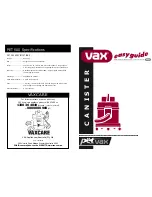12
English
Timer and Changing
the Message
Display Language
Programmable Timer
Normal. Timer: Auto
Select timer?
Normal. Timer: Auto
Select start time?
Normal. Timer: Auto
Select start time?
Timer
It is possible to set the time duration for
Normal or Quick vacuuming.
1.
Select the desired vacuum program, or
press
twice til “Select timer?” is shown.
Confirm by pressing
.
2.
Set the desired time setting by pressing
and then confirm by pressing
.
When “Auto” is chosen Trilobite will
calculate its own vacuuming time.
When “On” is chosen, use
to set
desired time, confirm by pressing
.
When “Off” is chosen Trilobite will clean
until charging is needed.
For normal vacuuming program, this is the
vacuuming time after edge cleaning.
3.
Press
to commence vacuuming.
Language
Trilobite is able to present the information on
the display in a number of different languages.
1. To change the display language, switch
on Trilobite and press
.
2. Press
until the displays asks whether you
want to change the language. Press
.
3. Press
to select the desired language and
confirm by pressing
.
Trilobite will now show display messages in
the selected language.
Status Messages
When you select a function, a status message
is shown on the display for about seven
seconds. After this, the name of the function
is shown again. It is of course possible to
change or confirm a displayed function even
while the status message is shown.
Trilobite can be programmed to clean at a
particular time on every day of the week.
To use this function, you must first activate
and program Trilobite’s day and time func-
tions.You can then set which day or days you
want Trilobite to clean on. After program-
ming, it is a simple matter to activate or
deactivate the setting.
NOTE:Trilobite can only start program-
med cleaning if it is placed in the charging
station.
Set clock
1.
Start Trilobite.
2.
Press
until “Select start time”
is displayed.
3.
Press .
4.
“Set time” is displayed.
5.
Press .
6.
“Set day” is displayed. Press
until
the desired day is displayed.
7.
Press .
8.
“Set clock” is displayed.
9.
Press
until the desired hour is displayed.
10. Press .
11. Press
until the desired 10-minute
block is displayed.
12. Press .
13. Press
until the desired minute
is displayed.
14. Press
. The day and time are now
displayed.
To program the cleaning time:
1.
Start Trilobite.
2.
Press
until “Select start time”
is displayed.
3.
Press .
4.
“Timetab.” is displayed. (If the clock is
not set, “Set time” is displayed. See
above on setting the time.)
5.
Press .
6.
“Select start day” is displayed.
7.
Press
until the desired day is displayed.
8.
Press
.
9.
“Select start time” is displayed.
10. Press
until the desired hour is displayed.
11. Press .
12. Press
until the desired minute is
displayed.
13. Press
. The desired start time and
program are displayed. The default set-
ting is the normal program with automatic
timer.
14. “OK?” flashes. If the setting is correct,
confirm with
. “Start cleaning?”
is displayed. Proceed to step 22.
If you require a different cleaning program:
15. Press
. “Select program?” flashes.
16. Press .
17. Press
to select the desired program.
18. Press .
19. Select the desired cleaning time.
(See “Timer” on this page.)
20. The set program is displayed. “OK?”
flashes. Confirm with
. “Start clea-
ning?” is displayed.
OBS!!
Omnum
ng fr o
step 15
gäller a
språk!