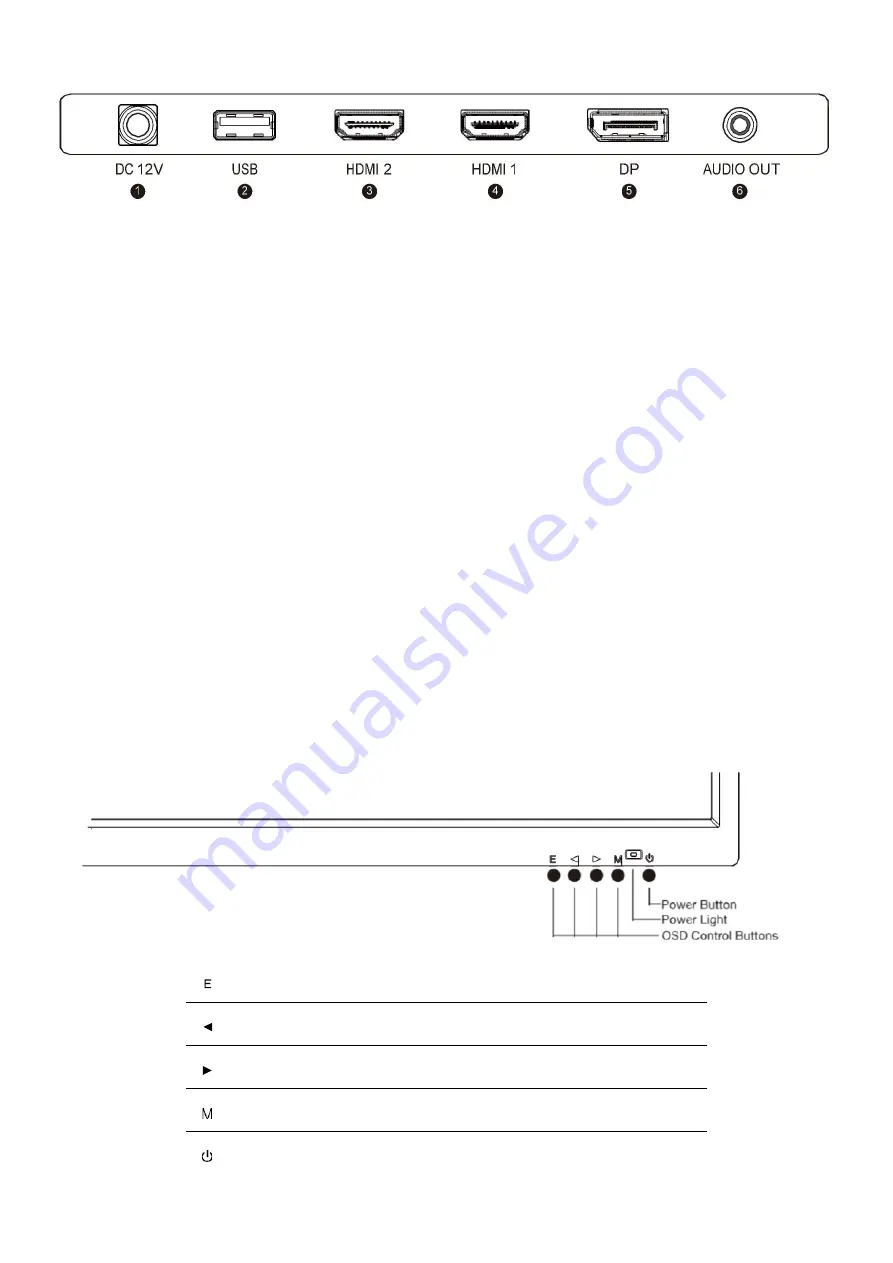
5
CONNECTIONS AVAILABLE ON THE MONITOR
1.
1
POWER
2.
2
USB (Firmware updates)
3.
3
HDMI 2 (HDMI 1.4, 75Hz, Free Sync)
4.
4
HDMI 1 (HDMI 2.0, 144Hz, Free Sync)
5.
5
DP (Display Port 1.2, 144Hz, Free Sync)
6.
6
AUDIO OUT
WALL MOUNTING
•
The monitor is provided with mounting holes for a VESA approved wall mounting bracket (not supplied).
•
The VESA mounting pattern is: 100x100mm and the size of the screws is 4 x M6 x 10 (not supplied)
•
Do not use screws longer than specified or damage will occur to the internal components.
NOTE
: As the monitor is considered heavy, please consult with a professional wall mount installer to perform the
installation.
GETTING STARTED
MONITOR CONTROLS
Select signal source or Exit the menu
Go Up within the Main Menu or increase the value of the selected
item
Go Down within the Main Menu or decrease the value of the selected
item
Enter the Main OSD Menu and Select submenu
Turn the monitor on or Off















