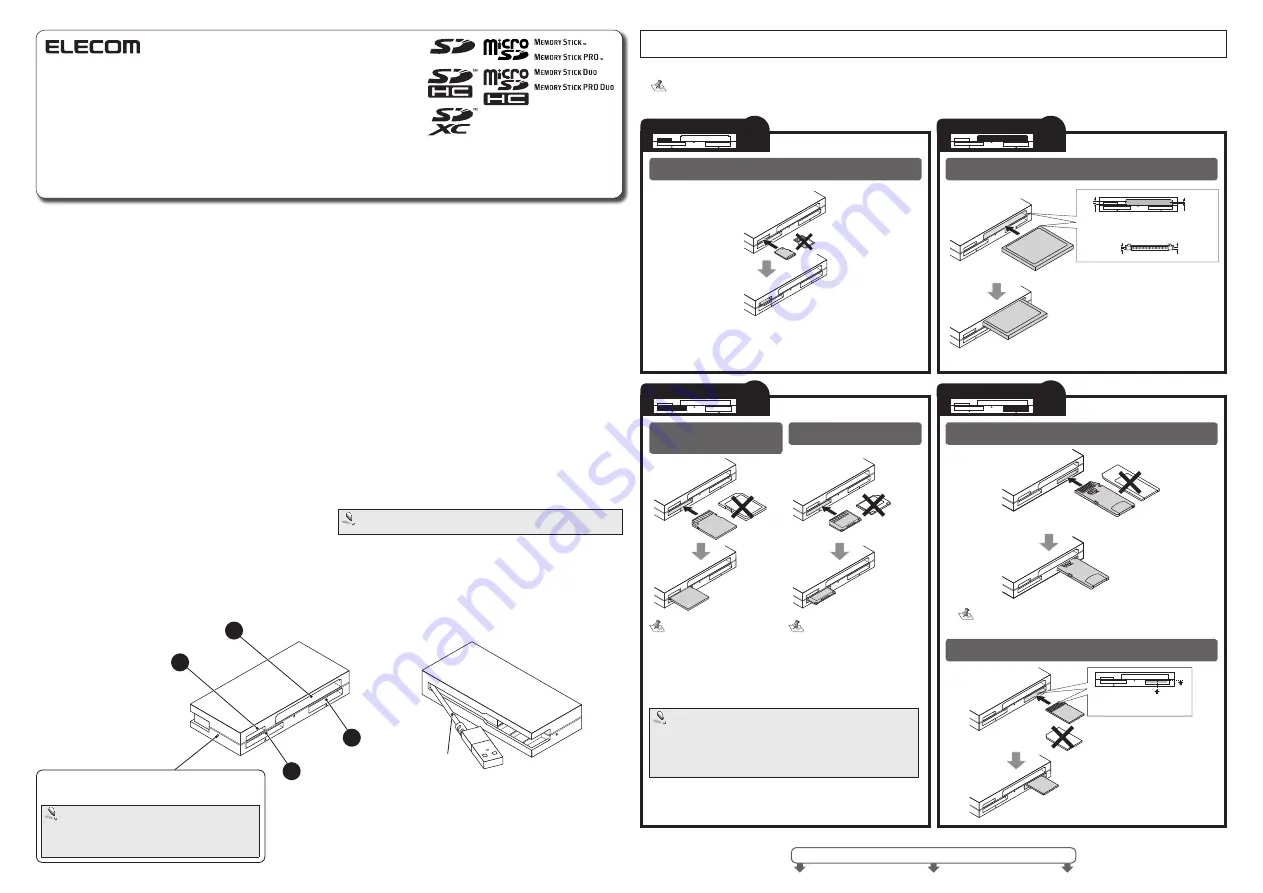
- 1 -
Forward
Thank you for purchasing the MR-K010 Series USB 2.0 card reader.
This user’s manual explains how to set up the product. Please thoroughly read
this user’s manual before use, to ensure proper setup of the product.
Safety Precautions
Always observe the cautions issued by PC and peripheral device manufacturers
•
when connecting and disconnecting this product.
Do not attempt to disassemble, modify or repair this product by yourself.
•
Doing so may cause a fire, electric shock, or product damage and may void the
warranty.
Do not use this product or any PC to which this product is connected in areas
•
where water is used or in very humid environments.
Doing so may cause a fire, electric shock, or product damage.
When connecting and disconnecting this product, always touch a metal object
•
(such as a steel desk or a metal door handle) to discharge static electricity before
touching this product.
Static electricity may damage this product.
If you suspect something is wrong with the product, discontinue use immediately.
•
Specifications
OS
•
.................................. Windows
®
7 (up to SP1), Windows
®
Vista (up to SP2),
Windows
®
XP (SP1 to SP3), Windows
®
2000 (SP4)
Mac OS X (10.2 to 10.6)
In the above OSs, the drivers provided with the OSs can
be used.
Interface
•
.........................USB
Operating temperature
•
..5 to 40°C
Operating humidity
•
........30 to 80%
Dimensions
•
................... Approx. 73.0 (W) x 34.0 (D) x 14.0 (H) mm
(Not including cable)
Cable length
•
..................4.5 cm (Not including connector)
Included items
•
............... Manual x1
Usage Precautions
If the PC is started when a memory card is inserted in this product, a disk scan may
•
be performed automatically, even if the PC had no previous abnormal termination
errors.
If the PC is started when a memory card is inserted in this product, even if the
•
device has been connected before, the "Found New Hardware" message may be
displayed.
It may take a minute or so for this product to be recognised by the PC after it has been
•
connected. Wait until you can operate the computer.
Certain types of media, including older media and media that uses special formats,
•
may not be compatible with this product.
Before using media with digital cameras, mobile phones, or other devices, format it
•
with the device that you use.
It may not always be possible to use media that has been formatted using a PC. In
such cases, media can be used by first formatting it on the device with which it is
to be used.
This product does not support copyright protection.
•
Please follow the removal of this product, to the procedure "5 Disconnect the card
•
reader from the PC ". There is a possibility the file disappearing.
ELECOM Co., Ltd. shall bear no responsibility whatsoever for any data loss or damage
•
resulting from the use of this product.
Always insert and remove media from this product with the correct orientation and
•
alignment.
This product does not support standby or sleep modes.
•
This product does not support modem cards or similar I/O cards.
•
Do not use this product in humid or dusty environments.
•
Do not subject this product to strong shocks.
•
To clean the product, wipe it with a soft, dry cloth.
•
Do not use benzene, paint thinner, alcohol or similar liquids.
Only insert one media card at a time.
Media may not be recognised if multiple cards are inserted at the same time.
How to insert memory cards into the corresponding card slots
Ensure the memory card is oriented correctly, and insert it straight into the correct memory card slot.
• For the latest information on supported media, visit the official ELECOM website.
http://www.elecom.co.jp/global/download/compatibility.html
This product is designed to continue supporting the latest media via firmware updates.
•
See the reverse side of the manual for information on connecting to/removing from the PC.
Slot
3
Slot
Slot
Slot
2
1
4
Slot
1
Slot
2
Slot
3
Slot
4
Part names and information on the memory card slot and
USB port
MMCmicro can be written to or
read with the use of a conversion
adapter.
Memory Stick
Memory Stick PRO
Memory Stick Duo
Memory Stick PRO Duo
Face the terminal
end upwards
Face the
terminal end
upwards
Face the terminal
end upwards
Face the terminal
end downwards
Align card with left upper
edge of slot
Face the terminal
end upwards
Multimedia Card
Reduced Size Multimedia Card RSMMC
USB cable
LED
The LED of this product will flash when writing to or reading a
memory card.
Do not remove a memory card from the slot while the PC
is writing to or reading from it.
Do not disconnect this product from the PC while it is
writing to or reading from a memory card. Doing so may
cause product damage and result in file damage or loss.
USB 2.0 Multi Type Card Reader
MR-K010 series
User's manual
SD Memory Card
SDHC Memory Card
SDXC Memory Card
SDXC Cards
Can be written to or read directly in Windows 7.
For Windows Vista, update to SP1 or above, and for Windows XP, update
to SP2 or above.
Windows 2000 do not currently support exFAT.
Supports exFAT format for MAC OS X 10.6.5 and above
CompactFlash
Microdrive
microSD Memory Card
microSDHC Memory Card
Narrow
Align the convex part of the memory card slot
with the concave part of the memory card.
Wide
Face the label
side upwards
Narrow
Wide
label side
miniSD memor y cards can be
written to or read with the use of a
conversion adapter.
Memory Stick Micro (M2) cards can be written to or read with the
use of a conversion adapter.


