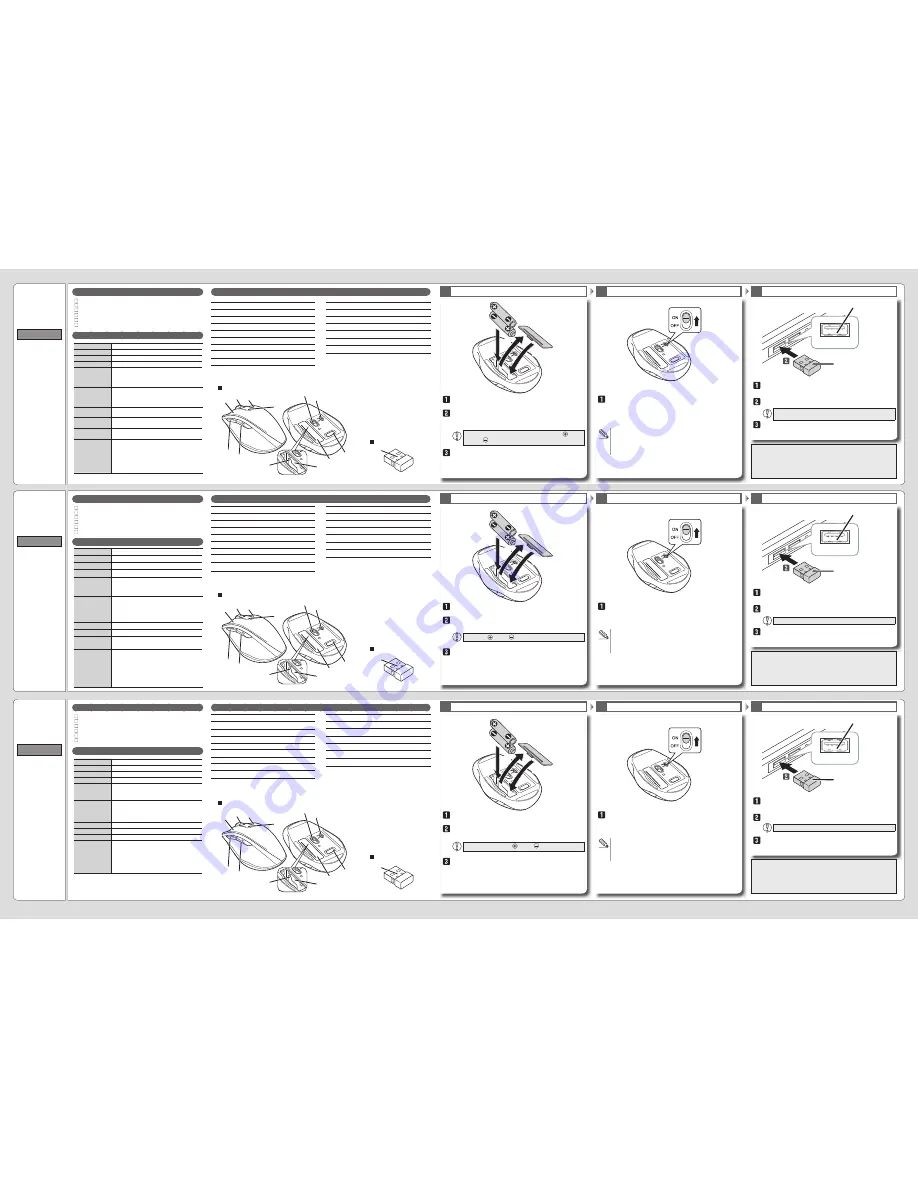
전지의 +극( )과 -극( ) 방향을 올바르게 삽입하십시오.
中文·简体
使用说明书
EX-G
无线 BlueLED鼠标
确认包装内容
基本规格
各部分的名称及其作用
1.
插入电池
1
打开电源
2
连接计算机
3
鼠标本体 x 1
接收器 x 1
确认动作用 7 号碱性干电池 2 节
使用说明书 x 1
安全注意事项 x 1
法规标示 x 1
左键
2.
右键
3.
滚轮
4.
“返回”键
可在网页浏览器上进行“返回”操作。
5.
“前进”键
可在网页浏览器上进行“前进”操作。
6.
电池余量指示灯
使用中电池余量少时,红色闪烁
7.
光学传感器
8.
电源键
9.
接收器收纳部
10.
电池盖
11.
电池收纳部
12.
电池取出片
13.
USB连接器(公)
接收器
拆下电池盖。
根据电池取出片上的记录,插入电池。
插入时请使电池取出片位于电池下方。
请正确插入电池的正极 和负极 的方向。
装回电池盖。
使电池开关滑到 ON 的位置。
电池余量指示灯点亮红灯片刻。
※电池余量较少时,点亮红灯片刻。
关于节电模式
若在打开电源状态下时隔一段时间不进行操作,自动进入省电
模式。
移动鼠标,即可从省电模式恢复工作。
插入到此部位。
USB端口
接收器
启动计算机。
启动计算机,在进入可操作状态前,请稍等。
将接收器插入计算机的 USB 端口。
请仔细确认连接器的方向和插入部位。
驱动程序将自动安装,自此即可进行使用鼠标。
从本公司官网下载并安装“ELECOM Mouse Assistant”后,即可使用
自定义按键、高速滚动功能。
http://www.elecom.co.jp/global/download/utility/mouse_assistant/
鼠标
한국어
취급설명서
EX-G
무선 BlueLED 마우스
패키지 내용 확인
기본 사양
각 부분의 명칭 및 기능
1.
전지 삽입
1
전원 켜기
2
컴퓨터에 접속하기
3
마우스 본체 x 1
리시버 유닛 1대
동작 확인용 AAA 알칼리 건전지 2개
취급설명서 x 1
안전 조치 x 1
규칙 준수x 1
좌 버튼
2.
우 버튼
3.
휠
4.
「뒤로」버튼
Web 브라우저에서 「뒤로」 조작이 가능합니다.
5.
「앞으로」버튼
Web 브라우저에서 「앞으로」 조작이 가능합니다.
6.
건전지 잔량 표시 램프
사용중에 건전지 잔량이 줄어들면 적색으로 점멸
7.
광학식 센서
8.
전원 스위치
9.
리시버 유닛 수납부
10.
전지 커버
11.
전지 수납부
12.
전지 배출 시트
13.
USB 커넥터(수컷)
리시버 유닛
전지 커버를 분리한다.
전지 배출 시트의 기재에 따라 전지를 삽입한다.
전지 배출 시트가 전지 밑으로 오도록 삽입해 주십시오.
전지 커버를 원래대로 부착한다.
전원 스위치를 ON 위치로 슬라이드시킨다.
건전지 잔량 표시 램프가 일정 시간 적색 점등합니다.
※ 건전지 잔량이 적을 때, 일정 시간 적색 점멸합니다.
절전 모드에 대해
전원 스위치는 ON 상태에서 조작 없이 일정 시간이 지나면,
자동으로 절전 모드로 이행합니다.
마우스를 움직이면 절전 모드에서 복귀합니다.
이 부분에 삽입합니다.
USB 포트
리시버 유닛
컴퓨터를 기동합니다.
컴퓨터를 기동하고 조작 가능한 상태가 될 때까지 기다리십시오.
리시버 유닛을 컴퓨터 USB 포트에 삽입합니다.
커넥터 방향과 삽입 방향을 정확히 확인하십시오.
드라이버가 자동으로 설치되며, 마우스가 사용 가능하게 됩니다.
엘레컴 웹사이트에서 「엘레컴 마우스 어시스턴트」를 다운로드하여
설치하면 버튼 할당이나 고속 스크롤 기능을 사용할 수 있습니다.
http://www.elecom.co.jp/global/download/utility/mouse_assistant/
마우스 본체
ENGLISH
Manual
EX-G Wireless
BlueLED Mouse
Package Contents
Basic Specifications
Name and Function of Each Part
1.
Inserting the Battery
1
Turning the Power On
2
Connecting to a PC
3
Mouse x 1
Receiver unit x 1
AAA alkaline batteries for checking product operation x 2
Manual x 1
Safety precautions x 1
Compliance with regulations x 1
Left button
2. Right button
3. Wheel
4. "Back" button
Can perform the "Back" operation in a web browser
5. "Forward" button
Can perform the "Forward" operation in a web browser
6. Remaining battery charge display light
Receiver unit
Remove the battery cover.
Insert the batteries as instructed on the battery removal
sheet.
Insert the batteries so that the battery removal sheet is underneath.
Ensure that the battery is inserted with its positive and
negative ends oriented correctly.
Attach the battery cover.
Slide the power switch to the ON position.
The remaining battery charge display light will become illuminated in
red for a fixed period of time.
* When the remaining battery charge is low, this area will blink in red
for a fixed period of time.
Power saving mode
When a fixed period of time elapses with the power switch on and
with no operations performed, the mouse will automatically switch
to power saving mode.
Move the mouse to return from power saving mode.
Insert the receiver unit here.
USB port
Receiver unit
Start the PC.
Start the PC, and then wait for it to be ready to perform operations.
Insert the receiver unit into the PC's USB port.
Be sure to sufficiently check the connector orientation and
the insertion location.
The driver will be automatically installed, and you will
then be able to use the mouse.
Download "ELECOM Mouse Assistant" from the ELECOM website
to use its button assignment and high-speed scrolling functions.
http://www.elecom.co.jp/global/download/utility/mouse_assistant/
Mouse
13
1
2
3
4
5
6
7
8
9
10
11
12
Flashes red when the battery level gets low
7. Optical sensor
8. Power switch
9. Receiver unit storage compartment
10. Battery cover
11. Battery storage compartment
12. Battery removal sheet
13. USB connector (male)
13
1
2
3
4
5
6
7
8
9
10
11
12
13
1
2
3
4
5
6
7
8
9
10
11
12
카운트 수
1600 카운트
대응 인터페이스
USB
전파 주파수
2.4GHz 대
전파 방식
GFSK 방식
전파 도달 거리
비자성체 ( 나무판 등 ) : 약 10m
자성체 ( 철판 등 ) : 약 3m
※테스트 값이며 보증 값은 아닙니다 .
외형 치수
마우스 본체
W70.0 mm × D110.0 mm × H40.0 mm
리시버 유닛
W15.0 mm × D18.0 mm × H6.0 mm
동작 온도 / 습도
5℃ ~ 40℃ / ~ 90% RH ( 단 , 결로가 없을 때 )
보존 온도 / 습도
-10℃ ~ 60℃ / ~ 90% RH ( 단 , 결로가 없을 때 )
대응 전지
AAA 알칼리 건전지 , AAA 망간 건전지 ,
AAA 니켈수소 2 차 전지
동작 시간
알칼리 건전지 사용 시 기준
연속 동작 시간 : 약 152 시간
연속 대기 시간 : 약 220 일
예상 사용 가능 시간 : 약 272 일
(1 일 8 시간 컴퓨터 조작 중 5% 를 마우스 조작에
할당한 경우 )
分辨率
1600 DPI
支持接口
USB
电波频率
2.4GHz 频段
电波方式
GFSK 方式
电波传播距离
非磁性物体(木桌等):约 10 m
磁性物体(铁桌等):约 3 m
※ 这是在本公司环境下的测试值,并非保证值。
外观尺寸
鼠标
W70.0 mm × D110.0 mm × H40.0 mm
接收器
W15.0 mm × D18.0 mm × H6.0 mm
工作温度 / 湿度
5℃~ 40℃ ,相对湿度最高 90%(但无结露)
存放温度 / 湿度
-10℃~ 60℃,相对湿度最高 90%(但无结露)
适用电池
7 号碱性干电池、7 号锌锰干电池、7 号镍氢充电电池
工作时间
使用碱性干电池时的大致时间
连续工作时间 :约 152 小时
连续待机时间 :约 220 天
估计可用时间 :约 272 天
(假设 1 天使用计算机 8 小时,其中 5% 的时间在操
作鼠标)
Resolution
1600 dpi
Interface
USB
Radio frequency
2.4 GHz band
Radio wave method
GFSK
Operation distance
Non-magnetic surface (e.g. wooden desk) approx. 10 m
Magnetic surface (e.g. steel desk) approx. 3 m
* These values were obtained in ELECOM's test
environment and are not guaranteed.
Dimensions
(W × D × H)
Mouse
70.0 mm × 110.0 mm × 40.0 mm
Receiver unit
15.0 mm × 18.0 mm × 6.0 mm
Operating
temperature/humidity
5°C to 40°C/90%RH or less (without condensation)
Storag
temperature/humidity
-10°C to 60°C/90%RH or less (without condensation)
Supported battery
AAA alkaline batteries, AAA manganese batteries,
AAA nickel-metal hydride rechargeable batteries
Operating time
Estimated operating times when using an alkaline battery
Continuous operating time: approx. 152 hours
Continuous standby time: approx. 220 days
Estimated usage time: approx. 272 days
(The above is assuming the computer is used for eight
hours a day with 5% of that time spent operating the
mouse.)
Product number: M-XG1DB


