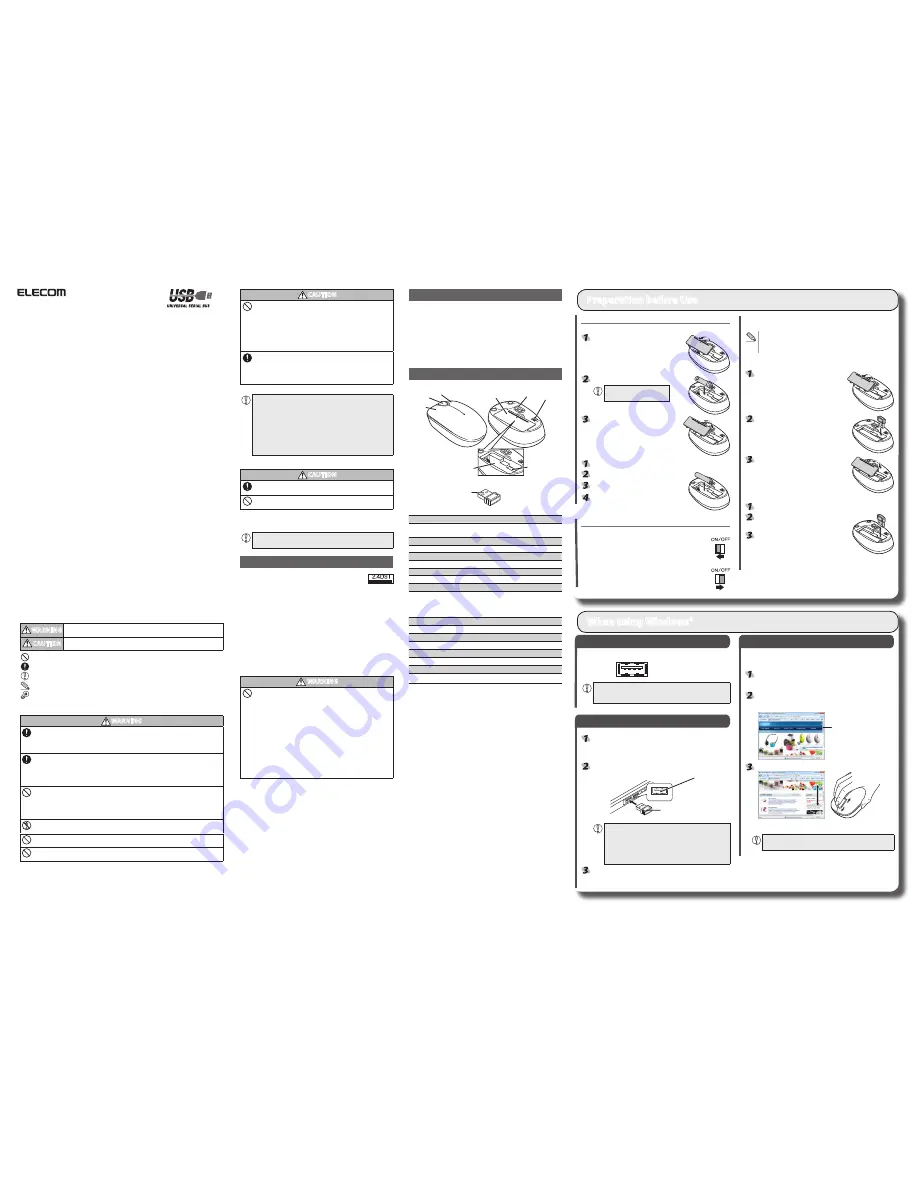
- 1 -
CAUTION
Do not place this product in any of the following environments:
In a car exposed to sunlight, a place exposed to direct sunlight,
y
or a place that becomes hot (around a heater, etc.)
In a moist place or a place where condensation may occur
y
In an uneven place or a place exposed to vibration
y
In a place where a magnetic field is generated (near a magnet,
y
etc.)
In a dusty place
y
This product does not have a waterproof structure. Use and
store this product in a place where the product body will not be
splashed with water or other liquid.
Rain, water mist, juice, coffee, steam or sweat may also cause
product damage.
When you no longer need to use this product and the battery, be
y
sure to dispose of it in accordance with the local ordinances and
laws of your area.
Do not use this product with any device that may significantly
y
affect other equipment in the event that it malfunctions.
If this product is used on a transparent surface such as glass or a
y
highly reflective surface such as a mirror, the optical sensor will
not function correctly and mouse cursor movement will become
unstable.
Batteries
CAUTION
For this product, use AA alkaline battery, AA manganese battery
or AA nickel hydride battery.
If this product will be unused for a long period of time, remove
the battery to avoid battery leakage and failure.
Cleaning the Mouse
If the product body becomes dirty, wipe it with a soft, dry cloth.
Use of a volatile liquid (paint thinner, benzene, alcohol, etc.) may
affect the material quality and colour of the product.
Cautions for Wireless Equipment
This product is wireless equipment using the entire range
of the 2.4 GHz band and it is possible to avoid the band of
mobile object identification systems. DS-SS is used for the radio wave method. The
interference distance is 10 m.
The 2.4 GHz band is also used by medical equipment, Bluetooth, and wireless LAN
equipment conforming to the IEEE802.11b/11g/11n standard.
Before using this product, check that there are no other “radio stations”*
•
operating nearby.
If electromagnetic interference occurs between this product and other
•
“radio stations”, move this product to another location or stop using this
product.
* Other “radio stations” refer to industrial, scientific and medical devices using the 2.4
GHz band like this product, other radio stations of this type, licensed radio station
premises for mobile object identification system that is used in factory production
lines, certain non-licensed low power radio stations and amateur radio stations.
WARNING
Do not use this product with a device that may have a serious
●
function or influence. There are rare cases where an external radio
wave at the same frequency or the radio wave emitted from a
mobile phone causes this product to malfunction, slow down, or
fail to operate.
Do not use this product in a hospital or other locations where the
●
use of radio waves is prohibited. The radio waves of this product
may affect electronic and medical devices (e.g. pacemaker).
The use of a wireless mouse in an aircraft is prohibited by aviation
●
law because doing so may interfere with flight safety. Turn off the
power of the mouse body before boarding an aircraft and do not
use it in the aircraft.
* ELECOM is not liable for any accident or social damages
incurred by the failure of this product.
Safety Precautions
Meaning of symbols
WARNING
Failure to observe precautions may result in serious personal injury or death due to
fire, electric shock, or other causes.
CAUTION
Failure to observe precautions may result in personal injury due to electric
shock or other causes, and may damage other equipment.
Prohibited action
Mandatory action
Situation that needs attention
Notes and reference information
Information that is handy to know
Observe these precautions carefully to avoid personal injury, damage, fire, and other problems.
WARNING
If a foreign object (water, metal chip, etc.) enters the product, immediately stop using the
product and disconnect the receiver unit from the PC, and remove the battery from the
mouse. If you continue to use the product under these conditions, it may cause a fire or
electric shock.
If an abnormality is found with this product (emission of heat, smoke or abnormal smell
from the product), immediately stop using the product, shutdown the PC, and after
thoroughly checking that heat from the product will not cause burns, disconnect the
receiver unit from the PC, and remove the battery from the mouse. After doing this,
contact the retailer from whom you purchased the product.
Do not drop or hit this product.
If this product is damaged, immediately stop using the product and disconnect the
receiver unit from the PC, and remove the battery from the mouse.
If you continue to use the product under these conditions, it may cause a fire or electric
shock.
Do not attempt to disassemble, modify or repair this product by yourself, as this may
cause a fire, electric shock or product damage.
Do not put this product in fire, as the product may burst, resulting in a fire or injury.
Do not connect or disconnect the receiver unit with a wet hand, modify the receiver unit
or bend it forcibly, as this may cause a fire or electric shock.
Package Contents
This product’s packaging contains the items listed below. Before using
the product, check that all items are present. We make every effort to
ensure that all products are packaged correctly. However, in the event
that an item is missing or damaged, contact the retailer from whom you
purchased the product.
Mouse x1
y
Receiver unit x1
y
AA alkaline battery x1
y
User’s Manual x1
y
Part Names
Mouse
b
a
c
d
e
f
g
h
Receiver unit
i
a
Wheel
The wheel can be turned back and forward with your finger or pressed like
a button to operate the PC.
b
Right button
Used for right-click operation.
c
Left button
Used for left-click operation.
d
Battery cover
This cover is removed to install batteries.
e
Optical sensor
Illuminates red when the mouse body is turned on. When the mouse
body is moved, this sensor detects mouse movement.
* Avoid looking directly at the light of the sensor as doing so may
cause eye damage.
f
Power switch
Used to turn the mouse body on and off.
g
Receiver unit housing
Used to store the receiver unit.
h
Battery housing
Batteries are inserted here.
i
USB connector (Male)
Connected to a PC USB port.
Installing·Replacing the Battery
Before using this product, install one AA battery in the mouse body.
Remove the battery cover.
Insert the battery.
Make sure that the polarity
y
is correct.
Install the battery cover as before.
Replacing the Battery
Remove the battery cover.
Remove the battery.
Insert the battery.
Install the battery cover as before.
Turning On and Off the Mouse
Turning on the mouse
When using this product, turn the mouse body power on.
Slide the power switch to the ON position.
Turning off the mouse
When not using this product, turn the mouse body off to
save battery power.
Slide the power switch to the OFF position.
Restoring from sleep state
Move the mouse.
To reduce battery drain, the mouse enters sleep mode automatically
if it is left without being operated for a certain period of time with the
power or switch turned on.
Inserting the receiver unit
Remove the battery cover.
Place the receiver unit into the receiver unit
housing.
Install the battery cover as before.
Taking out the receiver unit
Remove the battery cover.
Take the receiver unit out of the receiver unit
housing.
Install the battery cover as before.
Preparation before Use
S
tep
1
Check USB ports
Check the USB port on your computer.
USB port
Any USB port may be used.
y
This product can be connected to a USB hub. However, it may not
y
work depending on the power supply capability of the USB hub.
S
tep
2
Installing the Receiver Unit
Activate the PC.
If Windows® prompts you to choose an account (a user name) when
y
it starts up, be sure to log on using an administrator account.
Wait until Windows® has started up completely.
y
Insert the receiver unit into the USB port of the PC
USB port
Receiver unit
Insert here.
Carefully check the orientation of the connector and the place
y
where you will connect the receiver unit.
If you feel strong resistance when inserting the receiver unit,
y
check that the shape and orientation of the connector is
correct. Using excessive force may damage the connector
and cause injury.
The mouse driver is installed automatically.
S
tep
3
Checking wheel operation
Check that the mouse scrolls up and down correctly in Windows®
Internet Explorer.
From the [Start] menu, select [All Programs], and then [Internet
Explorer].
Internet Explorer will launch.
Display your favourite web site in Internet Explorer and change
the size of the window so that the vertical scrollbar appears.
* The sample website used here is the ELECOM homepage.
Scrollbar
Scroll the wheel back and forth.
The mouse is operating normally if the screen
moves up and down as you scroll the wheel.
In applications that do not support scrolling, the screen
will not move when you scroll the wheel.
When using Windows®
Thank you for purchasing the ELECOM M-D23DR Series wireless optical mouse.
This manual describes the operating instructions and safety precautions for using the M-D23DR
Series. Ensure that you have read this manual before using the product. After reading this manual,
store it somewhere safe for future reference.
* Except in certain cases, the M-D23DR Series is referred to as “this product” in this manual.
Wireless Optical Mouse
M-D23DR Series
User's Guide


