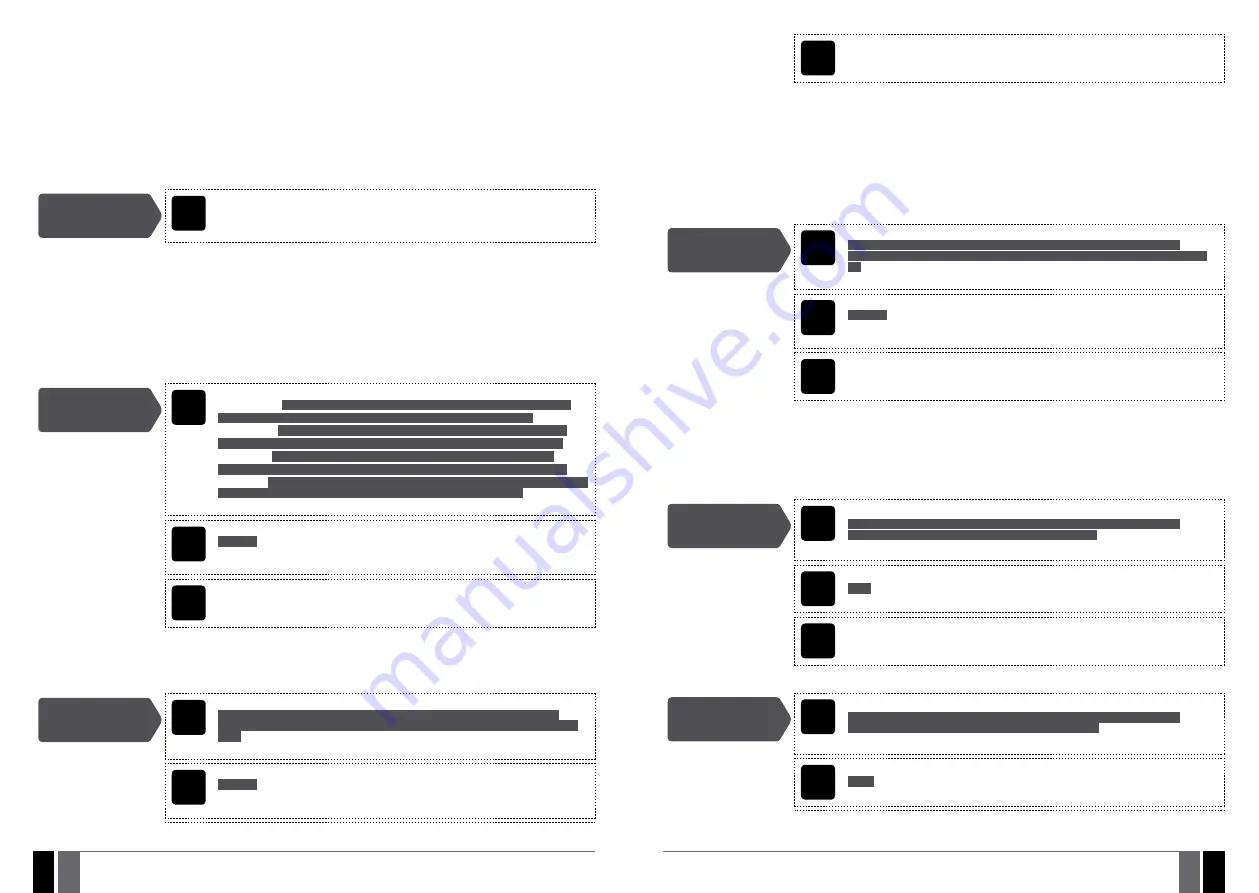
MANUAL ELDES ESIM264 V3.2
MANUAL ELDES ESIM264 V3.2
22. GSM CONNECTION STATUS MONITORING
The system supervises the GSM connection every 10 minutes. When the GSM connection loss is detected, the system indicator NETWORK
will light OFF and the system will attempt to restore the GSM connection. In case the system fails to restore the GSM connection within
a 3-min ute period (by default), the keypad will indicate the system fault condition (see
29. INDICATION OF SYSTEM FAULTS
) and the
system will continue the attempt to restore the GSM connection. In addition, the system may turn ON a determined PGM output to indicate
the GSM connection loss fault (by default - disabled).
Once the GSM connection is restore, the keypad will no longer indicate the system fault condition, while the specified PGM output will turn
OFF.
By default, the PGM output for GSM signal loss indication is not set. To set the PGM output and delay duration for GSM signal loss indication,
please refer to the following configuration method.
Manage GSM signal
loss indication by PGM
output
Config
Tool
This operation may be carried out from the PC using the
ELDES Configuration Tool
software.
23. PARTITIONS
ESIM264 system comes equipped with a partitioning feature that can divide the alarm system into two independently controlled areas
identified as Partition 0 through 1, which are all supervised by one alarm system unit. Partitioning can be used in installations where shared
alarm system is more practical, such as a house and a garage or within a single multi-storey building. When partitioned, each system ele-
ment, like zone, user phone number, keypad, user code, iButton key and wireless keyfob can be assigned to one of the partitions. The user
will then be able to arm/disarm the system partition that the zones and arm/disarm method are assigned to.
23.1. Zone Partition
Zone partition determines which system partition (-s) the zone will operate in.
Set zone partition
EKB2
Menu path:
On-board zone:
OK
→
CONFIGURATION
→
OK
→
aaaa
→
OK
→
ZONES
→
OK
→
ONBOARD
ZONES
→
OK
→
ZONE 1... 12
→
OK
→
PARTITION
→
OK
→
PARTITION0... 1
→
OK
Wireless zone:
OK
→
CONFIGURATION
→
OK
→
aaaa
→
OK
→
ZONES
→
OK
→
WIRELESS
ZONES
→
OK
→
WLESS ZONE 1... 16
→
OK
→
PARTITION
→
OK
→
PARTITION0... 1
→
OK
Keypad zone:
OK
→
CONFIGURATION
→
OK
→
aaaa
→
OK
→
ZONES
→
OK
→
KEYPAD
ZONES
→
OK
→
KEYPAD 1... 4 ZONE
→
OK
→
PARTITION
→
OK
→
PARTITION0... 1
→
OK
EPGM1 zone
: OK
→
CONFIGURATION
→
OK
→
aaaa
→
OK
→
ZONES
→
OK
→
EPGM1 ZONES
→
OK
→
EPGM1 ZONE 1... 16
→
OK
→
PARTITION
→
OK
→
PARTITION0... 1
→
OK
Value:
aaaa
– 4-digit administrator password.
EKB3
Enter parameter 57, zone number and partition number:
57 nn p #
Value:
nn
– zone number, range – [01... 44];
p
– partition number, range – [0... 1].
Example:
57031#
Config
Tool
This operation may be carried out from the PC using the
ELDES Configuration Tool
software.
23.2. User Phone Number Partition
User phone number partition determines which system partition (-s) can be armed/disarmed from a certain user phone number by dialing
system’s phone number.
Set user phone
number partition
EKB2
Menu path:
OK
→
CONFIGURATION
→
OK
→
aaaa
→
OK
→
PRIMARY SETTINGS
→
OK
→
CALL/SMS
SETTINGS
→
OK
→
USERS
→
OK
→
USER 1... 5
→
OK
→
PARTITION
→
OK
→
PARTITION0... 1
→
OK
Value:
aaaa
– 4-digit administrator password.
EKB3
Enter parameter 59, user phone number slot and partition number:
59 us p #
Value:
nn
– zone number, range – [01... 44];
p
– partition number, range – [0... 1].
Example:
59030#
Config
Tool
This operation may be carried out from the PC using the
ELDES Configuration Tool
software.
23.3. Keypad Partition and Keypad Partition Switch
Keypad partition determines which system partition the keypad will operate in. To identify which partition the keypad is operating in:
• EKB2 – Refer to partition name (by default – PART0) indicated in home screen view.
• EKB3 – Refer to the location of the illuminated indicator READY on the keypad. The indicator will be illuminated under section A or B,
which represent Partition 0 and Partition 1 respectively.
The keypad must be assigned to the same partition as the user code (see
23.4. User Code Partition
) in order to arm/disarm the system
by the keypad. For more details on system arming/disarming by the keypad, please refer to
12.3. EKB2 Keypad and User Code
and
12.4.
EKB3 Keypad and User Code.
Set keypad partition
EKB2
Menu path:
OK
→
CONFIGURATION
→
OK
→
aaaa
→
OK
→
PRIMARY SETTINGS
→
OK
→
KEYPAD
PARTITION
→
OK
→
KEYPAD PARTITION
→
OK
→
KEYPAD 1... 4
→
OK
→
PARTITION 0... 1
→
OK
Value:
aaaa
– 4-digit administrator password;
EKB3
Enter parameter 51, keypad slot and partition number:
51 kk p #
Value:
kk
– keypad slot, range – [01... 04];
p
– partition number, range – [0... 1];
Example:
51041#
Config
Tool
This operation may be carried out from the PC using the
ELDES Configuration Tool
software.
Keypad partition switch allows to quickly change the keypad partition. When the keypad partition is changed and when 1 minute after the
last key-stroke/key-touch expires, the system will return to the assigned keypad partition. Typically, this feature is used for viewing arm/
disarm status and alarms of a different partition or when arming/disarming a different system partition by EKB2/EKB3 keypad than the
keypad is assigned to.
By default, keypad partition switch is disabled. To enable/disable this feature, please refer to the following configuration methods.
Enable keypad
partition switch
EKB2
Menu path:
OK
→
CONFIGURATION
→
OK
→
aaaa
→
OK
→
PRIMARY SETTINGS
→
OK
→
KEYPAD
PARTITION
→
OK
→
PARTITION SWITCH
→
OK
→
ENABLE
→
OK
Value:
aaaa
– 4-digit administrator password.
EKB3
Enter parameter 77 and parameter status value:
77 1#
Example:
771#
Config
Tool
This operation may be carried out from the PC using the
ELDES Configuration Tool
software.
Disable keypad
partition switch
EKB2
Menu path:
OK
→
CONFIGURATION
→
OK
→
aaaa
→
OK
→
PRIMARY SETTINGS
→
OK
→
KEYPAD
PARTITION
→
OK
→
PARTITION SWITCH
→
OK
→
DISABLE
→
OK
Value:
aaaa
– 4-digit administrator password.
EKB3
Enter parameter 77 and parameter status value:
77 0 #
Example:
770#






























