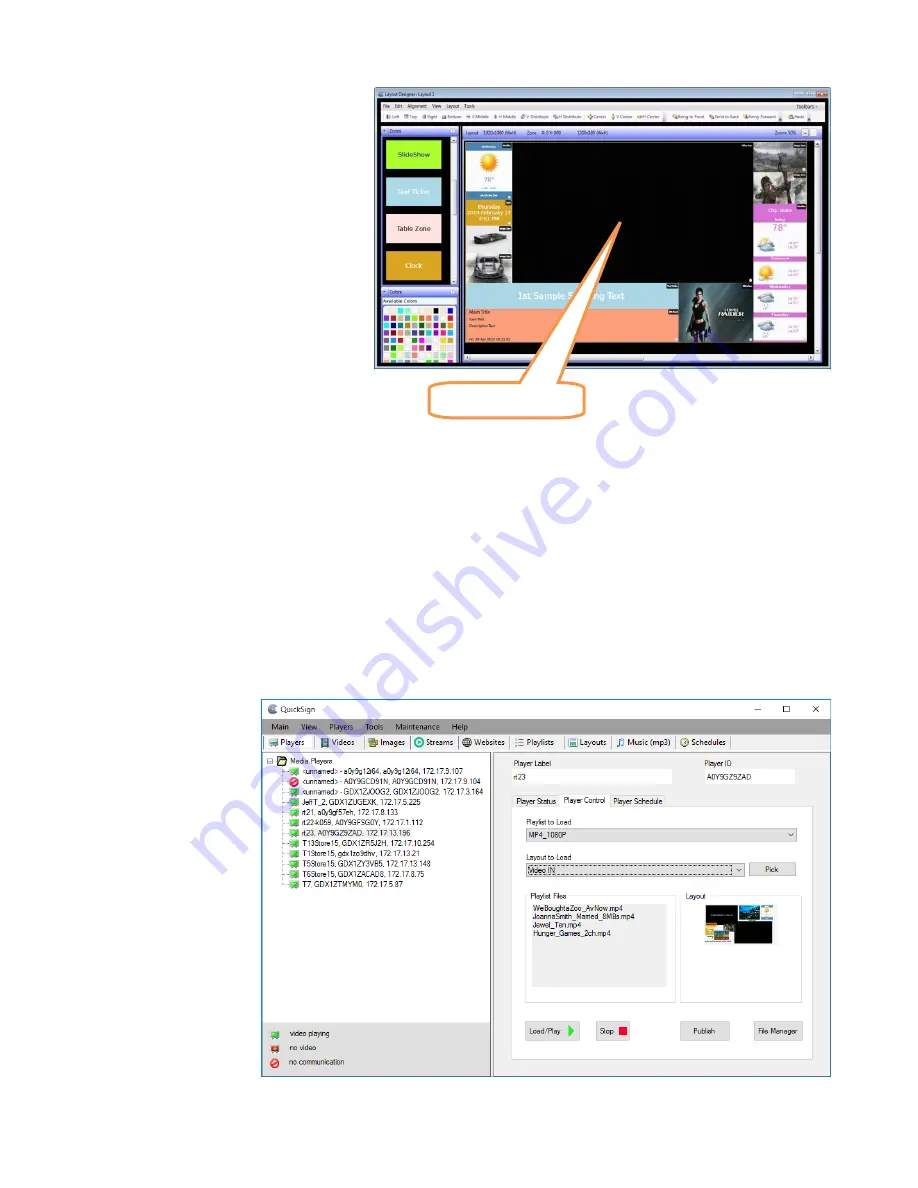
MP80RA HD Media Player Manual
Page
14
of
32
Rev. 107- 06/21/16
Layouts
Position and size the zones in the Layout
area where you need them.
Drag the pictures you want into the image
zones.
If you placed a SlideShow zone, right click
on it and add the desired images to the box
that opens.
If there is a RSS feed in the layout, right
click and setup the needed RSS url
parameters.
A Weather zone will need the City, State,
and Zip Code in order to find the correct
information. For international weather feeds
outside the US, contact CE labs sales for
this paid service.
NOTE:
The Video / Playlist Zone will always be blank at this level. It is a placeholder for when we merge the
Layout with a Video Playlist later in the Load/Play procedure on the main application window.
Send Content to the Player
1.
Once the layout is created and saved, click on the X to exit back to QuickSign main page.
2.
Click on Players to see the available players and select the one you wish to load in the left column.
3.
Select “Player Control in the right column and select the desired Playlist to load (this will fill in the video/playlist zone
in your layout) and Layout to Load (the layout you just created).
4.
Click on the Load/Play button to send the complete content package to the MP80RA.
If you wish to display full screen video only, select “Full Screen (no Layout)” from the Layout to Load drop down.
For additional
information on operation
of QuickSign software,
please see the
comprehensive help files
in QuickSign or contact
your CE labs salesperson
for more information.
PLAYLIST ZONE





























