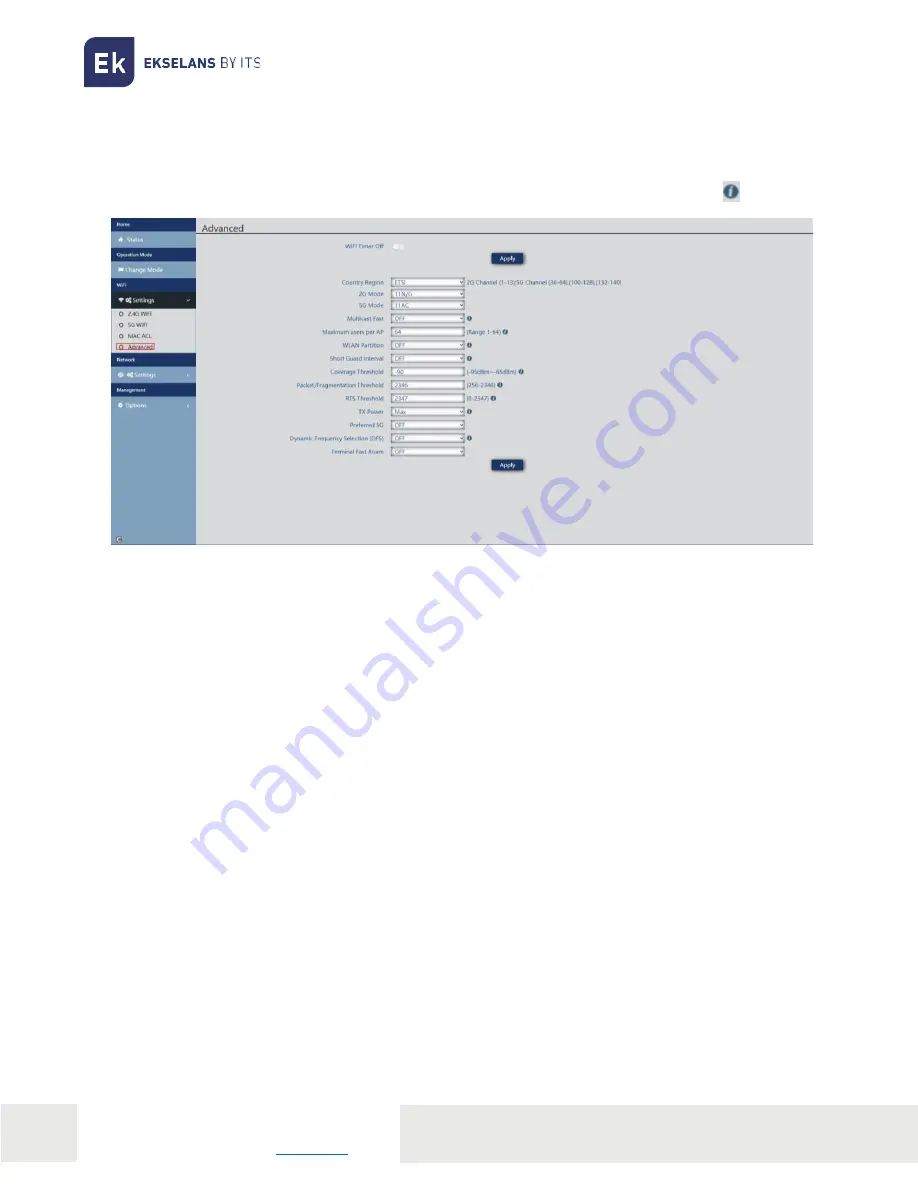
ITS Partner O.B.S S.L. Av. Cerdanyola 79-81 Local C
08172 Sant Cugat of the Vallés Barcelona (Spain)
19
TR 1300 USER MANUAL
Advanced Config.
In this section we can configure different advanced parameters that affect the Wi-Fi of the computer.
We have a brief description of the options in the TR itself, if we put the mouse on the icon
•
Wi-Fi timer disabled: by default, it is disabled, if it is activated it will allow us to configure a time
range in which the equipment will not emit Wi-Fi.
•
Country/Region: Allows us to configure the country/region which modifies the channels on
which the equipment broadcasts. The channels will be based on the ones that that country uses.
•
2G Mode: Standard that uses 2G Wi-Fi.
•
5G Mode: Standard that uses 5G Wi-Fi.
•
Multicast Fast: This option is useful when there is presence of multicast traffic (example, video
over IP) on the LAN network and you want to carry it through the Wi-Fi interfaces. To do this,
simply deselect the OFF option (default option) and select a Wi-Fi multicast transmission speed,
being recommended the speeds of 6, 12 and 24 Mbps, as they are basic speeds of the device.
•
Maximum users pe AP: Allows you to configure the maximum number of computers that will
connect to the AP.
•
WLAN partition: It is a security option that allows you to isolate the Wi-Fi terminals in such a
way that they cannot establish a direct communication between SSID.
•
Short Guard interval: The guard interval (GI) is a parameter that regulates the time that elapses
between two different symbols. It typically takes a value of 800ns, but can be reduced to 400ns.
This optimization allows you to gain speed in n and ac modes, although it may not be adequate
in environments with high interference level
•
Coverage threshold: It is a quality parameter on the power required of a terminal in reception
on the AP, so that those users received with less power are automatically disassociated. The
resulting effect is equivalent to limiting the range in distance and, consequently, that the
connected terminals have a better performance service.
















































