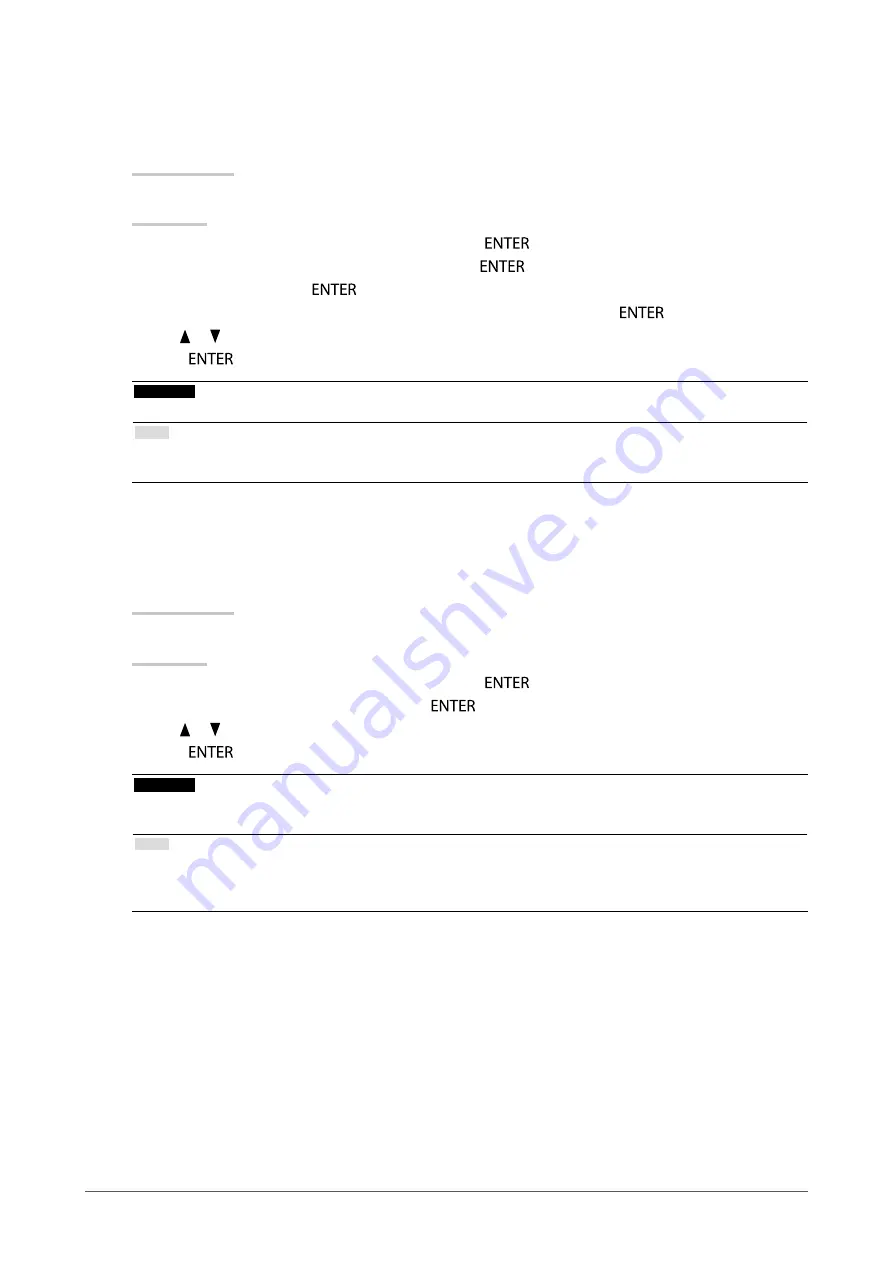
16
Chapter2AdjustingScreens
●
To adjust gain
The brightness of each color component red, green, and blue is called Gain. You can change the hue of “white”
by adjusting gain.
Setting Range
0 to 100%
Procedure
1. Choose “Color” from the Adjustment menu, and press
.
2. Choose “Advanced Settings” from “Color”, and press
.
3. Choose “Gain”, and press
.
4. Choose the color for adjustment from “Red”, “Green”, and “Blue”, and press
.
5. Use or for adjustment.
6. Press
to exit.
Attention
• Using this function may make some color gradations unavailable for display.
Note
• The value of gain changes with that of color temperature.
• When gain is changed, the color temperature is changed to “User”.
●
To set the mode in the monochrome display area
The mode suitable for the monochrome image display area can be set (see
“To select the display mode (CAL
).
Setting Range
DICOM, CAL1, CAL2, CAL3
Procedure
1. Choose “Color” from the Adjustment menu, and press
.
2. Choose “Gray Area” from “Color”, and press
.
3. Use or for adjustment.
4. Press
to exit.
Attention
• After the configuration in the display area, you cannot select any mode for which Mode Preset is “Off” (see
Enabling/Disabling Mode Selection” (page 19)
).
Note
• The color image display area is “Custom” mode. “Color Area” cannot be set.
• The Brightness is the same as the value for the mode selected. To change the brightness, use the mode selected for
adjustment.






























