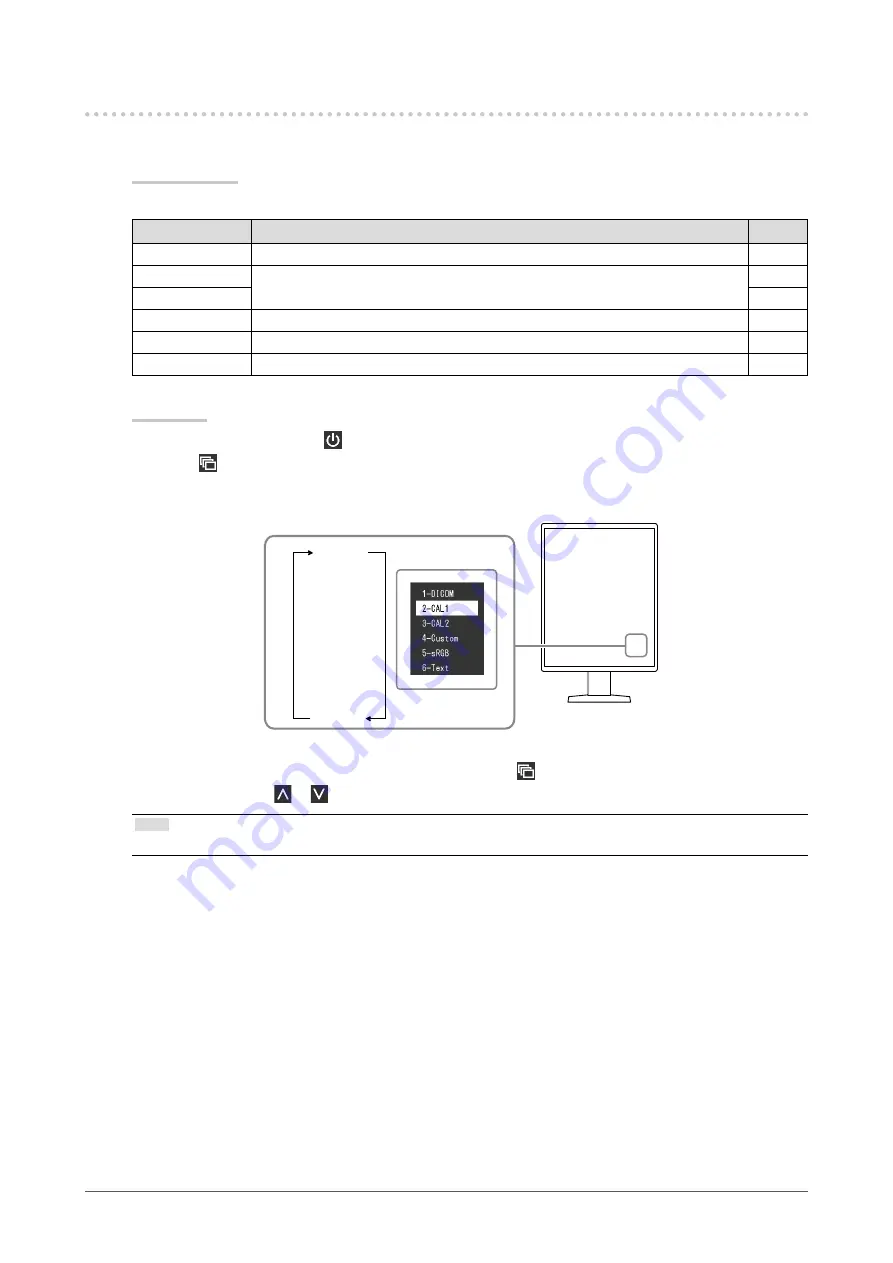
9
Chapter 2 Adjusting the Screen
2-3. Selecting Display Mode (CAL Switch Mode)
The display mode can be selected according to the monitor application.
Display Modes
√: Can be calibrated
Mode
Purpose
1-DICOM
Enables display using DICOM
®
Part 14-compliant grayscale characteristics.
√
2-CAL1
Displays the calibration status using calibration software.
√
3-CAL2
√
4-Custom
Select this mode to configure desired settings.
-
5-sRGB
Suitable for color matching with sRGB compatible peripherals.
-
6-Text
Suitable to display documents, spreadsheets, or other text.
-
Procedure
1. Touch any switch (except ).
2. Select from the operation guide.
The Mode menu appears on the lower right.
1-DICOM
↓ ↑
2-CAL1
↓ ↑
3-CAL2
↓ ↑
4-Custom
↓ ↑
5-sRGB
↓ ↑
6-Text
Example:
3. Modes are changed in sequence each time you select .
You can also select
or
to change modes when the Mode menu is being displayed.
Note
•
The Setting menu and Mode menu cannot be displayed at the same time.
























