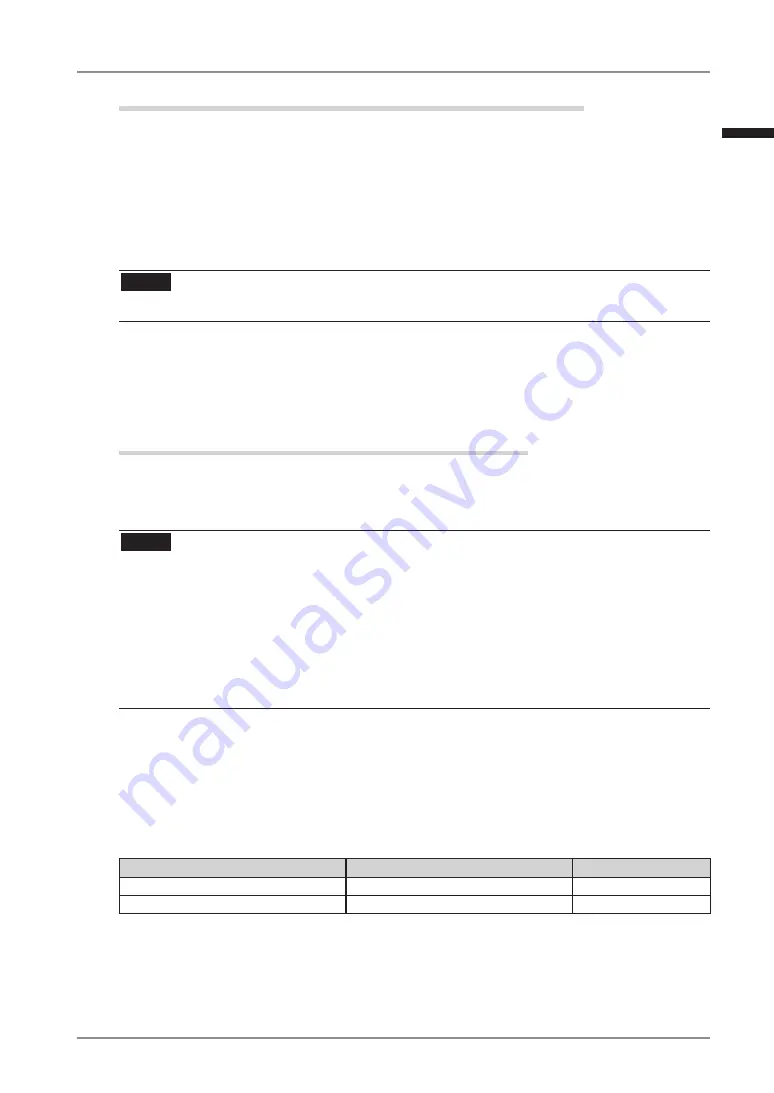
3. Adjustment and Settings
1
Mode Preset Function <Setup>-<Mode Preset>
When CAL Switch mode is selected, the computer can be forced to display only specified
modes. Use this function when the display modes are restricted or when the display should
not be changed needlessly.
[How to set]
1. Select <Mode Preset> in the ScreenManager <Setup> menu.
2. Set each mode to “On” or “Off”.
NOTE
•
You cannot disable all modes. Set one or more modes to “On”.
[How to cancel]
1. Select <Mode Preset> in the ScreenManager <Setup> menu.
2. Set the mode that you wish to display to “On”.
Power Saving Function <PowerManager>
The <PowerManager> menu in the ScreenManager enables to set the power saving.
This monitor complies with the “DVI DMPM” (p. 35).
NOTE
•
Do your part to conserve energy, turn off the monitor when you are finished using it.
Disconnecting the monitor from the power supply is recommended to save energy
completely.
•
Even if the monitor is in a power saving mode, USB compliant devices function when
they are connected to the monitor’s USB (both the upstream and the downstream ports).
Therefore, power consumption of the monitor will change according to the connected
devices even if the monitor is in a power saving mode.
[How to set]
1. Set the PC’s power saving settings.
2. Select “DVI DMPM” in the <PowerManager> menu.
[Power saving system]
PC
Monitor
Power Indicator
On
Operation
Green
Power saving/ Off mode
Power saving
Orange
[Power Resumpion Procedure]
Operate the mouse or keyboard to return to a normal screen.
English






























