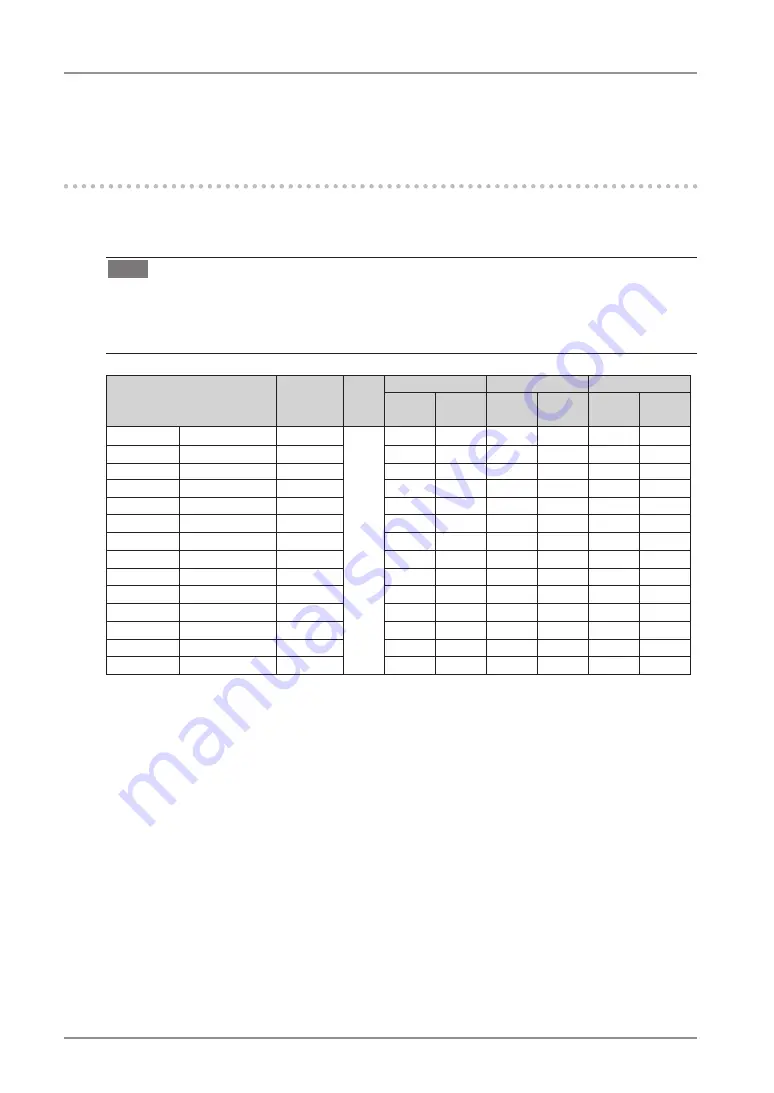
1
2. Installation
. Installation
-1. Before Connecting
Before connecting your monitor to the PC, change the display screen settings resolution
(p. 35) and frequency in accordance with the charts below.
Tips
•
When your computer and monitor support VESA DDC, the appropriate resolution and
the refresh rate are set just by plugging your display into the computer without any
manual settings.
Resolution
Frequency Dot
Clock
Single Link
Dual Link
Packed Pixel
Portrait Land-
scape
Portrait Land-
scape
Portrait Land-
scape
720 x 400
VGA TEXT
70 Hz
300
MHz
(Max.)
√
√
√
√
√
√
640 x 480
VGA
60 Hz
√
√
√
√
√
√
800 x 600
VESA
60 Hz
√
√
√
√
1024 x 768
VESA
60 Hz
√
√
√
√
1280 x 1024
VESA
60 Hz
√
√
√
√
1600 x 1200
VESA
60 Hz
√
√
√
√
2048 x 1280 5M Packed Pixel
50 Hz
√
1280 x 2048 5M Packed Pixel
50 Hz
√
2560 x 2048
Dual Link
50 Hz
√
2048 x 2560
Dual Link
50 Hz
√
2560 x 2048 Single Link 25Hz
25 Hz
√
2048 x 2560 Single Link 25Hz
25 Hz
√
2560 x 2048 Single Link 20Hz
20 Hz
√
2048 x 2560 Single Link 20Hz
20 Hz
√
“
√
”
: Supported















































