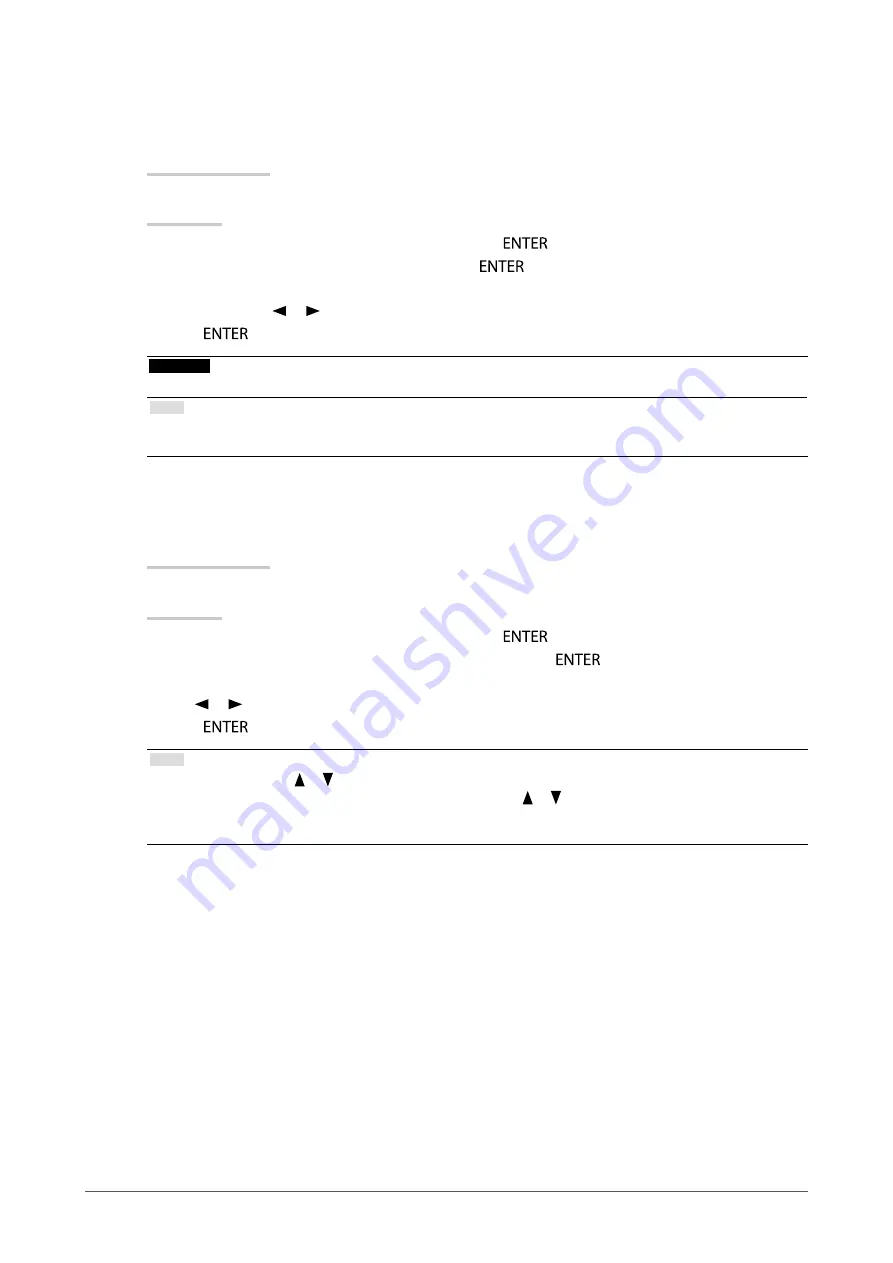
24
Chapter2AdjustingScreens
●
To adjust gain <Gain>
The brightness of each color component red, green, and blue is called “Gain”. You can change the hue of
“white” by adjusting gain.
Adjustable range
0 to 100%
Procedure
1. Choose <Color> from the Adjustment menu, and press
.
2. Choose <Gain> from the <Color> menu, and press
.
The <Gain> menu appears.
3. Adjust gain with or for each of red, green, and blue.
4. Press
to exit the adjustment.
Attention
• Using this function may make some color gradations unavailable for display.
Note
• The value of gain changes with that of color temperature.
• When gain is changed, the color temperature is changed to “Off”.
●
To reduce image blur <Power Resolution>
You can reduce image blur by enhancing its outline.
Adjustable range
Off, 1, 2, 3
Procedure
1. Choose <Color> from the Adjustment menu, and press
.
2. Choose <Power Resolution> from the <Color> menu, and press
.
The <Power Resolution> menu appears.
3. Use or for adjustment.
4. Press
to exit the adjustment.
Note
• If you keep pressing the or button for two seconds or more while < Power Resolution > is displayed, the monitor
enters the demo mode. To return to normal display, keep pressing or for at least two seconds.
- Left half of screen:
Power Resolution On
- Right half of screen:
Power Resolution Off
Summary of Contents for FLEXSCAN T2351W
Page 62: ......






























