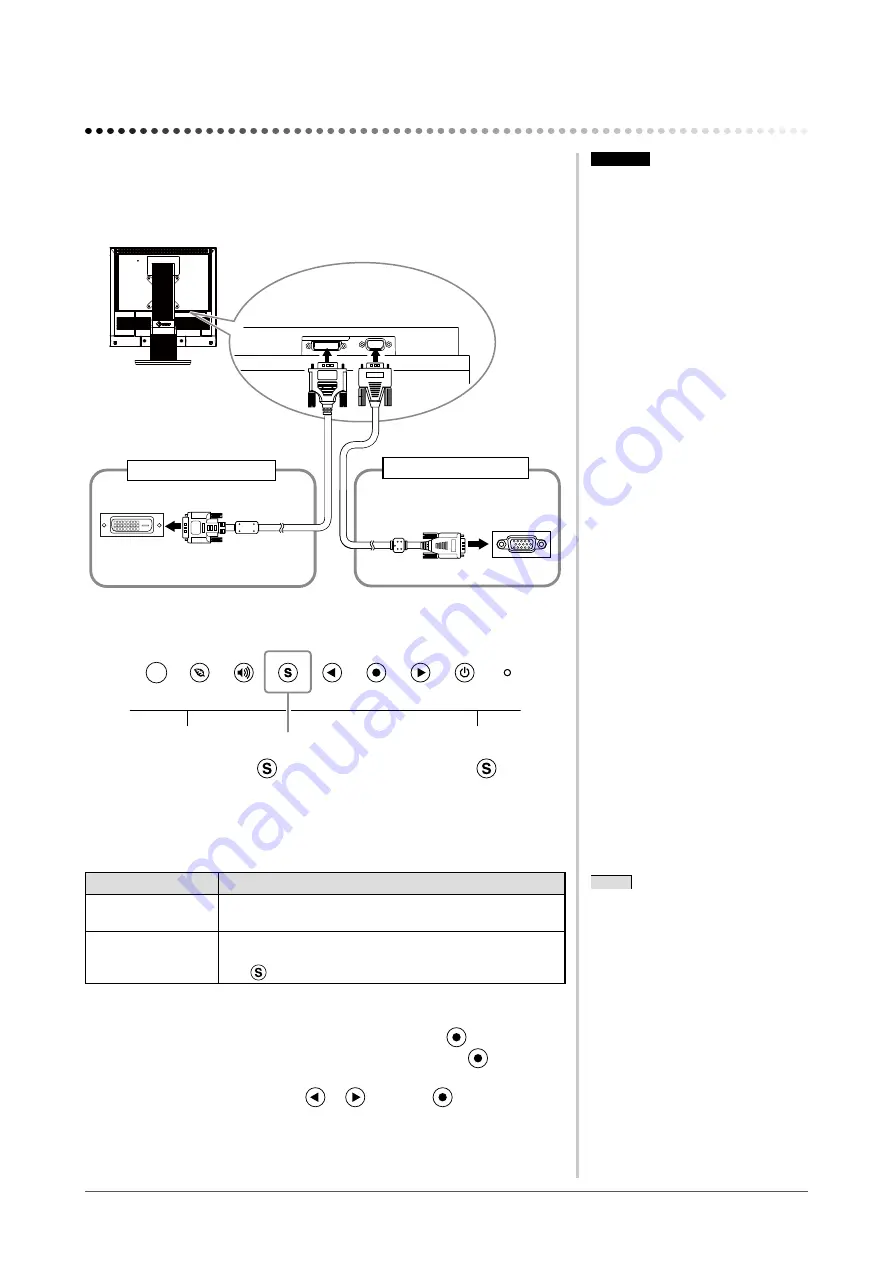
20
Chapter 3 Connecting Cables
Chapter 3 Connecting Cables
3-1 Connecting Two PCs to the Monitor
Two PCs can be connected to the monitor through the DVI-D and the D-Sub
mini 15 pin connector on the back of the monitor.
Connection examples
DVI-D connector
D-sub mini
15-pin Connector
To PC 1
To PC 2
DVI connector
Signal cable (Digital)
FD-C39 (supplied)
D-sub mini 15-pin
Connector
Signal cable (Analog)
MD-C87 (supplied)
●
To switch the input signal
Input Signal Selection button
Switch the input signal with
. Input signal switches each time
is pressed.
When the signal is switched, the active signal type (Analog or Digital) appears
at the top right corner of the screen for three seconds.
●
To set input signal selection [Input Signal]
Setting
Function
Auto
When a PC is turned off or enters the powersaving
mode, the monitor automatically displays another signal.
Manual
The monitor detects only the PC’s signals currently
displaying automatically. Select an active input signal
with .
[Procedure]
(1) Choose <Others> from the Adjustment menu, and press
.
(2) Choose <Input Signal> from the <Others> menu, and press
.
The <Input Signal> menu appears.
(3) Select “Auto” or “Manual” with
or
, and press
.
The setting is completed.
Attention
• The touch panel monitor is designed
to use connecting to one PC. If
connecting two PCs, connect the
touch panel monitor to one PC only
(touch operation side) with a USB
cable (MD-C93) or RC-232C cable
(FD-C38-K).
• Do not use the Dual Link cable.
NOTE
• When “Auto” is selected for <Input
Signal>, the monitor’s power-saving
function works only when the two
PCs are in the power-saving mode.














































