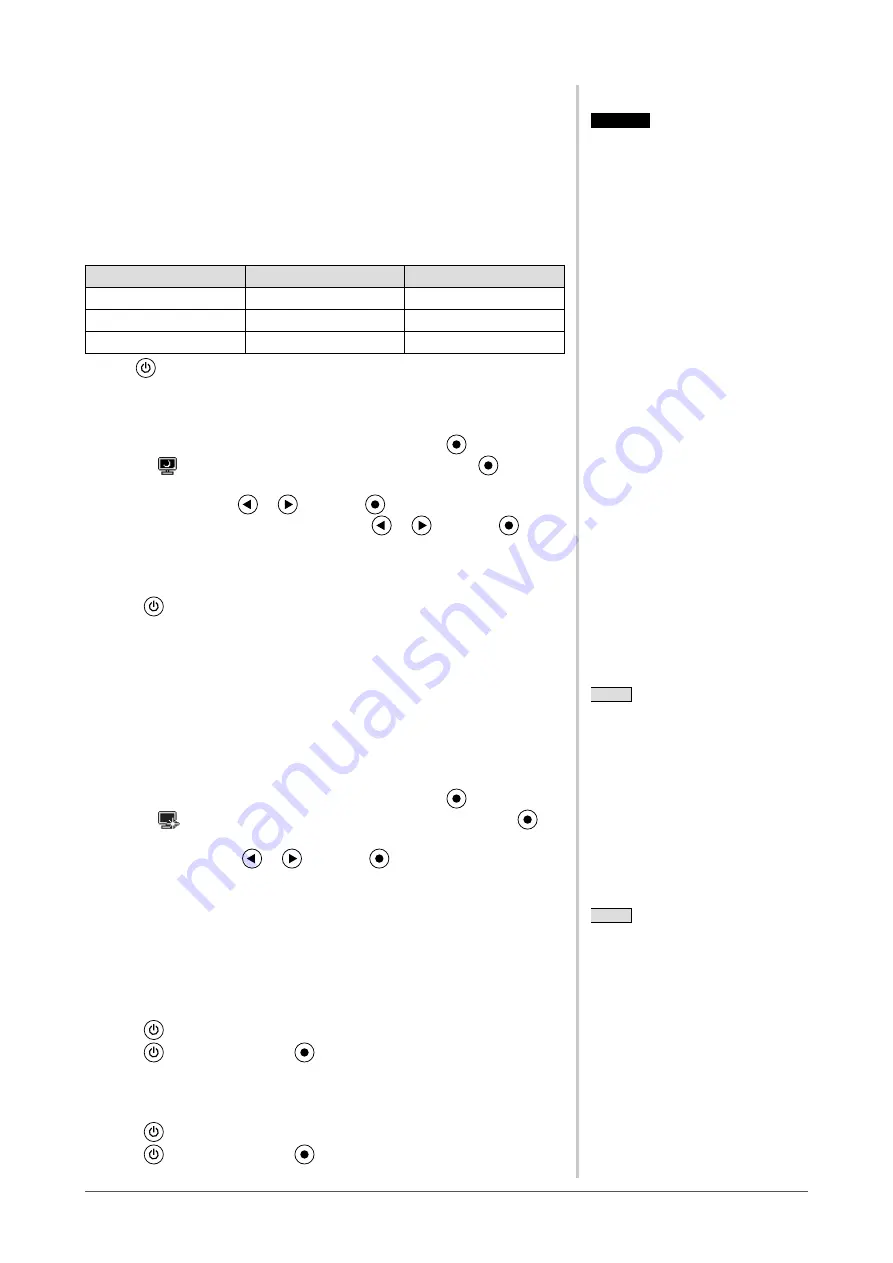
1
Chapter 2 Settings and Adjustments
2-4 Off Timer Settings
●
To set monitor power-off time [Off Timer]
This function allows the monitor to automatically turn off after a specified time
has passed. This function serves to reduce afterimages caused when the monitor
screen is left on for a long time period without use. Use this function when an
image is displayed throughout the day.
[Off Timer System]
Timer
Monitor
Power Indicator
ON time (1H - 23H)
Operating
Blue
Last 15 min. in “ON time” Advance Notice*
1
Flashing blue
“ON time” expired
Power Off
Off
*
1
When
is pressed during the advance notice period, the monitor continues to operate for
additional 90 minutes. Extension of operation time can be set without limitation.
[Procedure]
(1) Choose <Others> from the Adjustment menu, and press
.
(2) Choose
<Off Timer> from the <Others> menu, and press
.
The <Off Timer> menu appears.
(3) Select “Enable” with
or
, and press
.
(4) Set a monitor ON time (1 to 23 hours) with
or
, and press
.
The Off Timer setting is completed.
[Resumption Procedure]
Press
.
2-5 Power Indicator/EIZO Logo Display
Setting
●
To turn off the Power indicator while a screen is displayed
[Power Indicator Setting]
This function enables to turn off the Power indicator (blue) while a screen is
displayed.
(1) Choose <Others> from the Adjustment menu, and press
.
(2) Choose
<Power Indicator> from the <Others> menu, and press
.
The <Power Indicator> menu appears.
(3) Select “Disable” with
or
, and press
.
The Power Indicator setting is completed.
●
To display EIZO logo [EIZO Logo Hiding Function]
When this unit is turned on, the EIZO logo appears at the center of the screen.
Selection to display or not to display the logo is available with this function.
[Procedure]
(1) Press
to power off the unit.
(2) Press
again while pressing
.
The EIZO logo does not appear on the screen.
[Resetting]
(1) Press
to power off the unit.
(2) Press
again while pressing
.
The logo appears again.
Attention
• The Off Timer functions even in the
power saving mode, but the advance
notice is disabled. The monitor power
is turned off without advance notice.
NOTE
• The logo appears with the default
setting.
NOTE
• The Power indicator lights up at
power on with the default setting.
Summary of Contents for FlexScan S1961
Page 35: ......
















































