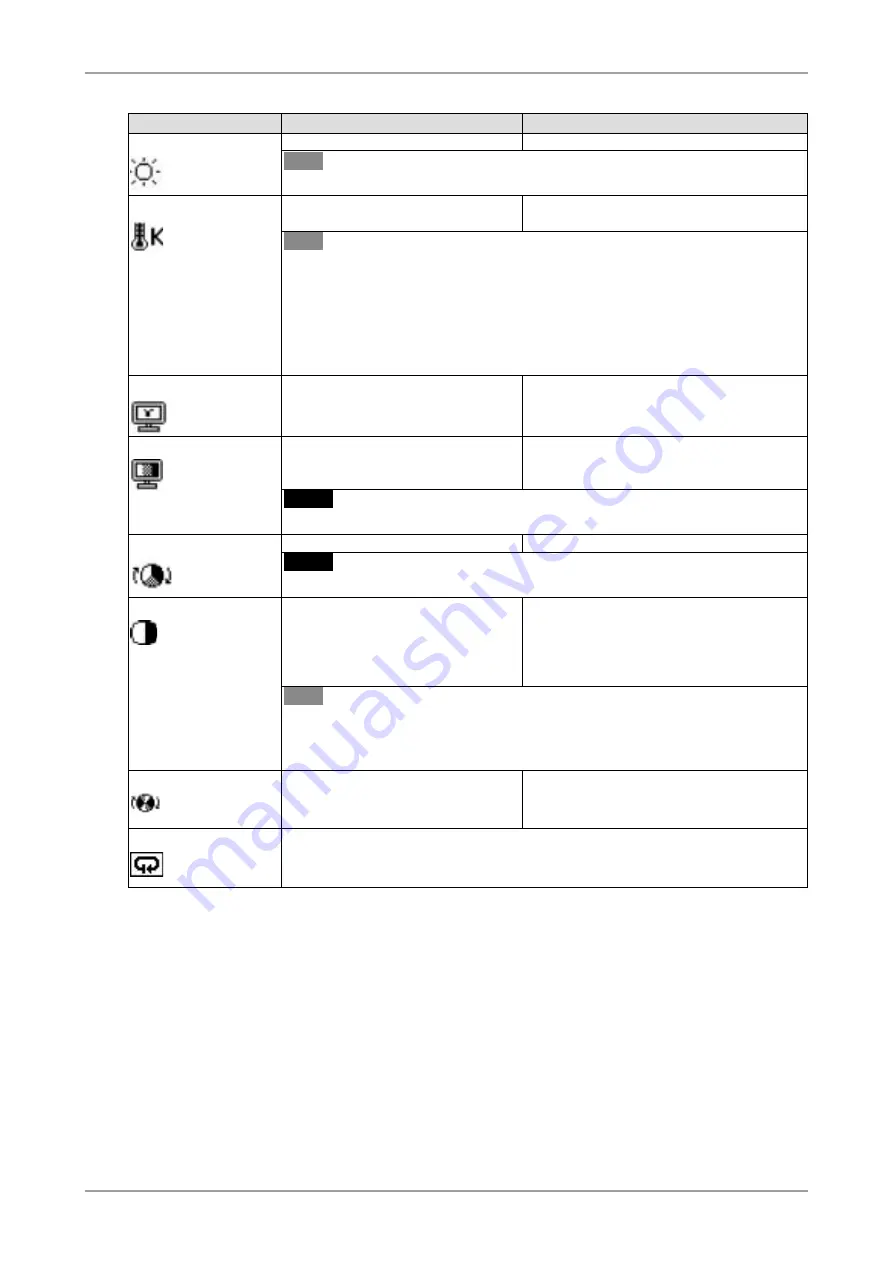
3. Screen Adjustment and Settings
1
Adjustment Contents
Menu
Function Descriptions
Adjustable range
Brightness
To set the brightness of the screen
0~100%
Tips
• The values shown in the “%” are available only as reference.
Temperature
To set the color temperature
6000K~15000K
in 500 K increments (including 9300 K)
Tips
• The values shown in the Kelvin are available only as a reference tool.
• While color temperature is adjusted, <Gain> is adjusted automatically according to the
color temperature.
• Setting the temperature under 6000 K or over 15000 K invalidates the color
temperature setting. (The color temperature's setting turns "OFF".)
• Setting the <Gain> invalidates the <Temperature> adjustment.
Gamma
To set the gamma value
1.8~2.6
Saturation
To change the saturation
-100~100
Setting the minimum level (-100) turns the
image to the monochrome.
NOTE
• The <Saturation> adjustment may cause undisplayable color tone.
Hue
To change the flesh color, etc.
-100~100
NOTE
• Using <Hue> adjustment may not obtain proper tone reproduction.
Gain
To change each color
(red, green and blue)
0~100%
By adjusting the red, green and blue color
tones for each mode, custom colors can be
defined. Display a white or gray background
image and adjust the <Gain>.
Tips
• The values shown in the “%” are available only as reference.
• The <Temperature> setting invalidates this setting. The <Gain> setting varies with
color temperature.
6 colors
To adjust <Saturation> and <Hue> in
each color (Red, Yellow, Green, Cyan,
Blue and Magenta)
Hue: -100 ~ 100
Saturation: -100 ~ 100
Reset
To reset the color settings of the selected CAL Switch mode to the default settings.
















































