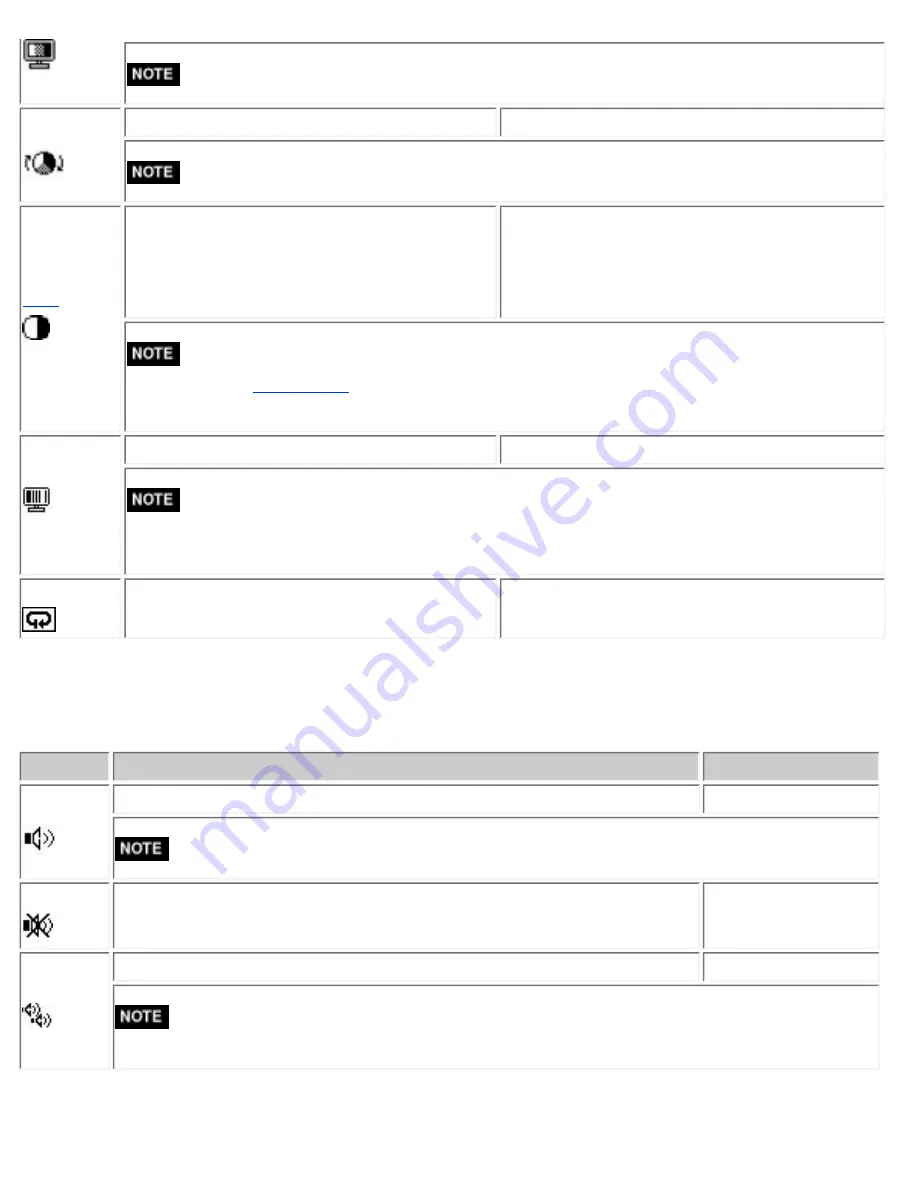
●
Using <Saturation> adjustment may not obtain proper tone reproduction.
Hue
To change the flesh color, etc.
-32 ~ 32
●
Using <Hue> adjustment may not obtain proper tone reproduction.
To change each color
(red, green and blue)
0 ~ 100%
By adjusting the red, green and blue color tones
for each mode, custom colors can be defined.
Display a white or gray background image and
adjust the <Gain>.
●
The values shown in the percentage are available only as a reference tool.
●
> invalidates the <Gain> adjustment. <Gain> setting returns to the
defaul.
C-Booster
To emphasize the displayed image.
Off/Mode1/Mode2
●
To detect the brightness or darkness of the displayed image and raise the contrast of the
frequent gradation area.
●
Mode1 is soft effect and mode 2 is hard effect.
Reset
To return the color settings of the selected
mode to the default settings
Select the <Reset>.
4-3. Sound Setting
The sound from the speaker can be adjusted by using the <Sound> menu of the ScreenManager.
Menu
Function Descriptions
Adjustable range
Volume
To adjust the volume
0 ~ 30
●
Directly pressing the right and left button also displays the volume menu.
Mute
To mute the sound
On/Off
Surrond
To add surrounding effect (SRS WOW) like acoustic sound or cleared sound. Off/Mode1/Mode2
●
Mode 1 is soft effect and mode 2 is hard effect.
●
When selecting mode 2, the volume may be raised due to the surround effect.
Summary of Contents for FlexScan L578
Page 18: ... About the sound control please refer to Sound Setting ...
Page 51: ......






























