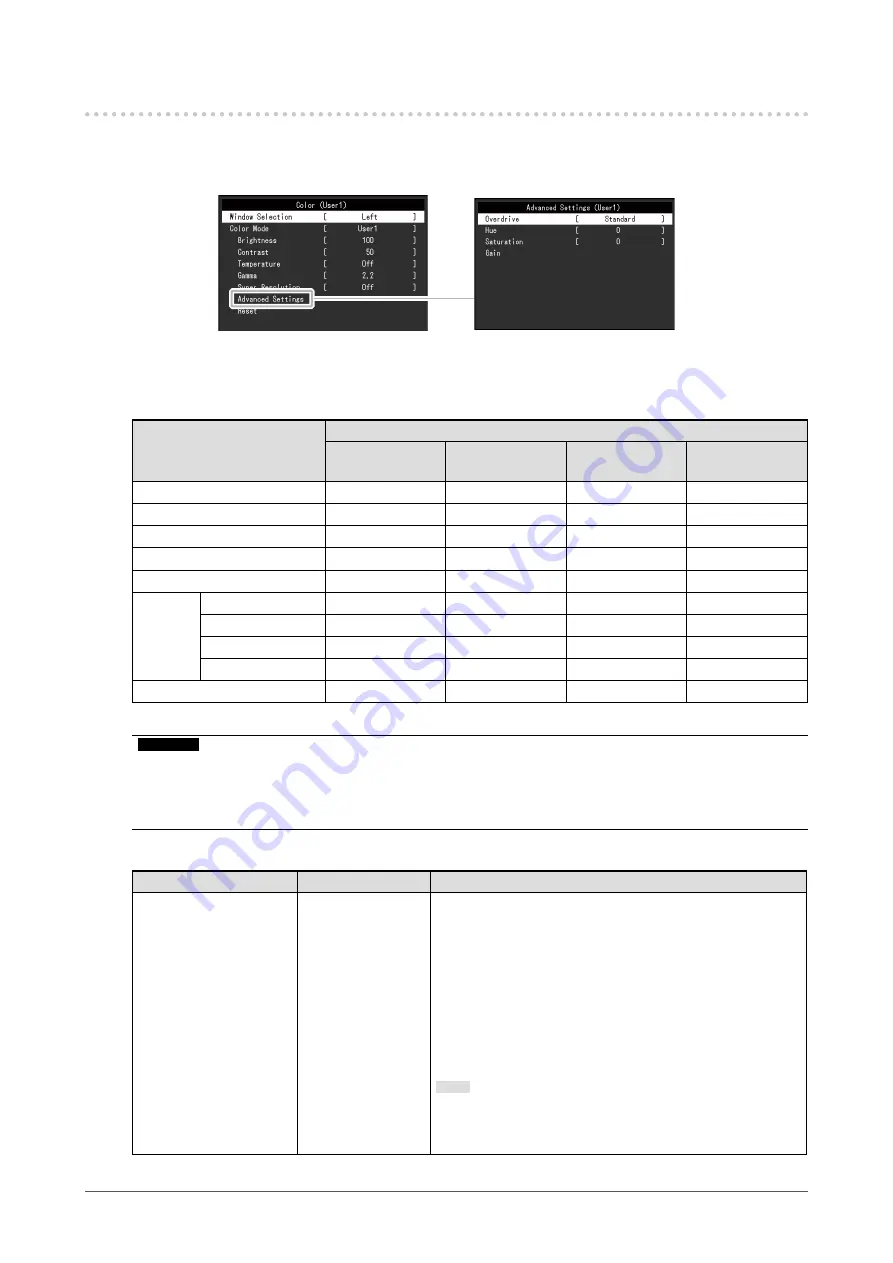
19
Chapter 3 Advanced Adjustment/Setting
3-2. Setting Menu Functions
●
Color Adjustment
The color mode setting status can be adjusted according to personal preference.
Functions that can be adjusted differ depending on the color mode.
√: Adjustable -: Not adjustable
Function
Color Mode
User1
User2
sRGB
Paper
Movie
Brightness
√
√
√
√
Contrast
√
-
-
√
Temperature
√
-
√
√
Gamma
√
-
-
-
Super Resolution
√
-
√
√
Advanced
Settings
Overdrive
√
-
-
-
Hue
√
-
-
√
Saturation
√
-
-
√
Gain
√
-
-
-
Reset
√
√
√
√
Attention
•
It takes about 30 minutes for the performance of electrical parts to stabilize. Please wait 30 minutes or more
after power to the monitor has been turned on before adjusting the monitor.
•
The same image may be observed in different colors on multiple monitors due to monitor-specific
characteristics. Make fine color adjustments visually when matching colors across multiple monitors.
Function
Setting Range
Description
Window Selection
Left
Right
All
Select the application range for each setting of the color
adjustment.
When using PbyP display, select this range first.
•
“Left”
The setting is applied only to the left screen.
•
“Right”
The setting is applied only to the right screen.
•
“All”
The setting will be applied to both the left and right
screens.
Note
•
Enabled only during PbyP display.
•
For details on PbyP, see
















































