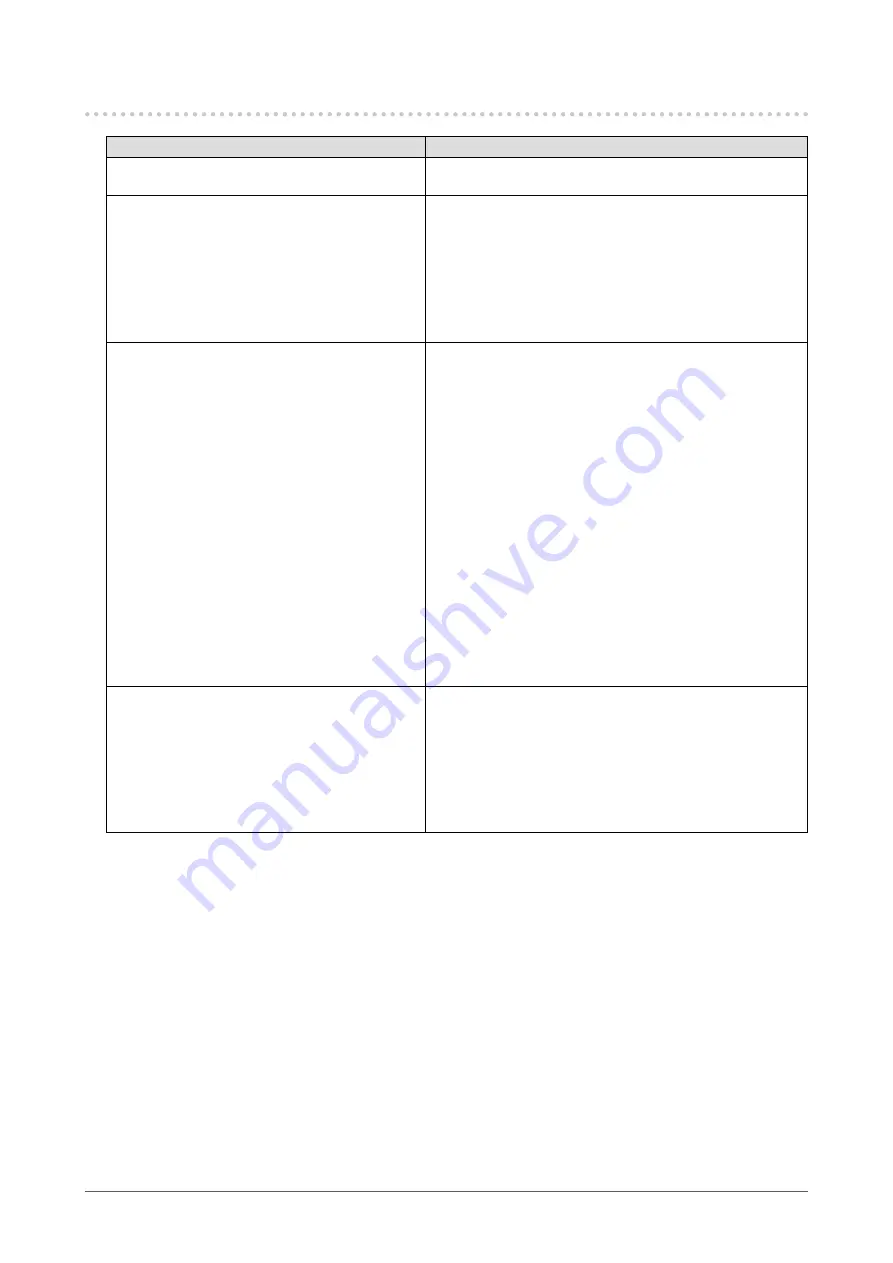
31
Chapter 5 Troubleshooting
5-4. Other Problems
Problem
Possible cause and remedy
1. The Setting menu does not appear.
•
Check whether the switch operation lock function is active
(see
2. No audio output.
•
Check whether the stereo mini jack cable is connected
properly.
•
Check whether volume is set to 0.
•
Check the PC and audio playback software to see
whether they are configured correctly.
•
Check the “Sound Source” setting when using
DisplayPort input or HDMI input (see
).
3. USB devices connected to the monitor do
not work.
•
Check whether the USB cable is connected correctly (see
“6-5. Making Use of USB (Universal Serial Bus)” (page
38)
•
Try using a different USB port on the monitor.
•
Try using a different USB port on the PC.
•
Reboot the PC.
•
If the peripheral devices work correctly when they are
directly connected to the PC, contact your local EIZO
representative.
•
Check whether the PC and OS are USB compliant. (For
USB compliance of the respective devices, consult their
manufacturers.)
•
Depending on the USB 3.0 host controller that you are
using, connected USB devices may not be recognized
correctly. Update to the latest USB 3.0 driver provided by
each manufacturer, or connect the monitor to the USB 2.0
port.
•
Check the PC’s BIOS setting for USB when using
Windows. (Refer to the manual of the PC for details.)
4.
Power indicator is flashing orange and
white.
•
This symptom may occur when the PC is connected
to the DisplayPort connector. Use a signal cable
recommended by us for the connection. Turn the monitor
off and on.
•
Check the connection and condition of the USB devices
connected to the monitor.
•
Turn off the main power switch on the rear side of the
monitor, and then turn it on again.
















































