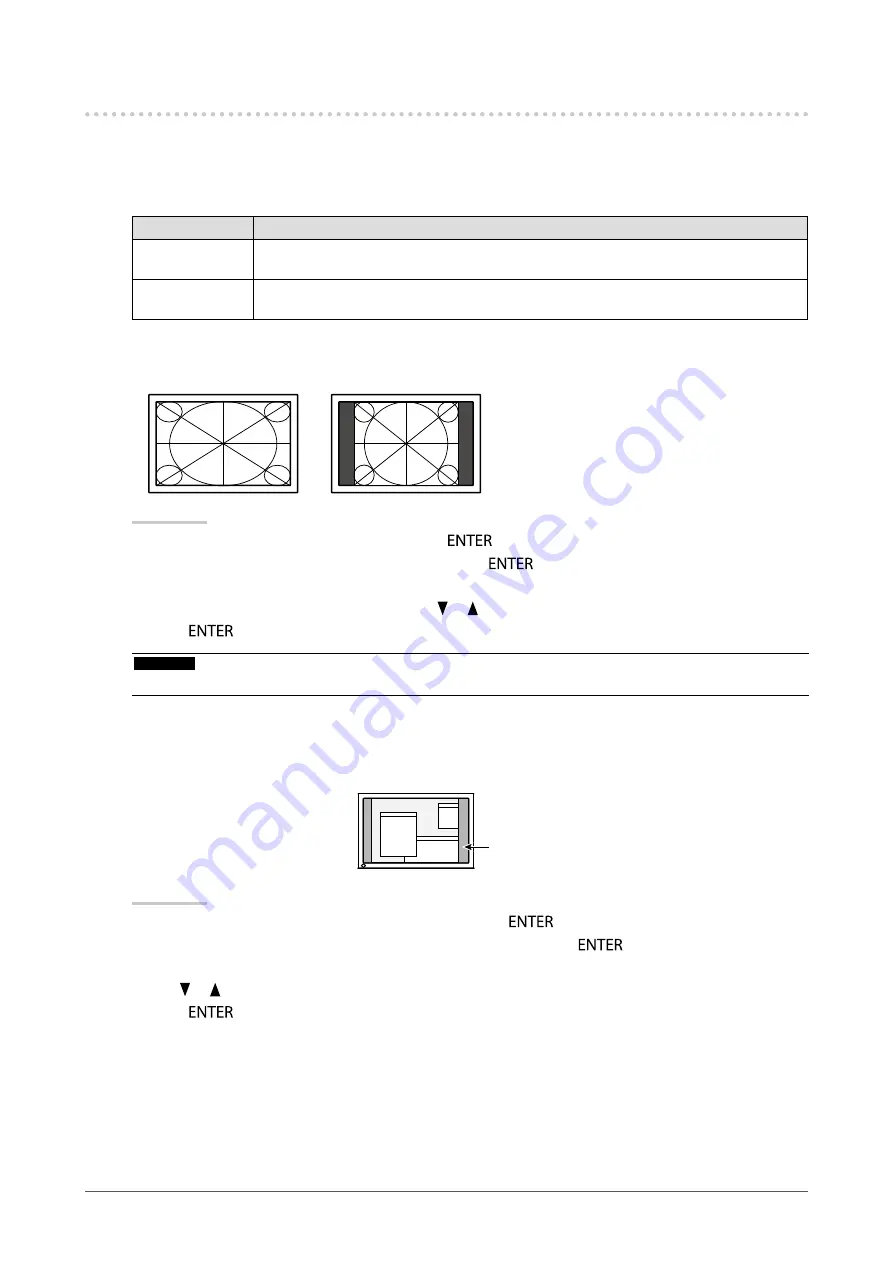
22
Chapter 2 Adjusting Screens
2-5. Screen Size Changing
●
Screen Size Changing
The image with the resolution other than the recommended resolution is displayed in full screen automatically.
You can change the screen size by using the “Screen Size” function.
Setting
Function
Full Screen
Displays an image in full screen. Images are distorted in some cases because the vertical
rate is not equal to the horizontal rate.
Enlarged
Displays an image in full screen. In some cases, a blank horizontal or vertical border
appears to equalize the vertical rate and the horizontal rate.
Example: Image size 1024 × 768
Full Screen
Enlarged
Procedure
1. Choose “Screen” in the Setting menu, and press
.
2. Choose “Screen Size” in the “Screen” menu, and press
.
The “Screen Size” menu appears.
3. Select either “Full Screen” or “Enlarged” with or .
4. Press
to exit.
Attention
• When a 1280 × 720 or 1920 × 1080 resolution image is displayed, the screen size is fixed to “Full Screen”.
●
To adjust brightness of non-display area
When the screen size setting is “Enlarged”, a border (black area with no image) around the image appears.
Border
Procedure
1. Choose “Monitor Settings” in the Setting menu, and press
.
2. Choose “Border Intensity” in the “Monitor Settings” menu, and press
.
The “Border Intensity” menu appears.
3. Use or for adjustment.
4. Press
to exit.






























