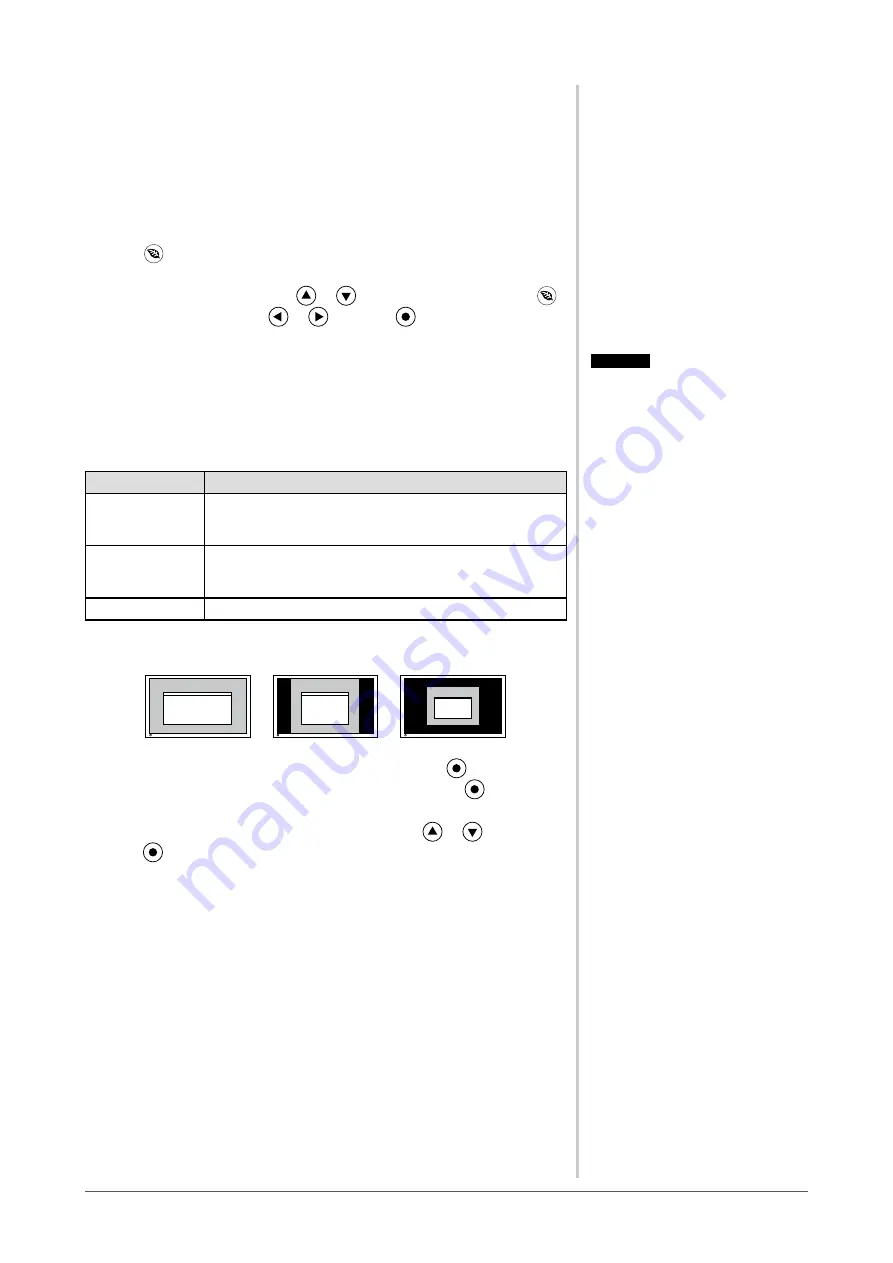
6
Chapter 2 Settings and Adjustments
-11 Setting On/Off for the power saving
level indicator [EcoView Index]
By using the EcoView Index function, the indicator that shows the level of
power saving appears at the time of turning on the monitor, adjusting the
brightness or switching the FineContrast mode.
The power saving ratio comes to high as the indicator level meter lights towards
right.
(1) Press
.
The <EcoView> setting menu appears.
(2) Choose "EcoView Index" with
or
. (You can also choose it with
.)
(3) Select “On” or “Off” with
or
, and press
.
-1 Screen Size Selection
●
To change screen size [Screen Size]
The image with the resolution other than the recommended resolution is
displayed in full screen automatically. You can change the screen size by using
<Screen Size> from <Others> menu.
Menu
Function
Full Screen
(default setting)
Displays an image in full screen. Images are distorted in
some cases because the vertical rate is not equal to the
horizontal rate.
Enlarged
Displays an image in full screen. In some cases, a blank
horizontal or vertical border appears to equalize the vertical
rate and the horizontal rate.
Normal
Displays images with the specified resolution.
Example: Image size 1024 × 768
Full Screen
(Default setting)
Enlarged
Normal
(1920 × 1080)
(1200 × 900)
(1024 × 768)
(1) Choose <Others> from the Adjustment menu, and press
.
(2) Choose <Screen Size> from the <Others> menu, and press
.
The screen size setting window appears.
(3) Select “Full Screen,” “Enlarged,” or “Normal” with
or
, and
press
.
The screen size setting is completed.
Attention
• Selecting [Enlarged] or [Normal]
does not enable to display every color
gradation.
Attention
• Selecting [Enlarged] or [Normal]
does not enable to display every color
gradation.
















































